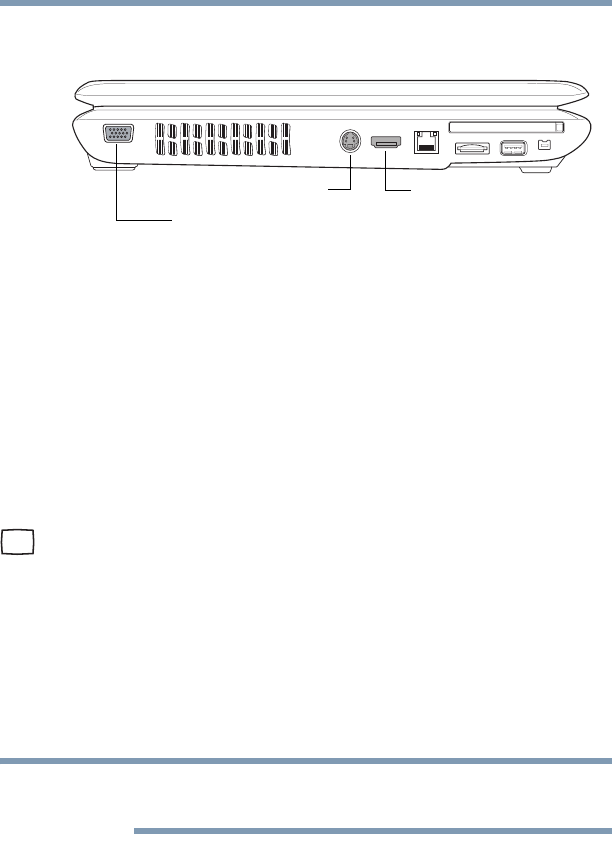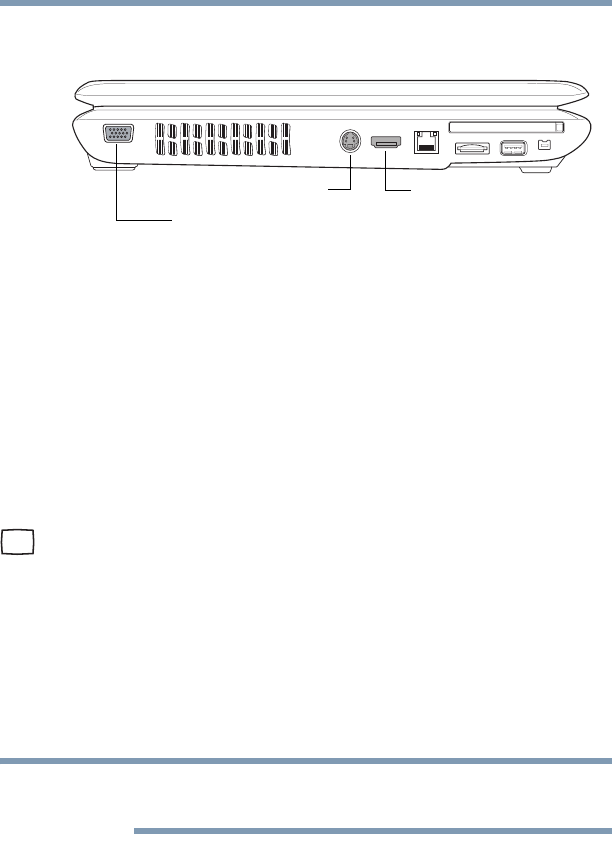
70
Getting Started
Using external display devices
❖ An external monitor or projector via the RGB (monitor) Out
port
(Sample Illustration) Back of system
You cannot connect both the S-video Out port and the HDMI Out
port to the same device at the same time.
The system display default is set at the factory to S-video Out.
Connecting an external monitor or projector
You can easily attach an external monitor or projector to your
computer if you need a larger screen. To do this:
1 Read the directions that came with the monitor to see if you
first need to install new software.
2 Connect the monitor’s video cable to the RGB (monitor) port
on the side of the computer.
3 Connect the device’s power cable to a live electrical outlet.
4 Turn on the external device.
Your computer will automatically detect the external display
device and activate a screen with display options.
5 Select the settings you desire and click Apply.
6 Click OK.
In the future you can change the display settings by pressing Fn+F5,
or by configuring the display properties settings.
S-video Out port*
HDMI™ Out port*
RGB (Monitor Out) port
*Available on certain models