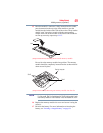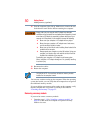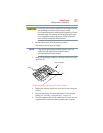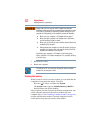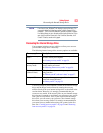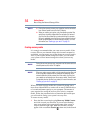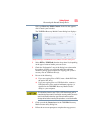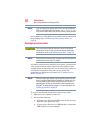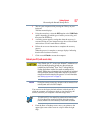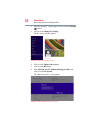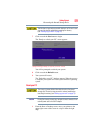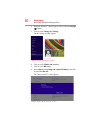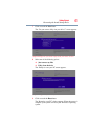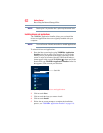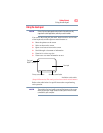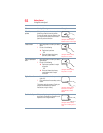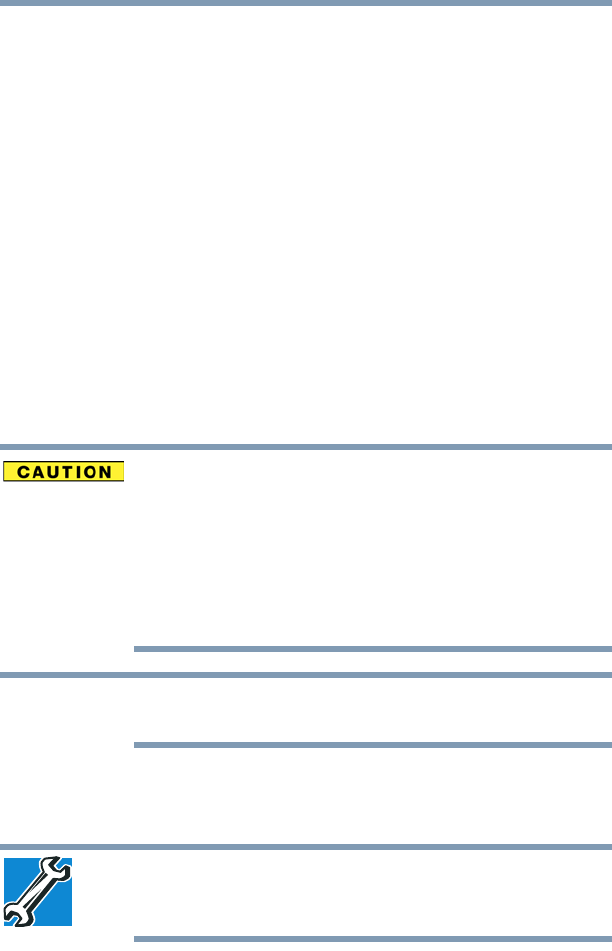
57
Getting Started
Recovering the Internal Storage Drive
3 Turn on your computer while pressing the F12 key on your
keyboard.
The Boot menu displays.
4 Using the arrow keys, select the DVD option or the USB Flash
option, depending on which type of media you are using, and
then press the
ENTER key.
5 A warning screen appears, stating that when the recovery is
executed all data on your internal storage drive will be deleted
and rewritten. Click or touch Yes to continue.
6 Follow the on-screen instructions to complete the recovery
process.
When the process is complete, a message displays indicating
that the drive has been recovered.
7 Click or touch Finish to restart the computer.
Refresh your PC (with user’s data)
Using “Refresh your PC” recovers your Windows
®
installation to an
earlier state while attempting to keep your data and apps you
installed from the Windows
®
Store. Your PC settings and any
Desktop Applications installed from media or websites will be
deleted. Toshiba does not guarantee that your data will not be deleted
during the Refresh process. Please make a back up of your data to
external media before executing this process. For more information,
see “Backing up your work” on page 78.
During the recovery process your computer must be connected to an
external power source via the AC adaptor.
You can recover the factory default software (refresh your PC),
while the computer will attempt to back up your data using the
utilities stored on your computer’s internal storage drive:
TECHNICAL NOTE: Your data will be copied into the backup folder.
All of the data will be moved to this folder during the recovery
process, however the current directory structure will be retained.
1 From the Start or Desktop screen, move your pointer to the
upper-right corner of the screen or swipe in from the right
edge.
NOTE