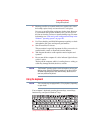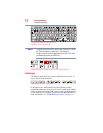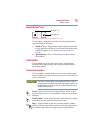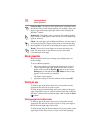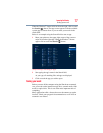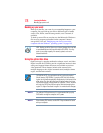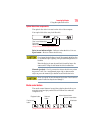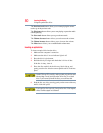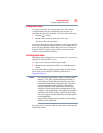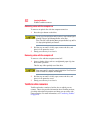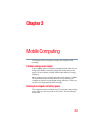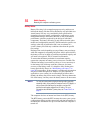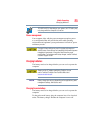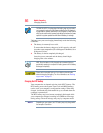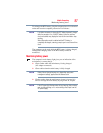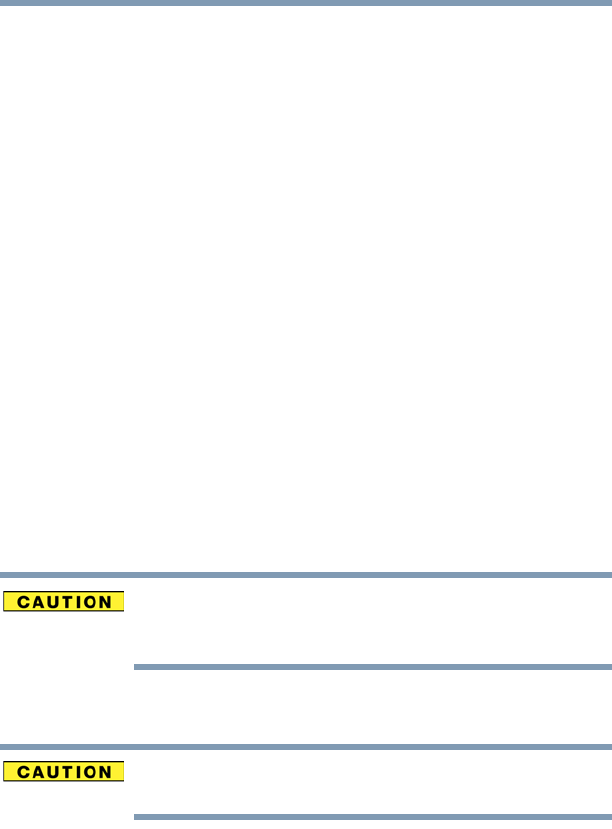
80
Learning the Basics
Using the optical disc drive
The Previous track button allows you to restart playing the current
track or go to the previous track.
The Play/pause button allows you to start playing or pause the media
currently playing
The Next track button allows you to go to the next track.
The Volume decrease button allows you to decrease the volume.
The Volume increase button allows you to increase the volume.
The Mute button allows you to enable/disable volume mute.
Inserting an optical disc
To insert an optical disc into the drive:
1 Make sure the computer is turned on.
2 Make sure the drive’s in-use indicator light is off.
3 Press the drive’s eject button.
4 Hold the disc by its edges and check that it is free of dust.
If the disc is dusty, clean it.
5 Place the disc carefully in the disc tray, label side up, and
gently press the disc onto the center spindle until it clicks into
place.
Handle DVDs and CDs carefully, making contact only with the center
hole and edge. Do not touch the surface of the disc. Do not stack
discs. If you incorrectly handle the discs, you could lose data.
6 Push the disc tray in by pressing gently on the center of the tray
until it clicks into place.
If you insert the disc incorrectly, it may jam the drive. If this happens,
contact Toshiba support for assistance.