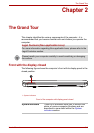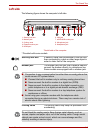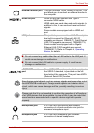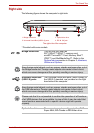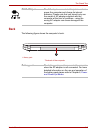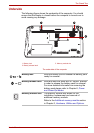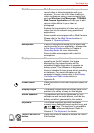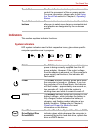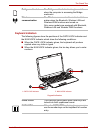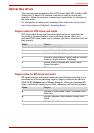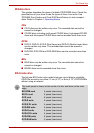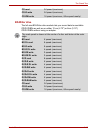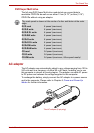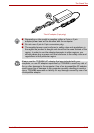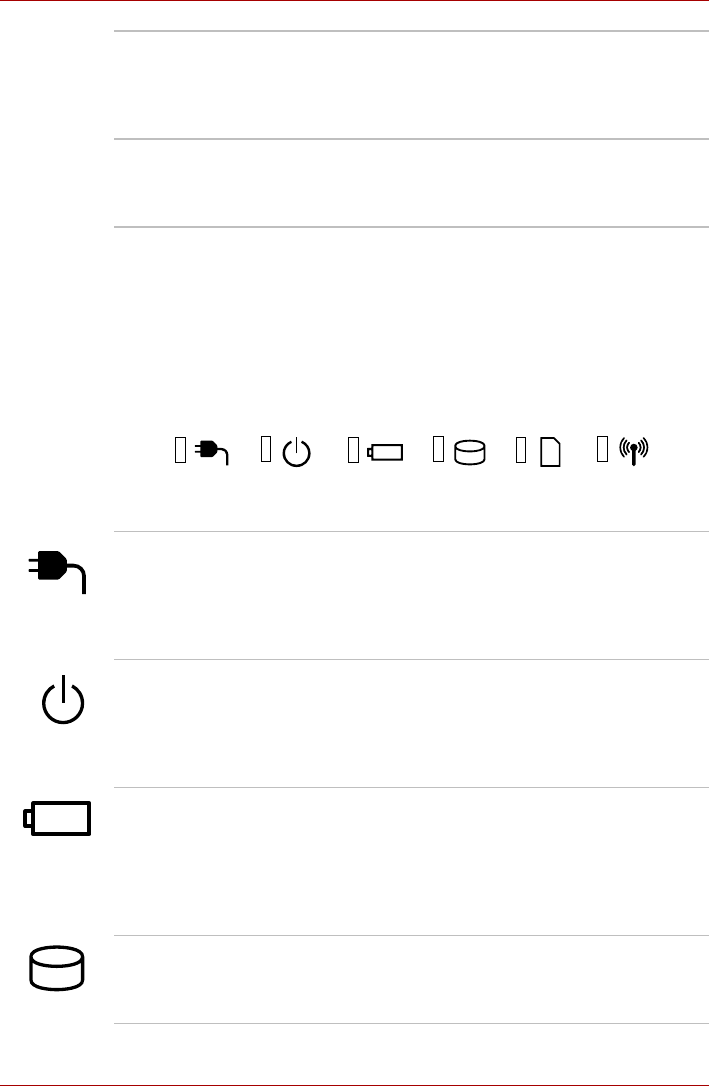
User’s Manual 2-9
The Grand Tour
Indicators
This section explains indicator functions.
System indicators
LED system indicators next to their respective icons, glow when specific
computer operations are in progress.
System indicators
Touch Pad The Touch Pad located in the palm rest is used to
control the movement of the on-screen pointer.
For more information, please refer to the Using
the Touch Pad section in Chapter 4, Operating
Basics.
Touch Pad control
buttons
The control buttons located below the Touch Pad
allow you to select menu items or manipulate text
and graphics as designated by the on-screen
pointer.
DC IN The DC IN indicator normally glows white when
power is being correctly supplied from the AC
power adaptor. However, if the output voltage
from the adaptor is abnormal, or if the computer's
power supply malfunctions, this indicator will
flash amber.
Power The Power indicator normally glows white when
the computer is turned on. However, if you turn
the computer off into Sleep Mode, this indicator
will flash amber - approximately one second on,
two seconds off - both while the system is
shutting down and while it remains turned off.
Battery The Battery indicator shows the condition of the
battery's charge - white indicates the battery is
fully charged, amber indicates the battery is
charging, and flashing amber indicates a low
battery condition. Please refer to Chapter 6,
Power and Power-Up Modes for more
information on this feature.
Hard Disk
Drive/Optical Disc
Drive/eSATA
The Hard Disk Drive/Optical Disc Drive/eSATA
indicator glows white whenever the computer is
accessing the built-in hard disk drive, optical disc
drive or eSATA device.