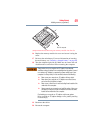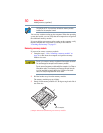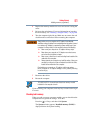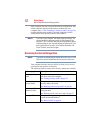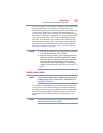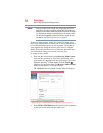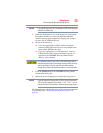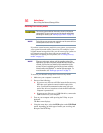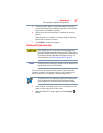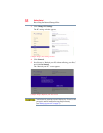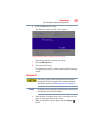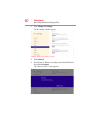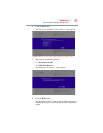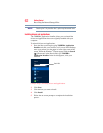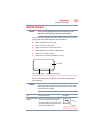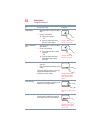57
Getting Started
Recovering the Internal Storage Drive
5 A warning screen appears, stating that when the recovery is
executed all data on your internal storage drive will be deleted
and rewritten. Click Yes to continue.
6 Follow the on-screen instructions to complete the recovery
process.
When the process is complete, a message displays indicating
that the drive has been recovered.
7 Click Finish to restart the computer.
Refresh your PC (with user’s data)
Using “Refresh your PC” recovers your internal storage drive to
factory default state and attempts to save your data. Toshiba does not
guarantee successful data back-up. Please make a complete back up
of your data to external media before executing the recovery. For
more information, see “Backing up your work” on page 75.
During the recovery process your computer must be connected to an
external power source via the AC adaptor.
You can recover the factory default software (refresh your PC),
while the computer will attempt to back up your data using the
utilities stored on your computer’s internal storage drive:
TECHNICAL NOTE: Your data will be copied into the backup folder.
All of the data will be moved to this folder during the recovery
process, however the current directory structure will be retained.
1 From the Start or Desktop screen, move your pointer over the
upper or lower right corner of the screen.
2 When the Windows
®
Charms appear click the Settings ()
Charm.
NOTE