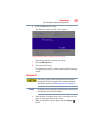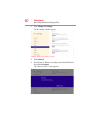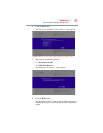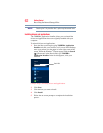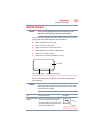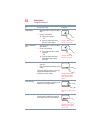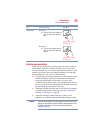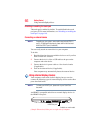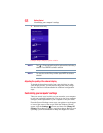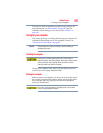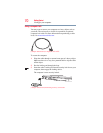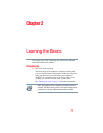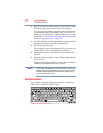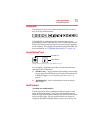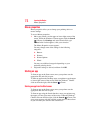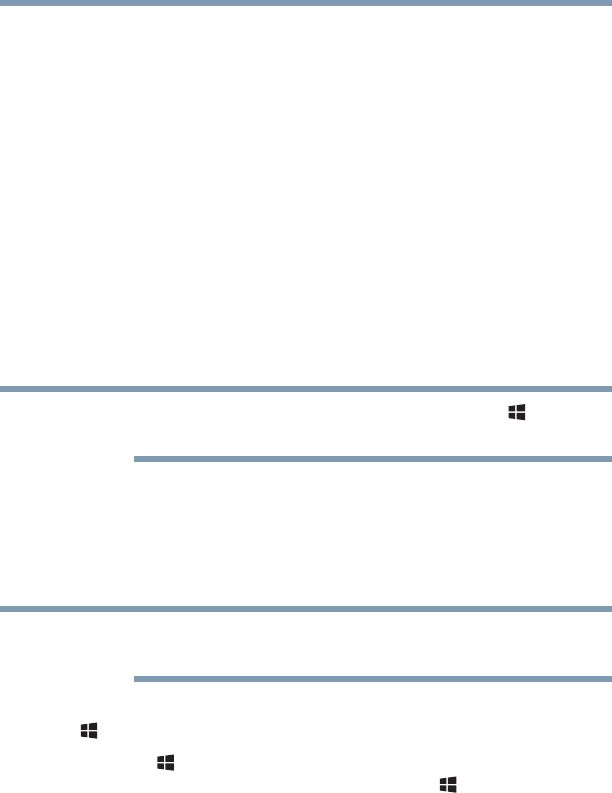
67
Getting Started
Using external display devices
Selecting video cables
To connect a device to the HDMI™ Out port, you must purchase an
HDMI™ cable.
Connecting an HDMI™-compatible television or display device
To connect an HDMI™-compatible television or display device to
the computer:
❖ Connect one end of an HDMI™ cable (not included with your
computer) to the HDMI™ Out port on the side of your
computer, and then connect the other end of the cable to your
television or display device. Refer to the manual that came
with the television or display device for more information.
Your computer should automatically detect the external display
device.
You can change the display settings by pressing the ( ) + P keys,
or by configuring the display properties settings.
Directing the display output when you turn on the computer
Once you have connected an external display device, you can
choose to use the internal display only, the external device only, or
both simultaneously.
Some modes are only available with the appropriate device attached
and turned on.
The quickest way to change the display output settings is to use the
() +
P keys:
Press the ( ) +
P keys repeatedly until the setting you want takes
effect. Briefly pause each time you press the ( ) +
P keys to allow
time for the display to change.
This cycles through the settings in the following order (the last two
options are available if an external monitor is connected):
❖ PC screen only
❖ Duplicate
❖ Extend
NOTE
NOTE