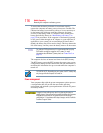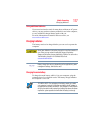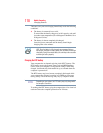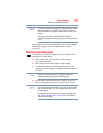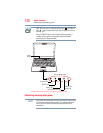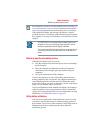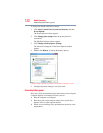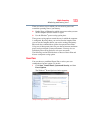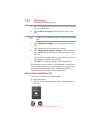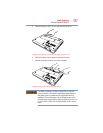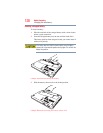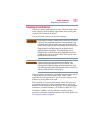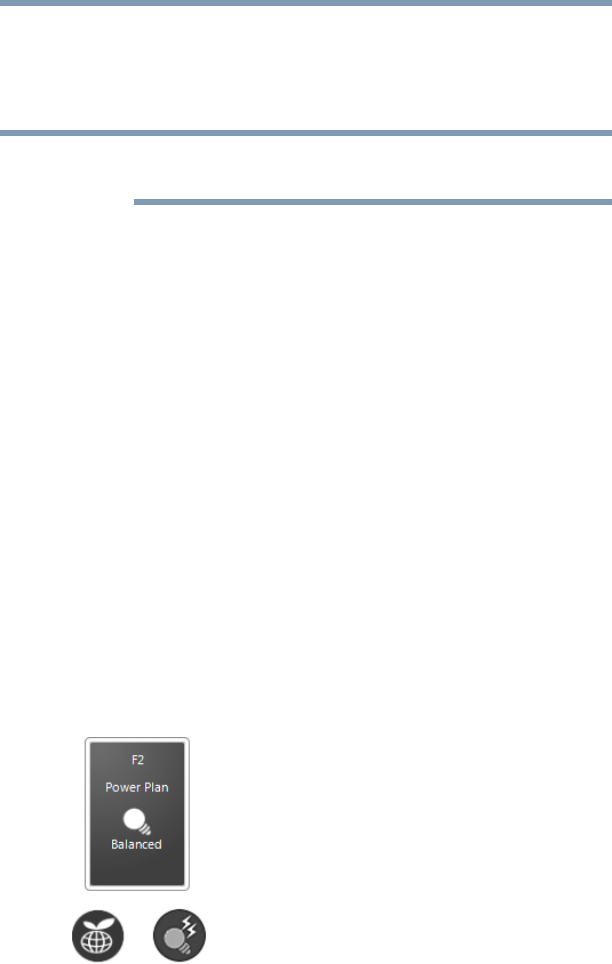
124
Mobile Computing
Monitoring main battery power
2 Select an appropriate plan for your work environment or create
your own custom plan.
3 Click Create a power plan in the left pane to set up a new
plan.
To edit a plan or to edit advanced settings, continue to the following
steps.
4 Click Change plan settings to choose the plan you want to
edit.
This screen allows you to change basic settings.
5 Click Change advanced power settings to access settings for
battery notification levels, internal storage drive power save
time, etc.
You can click on the plus signs to expand each item and to see
what settings are available for each item.
6 Click OK to save the plan changes you have performed.
By default the two power plans eco and Balanced are satisfactory
for most people and do not need to be edited. The eco plan is the
best used for maximum battery time. The Balanced plan is a
compromise between battery time and performance.
Using a hot key to set the Power Plan
You may use a hot key to set the Power Plan.
To set the Power Plan:
1 Press
Fn and F2 simultaneously to display the Power Plan hot
key card.
(Sample Image) Power Plan hot key card
NOTE