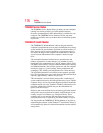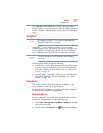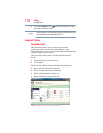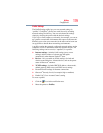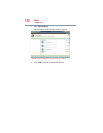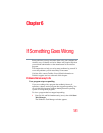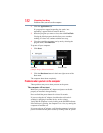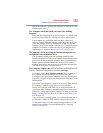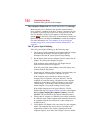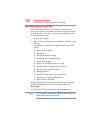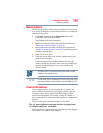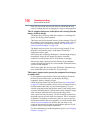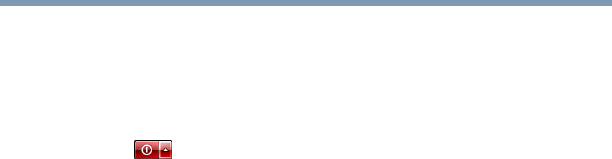
184
If Something Goes Wrong
Problems when you turn on the computer
The computer displays the
Non-System disk or disk error message.
Make sure there is no diskette in the optional external diskette
drive. If there is a diskette in the drive, remove it and press any key
to continue. If pressing any key does not work, press
Ctrl, Alt, and
Del. The Windows
®
Logon screen appears. Click the red arrow
button ( ) in the lower-right corner of the desktop to display the
Shut down options, and then select Restore to restart the computer.
For more information see “The computer is not accessing the
internal storage drive or the optional external diskette drive.” on
page 183.
The AC power light is blinking.
If the AC power light is blinking, try the following steps:
1 Cut off power to the computer by disconnecting the AC adaptor
and removing the battery. The error condition will be
interrupted, and the AC power light will stop flashing.
2 Put the battery back into the computer. Do not connect the AC
adaptor. Try turning the computer on again.
If the computer starts normally, the AC adaptor may be
defective and will need to be replaced.
If the AC power light starts flashing, remove the battery, and
continue with the steps below.
3 Connect the AC adaptor to the computer. Leave the battery out
of the computer. Try turning the computer on again.
If the computer starts normally, the battery may need
charging, may be depleted, or may be defective. Turn the
computer on, insert the battery, and then leave the computer
running for several hours, which will deliver a slow, steady
“trickle-charge” to the battery. Once the battery has been
trickle-charged, it may begin working correctly again.
If the trickle-charging does not prove effective, visit the
Toshiba Web site at pcsupport.toshiba.com and see the Support
Bulletin Step-Charging the computer’s battery (click the
Ask Iris
®
link and search for the support bulletin by name).
4 Connect the AC adaptor to a different power outlet, preferably
in a different room. If the computer starts normally, there may
be a problem with the AC outlet itself, or the voltage level
available from it.
5 Verify that the AC adaptor is the correct unit for your computer
model. The computer may not be able to start from an AC
adaptor that is rated for less current (amperage) than the
computer requires, even if the rated voltage is correct, and the