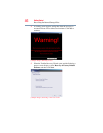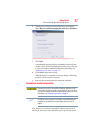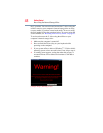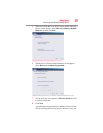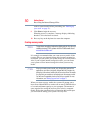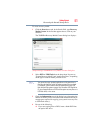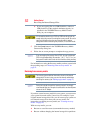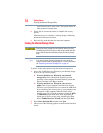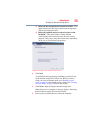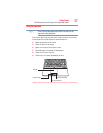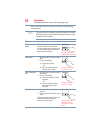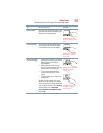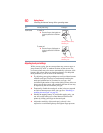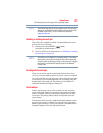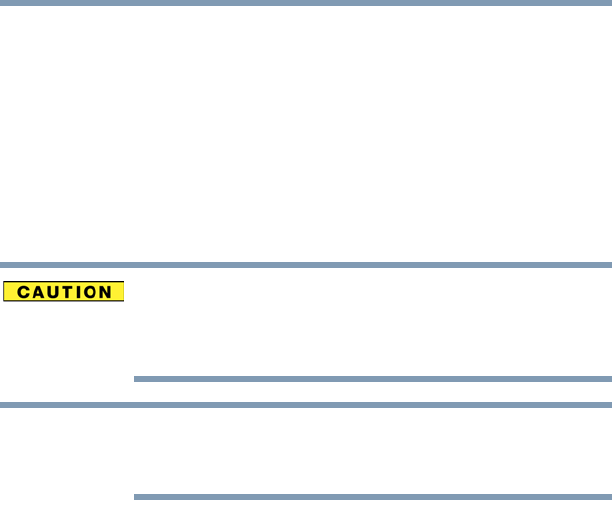
54
Getting Started
Erasing the Internal Storage Drive
custom size for the C: drive. Note: This option deletes all
other partitions from the drive.
8 Follow the on-screen instructions to complete the recovery
process.
When the process is complete, a message displays indicating
that the drive has been recovered.
9 Press any key on the keyboard to restart the computer.
Erasing the Internal Storage Drive
Erasing the internal storage drive will delete all data on the drive,
including the partitions. Be sure to create recovery media and back
up your data to external media before erasing the internal storage
drive.
If you want to restore the internal storage drive, use one of the
recovery options instead of erasing the drive. For more information,
see “Recovering the Internal Storage Drive” on page 41.
To delete all data and partitions from the internal storage drive:
1 Access the Toshiba Recovery Wizard on your internal storage
drive or on your recovery media.
❖ To access the Recovery Wizard on your internal
storage drive: Press and hold the 0 (zero) key while
powering on the computer. Read the Warning screen that
displays and then click Ye s to continue.
❖ To access the Recovery Wizard on your recovery
media: Turn off your computer. Insert the first recovery
DVD into your optical disc drive or connect the USB flash
drive containing your recovery files to your computer, and
then power on the computer. When the initial screen
displays, press
F12. Using the arrow keys, select the DVD
or USB Flash option on the boot menu, depending on
which type of media you are using, and then press
Enter.
Select Toshiba Recovery Wizard, and then click Next.
2 Select Erase the hard disk and then click Next.
3 Choose one of the following options on the Erase the hard disk
screen:
NOTE