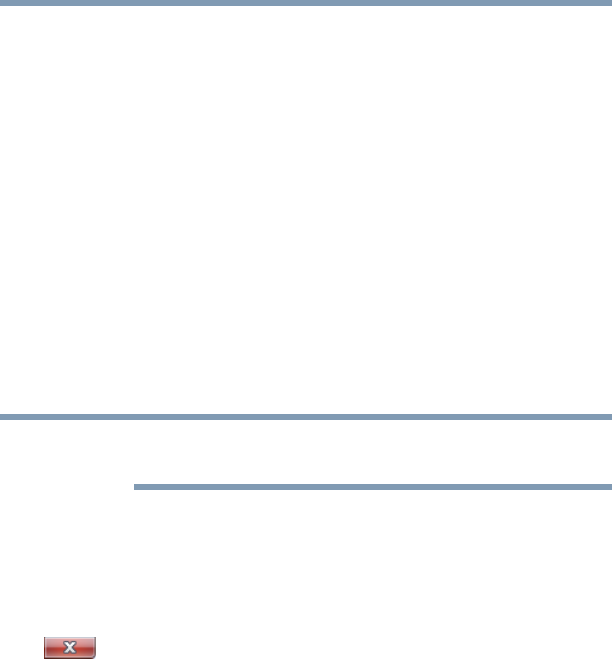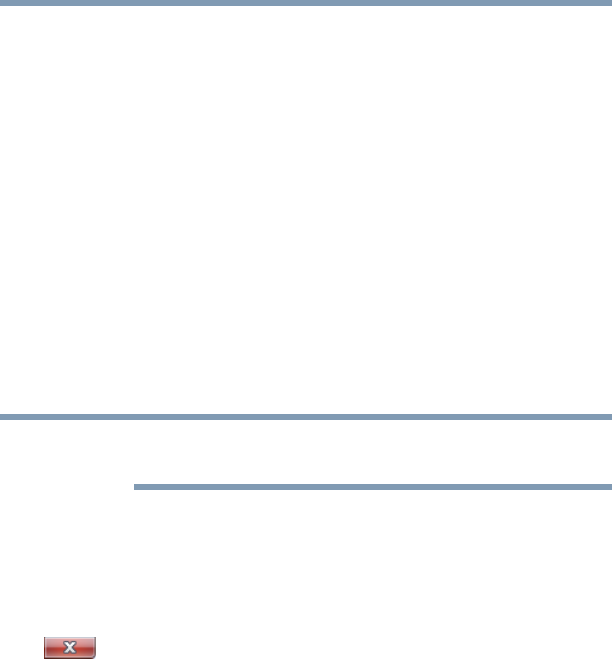
82
Learning the Basics
Saving your work
2 Start typing the program’s name (wordpad) in the Search
programs and files field.
As you type, all matching files and programs are displayed in a
separate window.
3 In the search results window, click WordPad under Programs.
Starting a program from the Start menu
When you install a program, the operating system usually puts an
icon in the All Programs menu. To start a program that has an icon
in the All Programs menu, follow these steps, which use the
Windows
®
WordPad program as an example:
1 Click Start, and then All Programs.
The Windows
®
operating system displays the All Programs
menu, which lists programs and program groups. If your
program is listed, go to step 3, otherwise, continue with step 2.
If you pause with your mouse on All Programs, it will open it up. You
may need to scroll up or down to see the complete list.
2 Click the program group, in this example, Accessories.
The Accessories menu is displayed.
3 Click the program, in this example, WordPad.
WordPad opens.
To close the program, click the Close button in the upper-right
corner of the program’s window.
Saving your work
Before you turn off the computer using the Shut down command,
save your work on the internal storage drive, external media, flash
media, or optical disc. This is one of the most important rules of
computing.
When you turn off the computer using the Sleep or Hibernate
commands, your work should be there when you resume.
Many programs offer a feature that saves documents at regular
intervals. Check your program’s documentation to see if it has an
automatic save feature.