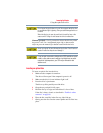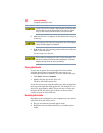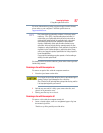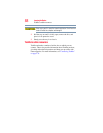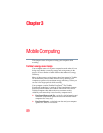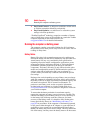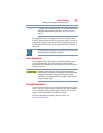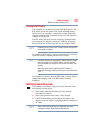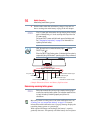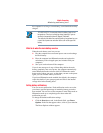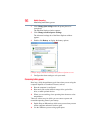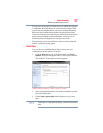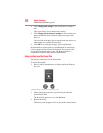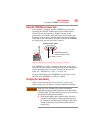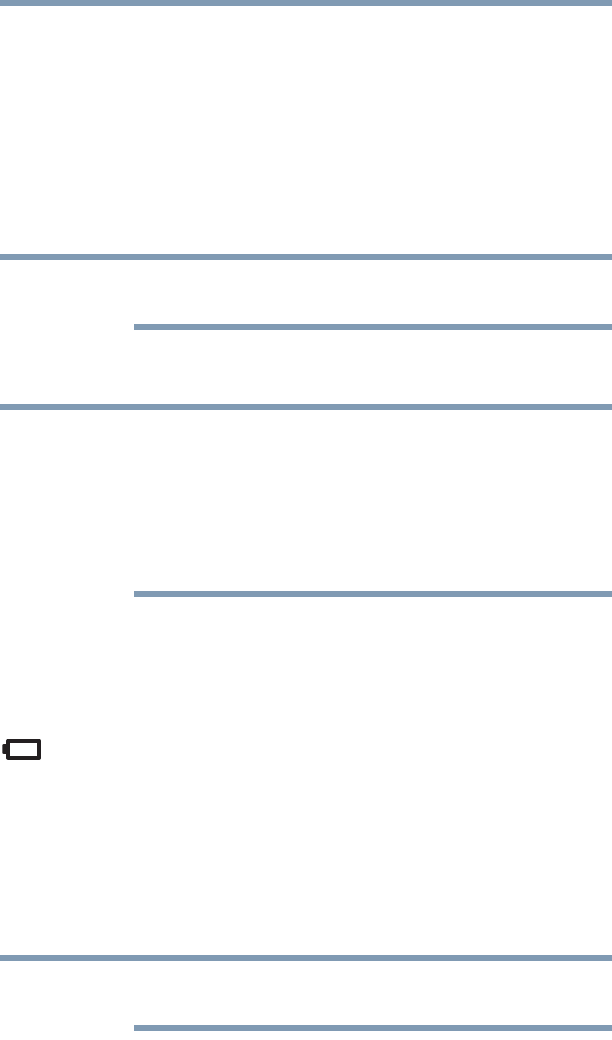
93
Mobile Computing
Monitoring main battery power
Charging the RTC battery
Your computer has an internal real-time clock (RTC) battery. The
RTC battery powers the System Time Clock and BIOS memory
used to store your computer’s configuration settings. When fully
charged, it maintains this information for up to a month when the
computer is powered off.
The RTC battery may have become completely discharged while
your computer was shipped, resulting in a CMOS error message
during startup. The error message may vary by computer model.
Depending on your system, the RTC battery may only charge while
the computer is turned on.
To recharge the RTC battery, plug the computer into a live electrical
outlet and leave the computer powered on for 24 hours.
It is seldom necessary to charge the RTC battery because it charges
while the computer is on. If the RTC battery is low, the real-time
clock and calendar may display the incorrect time and date or stop
working.
When Hibernation mode is enabled and the RTC battery is
completely discharged, a warning prompts you to reset the real-time
clock.
The computer can be used while the RTC battery is being charged,
although the charging status of the RTC battery cannot be
monitored.
Monitoring main battery power
The computer’s main battery light gives you an indication of the
main battery’s current charge.
❖ Glows amber while the main battery is being charged
(AC adaptor connected)
❖ Glows green when the main battery is fully charged
❖ Is unlit when the battery has discharged, the battery is not
charging, or the AC adaptor is not plugged into the computer or
AC outlet
Battery life and charge time may vary, depending upon power
management settings, applications and features used.
NOTE
NOTE
NOTE