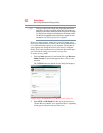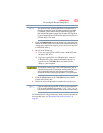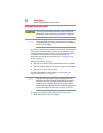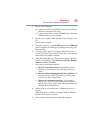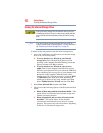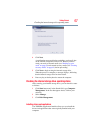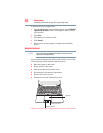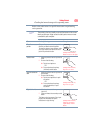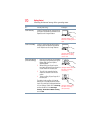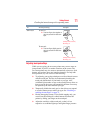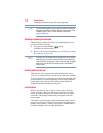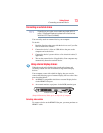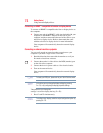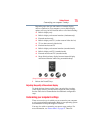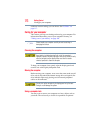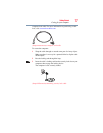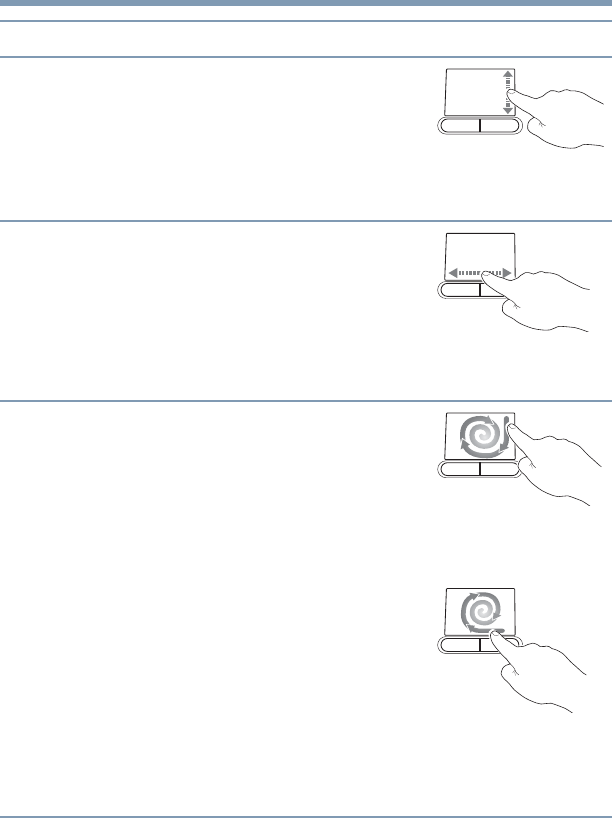
70
Getting Started
Checking the internal storage drive operating status
Scroll vertically
Slide your finger along the right edge of the
touch pad in the direction you want to scroll.
Repeat to scroll a longer distance.
(Sample Illustration)
Vertical scrolling active
area
Scroll horizontally
Slide your finger along the bottom edge of
the touch pad in the direction you want to
scroll. Repeat to scroll a longer distance.
(Sample Illustration)
Horizontal scrolling
active area
Scroll continuously
(Circular scrolling)
1 Begin scrolling vertically or horizontally
by sliding your finger along the right or
bottom edge of the touch pad as
described above.
2 Without lifting your finger from the
touch pad, start moving your finger in a
circular motion on the touch pad.
3 To scroll in the opposite direction,
reverse the direction of the circular
motion.
4 To stop scrolling, lift your finger off of
the touch pad.
To enable circular scrolling, click on the
Mouse icon in the Optimize tab of Toshiba
Assist. Click the Device Settings tab and then
click on Settings. Double-click on
Scrolling
and then double-click on One-Finger
Scrolling. Enable Chiral Motion scrolling
and click
OK.
(Sample Illustration)
Circular scrolling
(vertically)
(Sample Illustration)
Circular scrolling
(horizontally)
To: Do the following: Example: