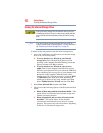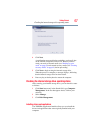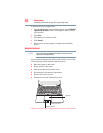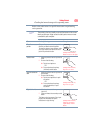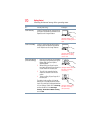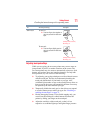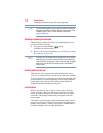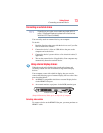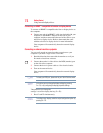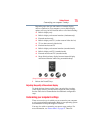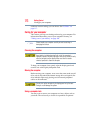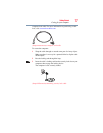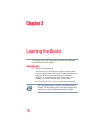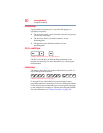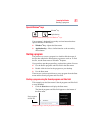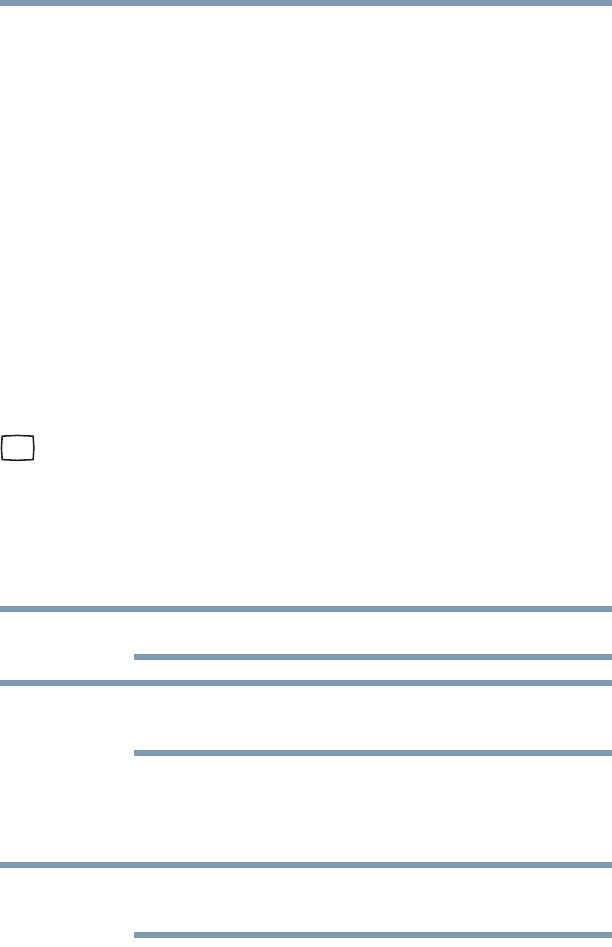
74
Getting Started
Using external display devices
Connecting an HDMI™-compatible television or display device
To connect an HDMI™-compatible television or display device to
the computer:
❖ Connect one end of an HDMI™ cable (not included with your
computer) to the HDMI™ Out port on the side of your
computer, and then connect the other end of the cable to your
television or display device. Refer to the manual that came
with the television or display device for more information.
Your computer will automatically detect the external display
device.
Connecting an external monitor or projector
You can easily attach an external monitor or projector to your
computer if you need a larger screen. To do this:
1 Read the directions that came with the monitor to see if you
first need to install new software.
2 Connect the monitor’s video cable to the RGB (monitor) port
on the side of the computer.
3 Connect the device’s power cable to a live electrical outlet.
4 Turn on the external device.
Your computer will automatically detect the external display
device.
To locate your RGB port, please refer to your Quick Start document.
In the future you can change the display settings by pressing
Fn + F5, or by configuring the display properties settings.
T h e qu ick est way to c han ge the
settings is to use the display hot key (
Fn + F5):
1 Press
Fn and F5 simultaneously.
To configure your display, select the output configuration option by
pressing Fn + F5.
NOTE
NOTE
NOTE