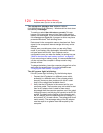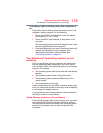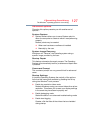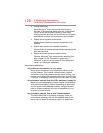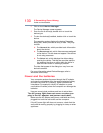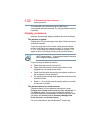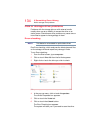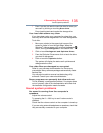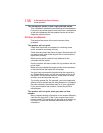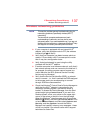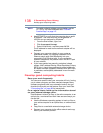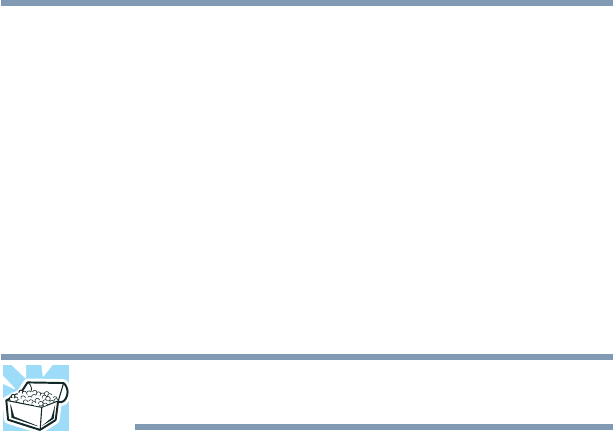
132
If Something Goes Wrong
Display problems
The keyboard you connected may be defective or
incompatible with the computer. Try using a different make of
keyboard.
Display problems
Here are some typical display problems and their solutions:
The screen is blank.
Display Auto Off may have gone into effect. Press any key to
activate the screen.
If you are using the built-in screen, make sure the display
priority is not set for an external monitor. To do this, press
Fn + F5. If this does not correct the problem, press Fn + F5
again to return the display priority to its previous setting.
HINT: Pressing the Fn + F5 key several times will advance
you through the display options.
If you are using an external monitor:
❖ Check that the monitor is turned on.
❖ Check that the monitor’s power cord/cable is firmly
plugged into a working power outlet.
❖ Check that the cable connecting the external monitor to
the computer is firmly attached.
❖ Try adjusting the contrast and brightness controls on the
external monitor.
❖ Press
Fn + F5 to make sure the display priority is not set
for the built-in screen.
The screen does not look correct.
Choose a theme for your desktop background, under
Change the visuals and sounds on your computer, in
the
Themes panel. You can also change the setting for
individual components separately by selecting an item from
just below the
Themes panel (Desktop Background,
Color, Sounds, and Screen Saver).
For more information, see the Windows
®
online Help.