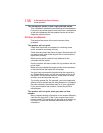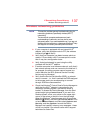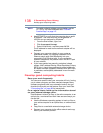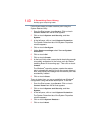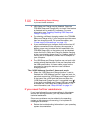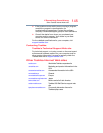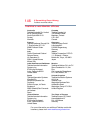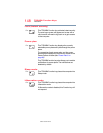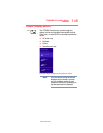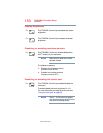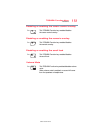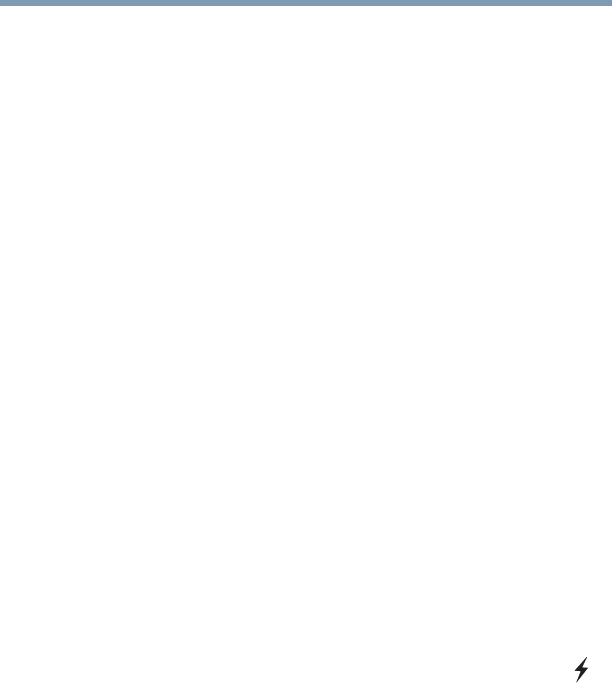
144
If Something Goes Wrong
If you need further assistance
❖ USB Sleep and Charge may be disabled. Open the
TOSHIBA Sleep and Charge utility to check if the feature
is disabled and to enable it if necessary. For more
information, see “Enabling/Disabling USB Sleep and
Charge” on page 113.
❖ Try selecting a different charging mode in the TOSHIBA
Sleep and Charge utility, if your computer provides more
than one charging mode. For more information, see
“Power supply mode settings” on page 113.
❖ If you are attempting to charge a device without an AC
adaptor connected to the computer, the computer's
battery power may be below the limit specified in the
TOSHIBA Sleep utility or the battery may be depleted.
Lower the limit in Sleep and Charge to enable charging
at the current battery power level, or, if battery power is
running low or is depleted, connect the AC adaptor to
your computer.
❖ The USB Sleep and Charge function may not work with
certain external devices even if they are compliant with
the USB specification. In those cases, power on the
computer to charge the device or use a different
charging device.
The “USB Wakeup function” does not work.
❖ When the “USB Sleep and Charge function” is set to
Enabled the “USB Wakeup function” does not work for
ports that support the “USB Sleep and Charge function.”
In that case, use a USB port that does not have the
“USB Sleep and Charge function”-compatible icon ( ),
if you have a non-Sleep and Charge USB port available
or disable the “USB Sleep and Charge function.” For
more information, see “Sleep Utilities” on page 111.
If you need further assistance
If you have followed the recommendations in this chapter
and are still having problems, you may need additional
technical assistance.
Since some problems may be related to the operating
system or the program you are using, it is important to
investigate all sources.
❖ Review the troubleshooting information in your operating
system documentation.