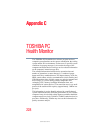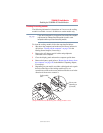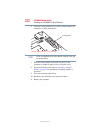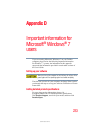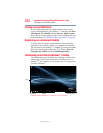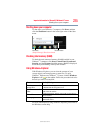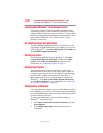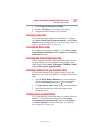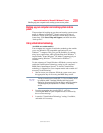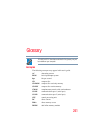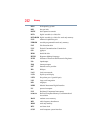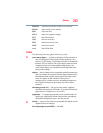236
Important information for Microsoft® Windows® 7 users
Learning about Windows
®
7 User Account Control
5.375 x 8.375 ver 2.3
Learning about Windows
®
7 User Account Control
The message, Windows
®
needs your permission to continue, which
appeared in previous versions of Microsoft
®
Windows
®
has been
replaced with the following message in Windows
®
7: Do you want to
allow the following program to make changes to this computer?
For more
information on Windows
®
7 User Account Control, see the
Windows
®
online help.
Re-installing drivers and applications
Use the TOSHIBA Application Installer to re-install drivers and
applications originally bundled with your computer. To access the
utility in Windows
®
7, click Start, All Programs, My Toshiba, and
then TOSHIBA Application Installer.
Setting up a printer
To launch the Add Printer Wizard in Windows
®
7, click Start,
Control Panel, Hardware and Sound, and then click Add a
printer under the Devices and Printers heading. For more
information, see “Connecting a printer” on page 77.
Setting Power Options
You can program the computer to shut down or enter Sleep/
Hibernation mode when you close the display panel or press the
computer’s power button. You can also specify an amount of time
after which the computer will automatically enter Sleep or
Hibernation mode. To access the Power Options dialog box in
Windows
®
7, click Start, Control Panel, System and Security,
and then Power Options. For more information, see “Turning off
the computer more quickly” on page 82.
Setting battery notifications
You can program the computer to alert you when battery power has
been depleted to a certain level. You can also program the computer
to enter Sleep/Hibernation mode or shut down when battery power
has been depleted to this level.
To change the default battery usage notification settings in
Windows
®
7, follow these steps:
1 Click Start, Control Panel, System and Security, and then
Power Options.
2 Click Change plan settings under the power plan to be
customized.