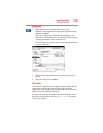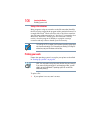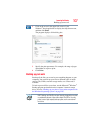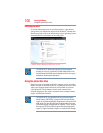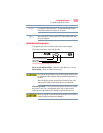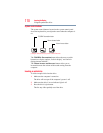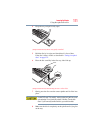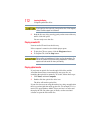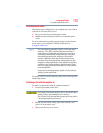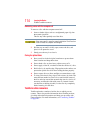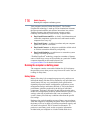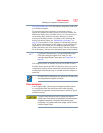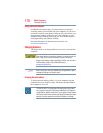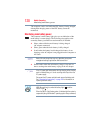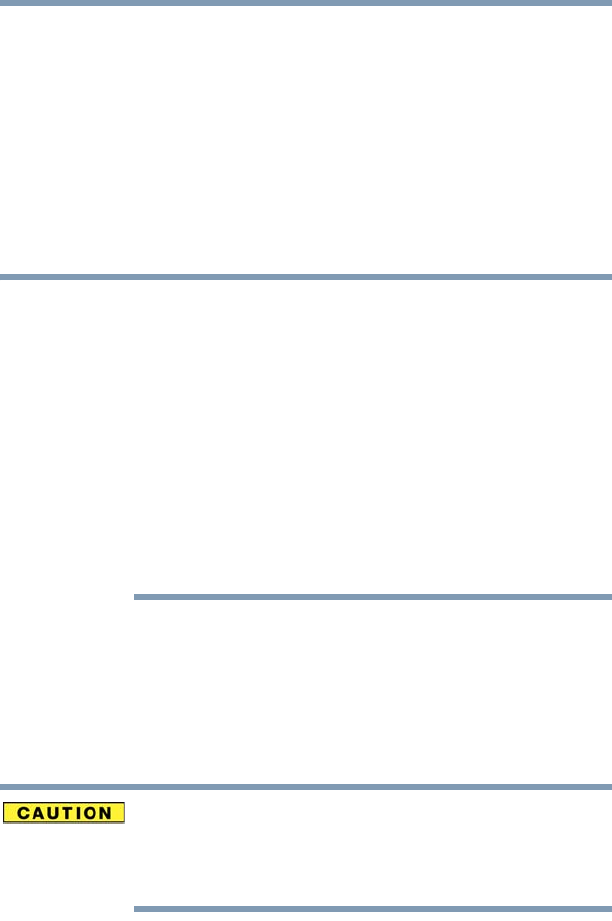
113
Learning the Basics
Using the optical disc drive
Recording optical media
Depending on the configuration, your computer may come with an
optical disc drive that allows you to:
❖ Play pre-recorded and recorded optical media.
❖ Read/write data and multi-media files to recordable optical
media.
For more information regarding supported optical media formats
please refer to your computer’s detailed specifications at
pcsupport.toshiba.com.
Due to manufacturing and quality variations in third party optical
media (e.g., CD or DVD) or optical media players/recorders, in
certain cases, your Toshiba optical disc drive may not record on
certain optical media that bear the applicable logo, or play back
optical media recorded by other computers or optical media
recorders. Additionally, certain optical media recorded on your
optical disc drive may not play back or operate properly on other
computers or optical media players. These problems are not due to
any defect in your Toshiba computer or optical disc drive. Please
refer to your computer's product specification for listing of specific
format compatibilities.
Copy protection technology may also prevent or limit recording or
viewing of certain optical media.
For details on how to use the software, please refer to the respective
Online Help menus.
Removing a disc with the computer on
To remove an optical disc with the computer turned on:
1 Press the eject button on the drive.
Do not press the eject button while the drive in-use indicator light is
glowing. Doing so could damage the disc or the drive.
Also, if the disc is still spinning when you open the disc tray, wait for
it to stop spinning before you remove it.
2 Pull the tray out until it is fully open, remove the disc, and
place it in its protective cover.
3 Gently press the tray in to close it.
NOTE