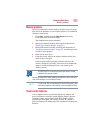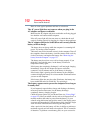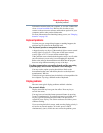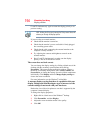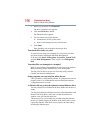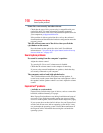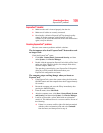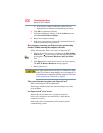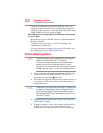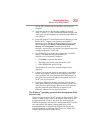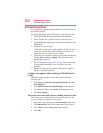198
If Something Goes Wrong
Sound system problems
Some discs run correctly but others do not.
Check that the type of disc you are using is compatible with your
optical disc drive. For more information regarding supported
optical media formats, refer to the complete detail specifications for
your computer at pcsupport.toshiba.com.
If the problem is with an optical data disc, refer to the software’s
documentation and check that the hardware configuration meets the
program’s needs.
The disc will not come out of the drive when you click the
eject button on the screen.
Press the button on the optical disc drive itself. For additional
information see “You press the disc eject button, but the drive tray
does not slide out.” on page 197.
Sound system problems
No sound is coming from the computer’s speakers.
Adjust the volume control.
Try pressing
Fn + Esc to see if volume mute is disabled.
Check that the volume control on the computer is turned up.
If you are using external headphones or speakers, check that they
are securely connected to your computer.
The computer emits a loud, high-pitched noise.
This is feedback between the microphone and the speakers. It
occurs in any sound system when input from a microphone is fed to
the speakers and the speaker volume is too loud. Adjust the volume
control.
ExpressCard
®
problems
(Available on certain models.)
ExpressCards
®
include many types of devices, such as a removable
hard disk, additional memory, or a pager.
Most ExpressCard problems occur during installation and setup of
new cards. If you are having trouble getting one or more of these
devices to work together, several sections in this chapter may apply.
If your system does not have built-in drivers for your ExpressCard
and the card did not come with an operating system driver, it may
not work under the operating system. Contact the manufacturer of
the ExpressCard for information about using the card under the
operating system.