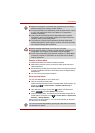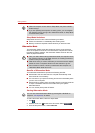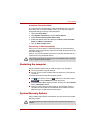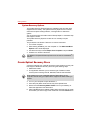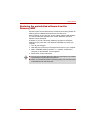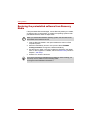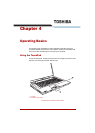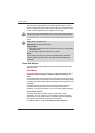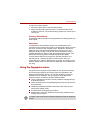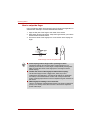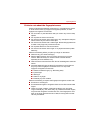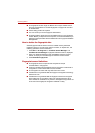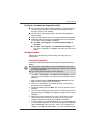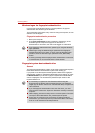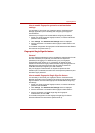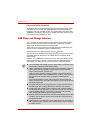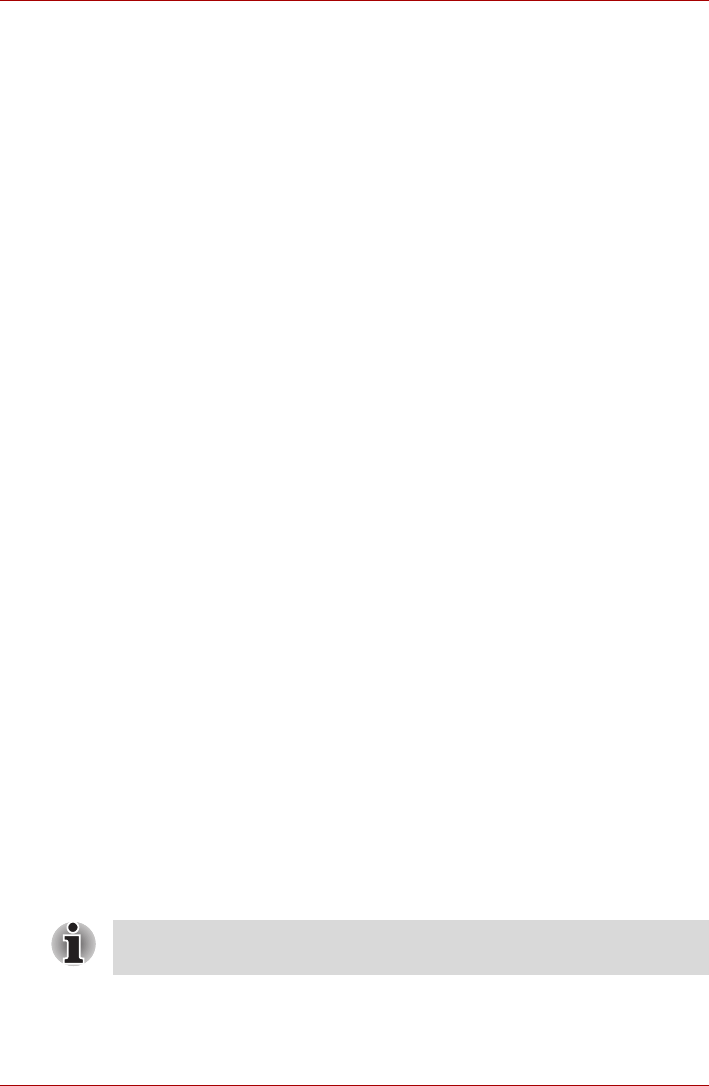
User’s Manual 4-3
Operating Basics
To use a Pinch Zoom gesture:
1. Place two fingers down on the TouchPad surface.
2. Slide the fingers further apart to zoom in or slide the fingers closer
together to zoom out. For the best zooming experience, use the tips of
your fingers.
Rotating (ChiralRotate)
The Rotating features provide convenient gestures for rotating photos and
other objects.
Momentum
The Momentum feature delivers smooth, fast, trackball-like mouse
movement. One quick flick of the finger on the TouchPad surface can move
the cursor across the entire computer screen. Momentum reduces the
repetitive motion and fatigue associated with moving the cursor long
distances, while providing a smooth and natural feel similar to using a
trackball. Momentum is ideal for Real Time Strategy (RTS) games, First
Person Shooter (FPS) games, and Role Playing Games (RPG).
The two buttons below the Touch Pad are used like the buttons on a
standard mouse - press the left button to select a menu item or to
manipulate text or graphics designated by the pointer, and press the right
button to display a menu or other function depending on the software you
are using.
Using the fingerprint sensor
This product has a fingerprint utility installed for the purpose of enrolling
and recognizing fingerprints. By enrolling the ID and password to the
fingerprint authentication device, it is no longer necessary to input the
password from the keyboard. Just by swiping the finger against the
fingerprint sensor, the following functions will be enabled:
■ Logon to Windows and access a security-enabled homepage through
IE (Internet Explorer).
■ Files and folders can be encrypted/decrypted and third party access to
them prevented.
■ Disable the password-protected screen-saver when returning from
power-saving (Sleep) mode.
■ Pre-OS feature and Single Sign-On feature.
■ Authentication of the User Password and Hard Disk Password when
booting up the computer.
To “swipe” refers to the action of reading a fingerprint using the fingerprint
sensor.