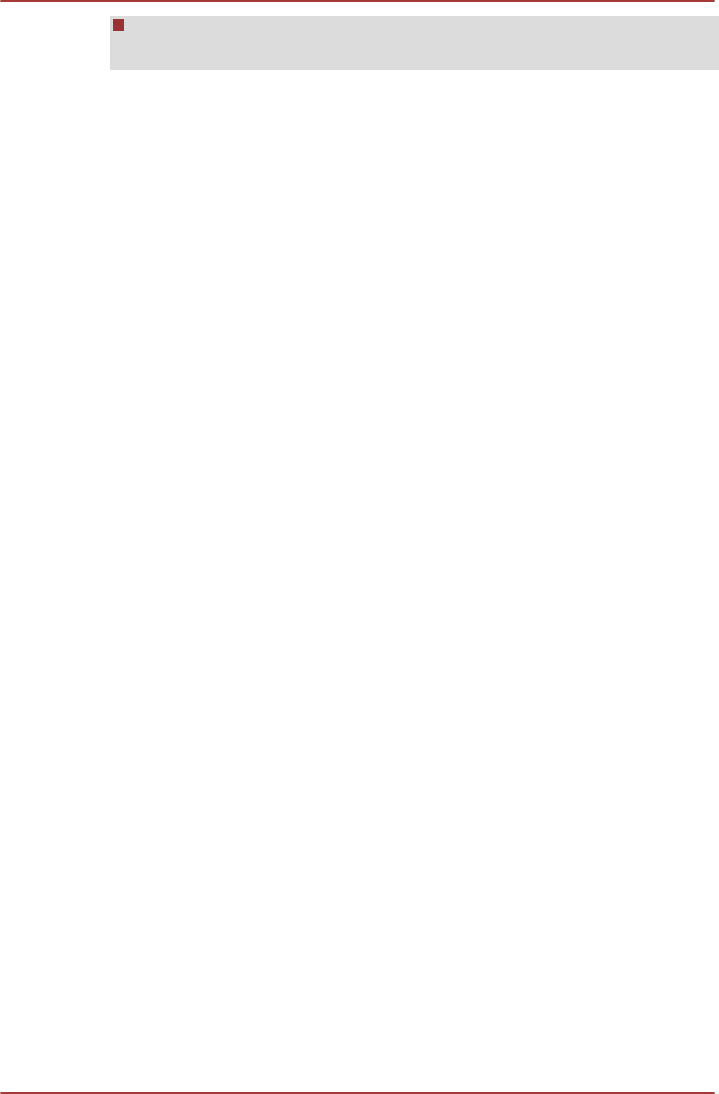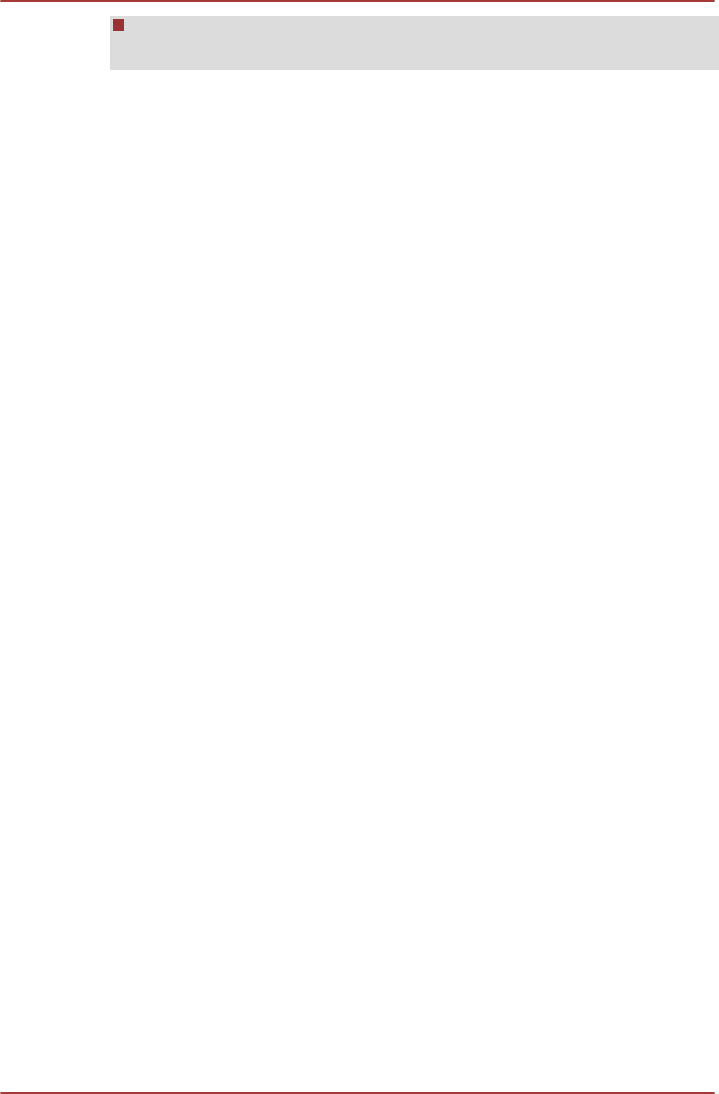
TOSHIBA Face Recognition can be used only in Windows Vista and
Windows 7.
Disclaimer
TOSHIBA does not guarantee that the face recognition utility technology
will be completely secure or error-free. TOSHIBA does not guarantee that
the face recognition utility will accurately screen out unauthorized users at
all times. TOSHIBA is not liable for any failure or damage that might arise
out of the use of the face recognition software or utility.
TOSHIBA, ITS AFFILIATES AND SUPPLIERS SHALL HAVE NO
RESPONSIBILITY FOR DAMAGE TO OR LOSS OF ANY BUSINESS,
PROFITS, PROGRAMS, DATA, NETWORK SYSTEMS OR REMOVABLE
STORAGE MEDIA ARISING OUT OF OR RESULTING FROM THE USE
OF THE PRODUCT, EVEN IF ADVISED OF THE POSSIBILITY
THEREOF.
How to register the Face Recognition Data
Take a picture for facial verification purposes, and register the data needed
when you log in. To register the data needed when you log in, follow the
steps as described below:
1. To launch this utility, click Start -> All Programs -> TOSHIBA ->
Utilities -> Face Recognition.
The Registration screen is displayed for a logged-in user whose face
has not been registered.
The Management screen is displayed for a logged-in user whose face
has already been registered.
2. Click Run as administrator in lower left of the Management screen,
and then click the Register button. The Registration screen is
displayed.
If you wish to practice, click on the Next button in the Registration
screen.
If you do not wish to practice, click on the Skip button in the
Registration screen.
3. Click the Next button to start the guide. Please follow the guide to
practice
Click the Back button to practice the guide once more.
4. Click the Next button to start image-capturing process.
Adjust the position of your face so that it fits within the face-shaped
frame.
R850/R840/R830
User's Manual 4-12