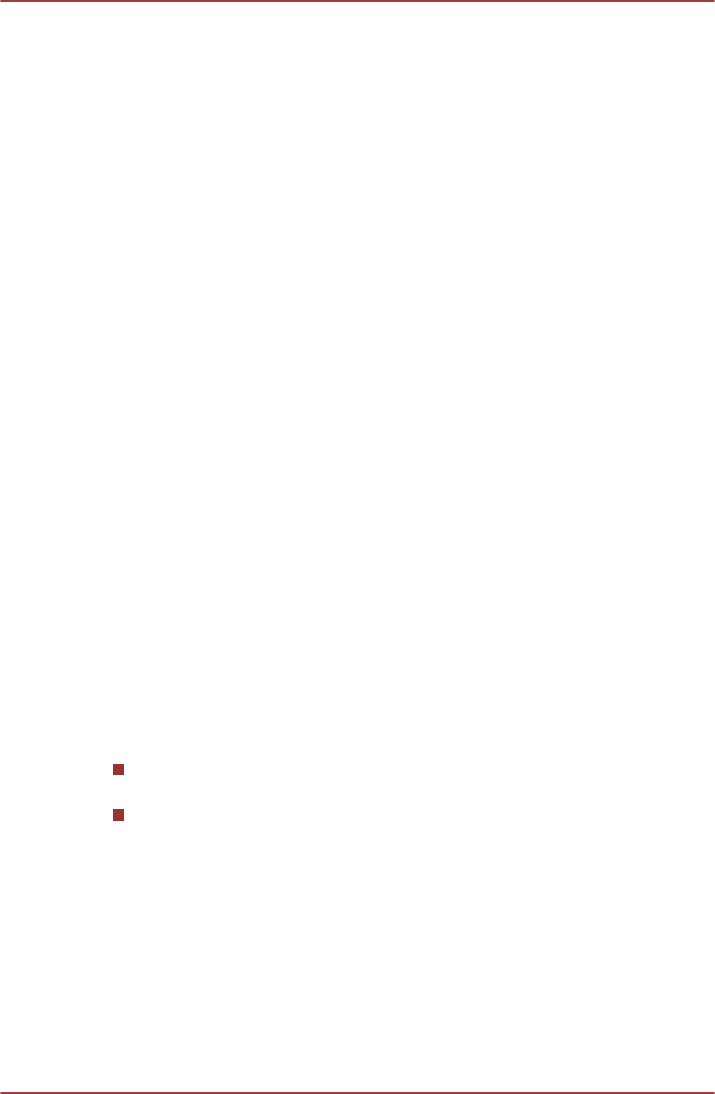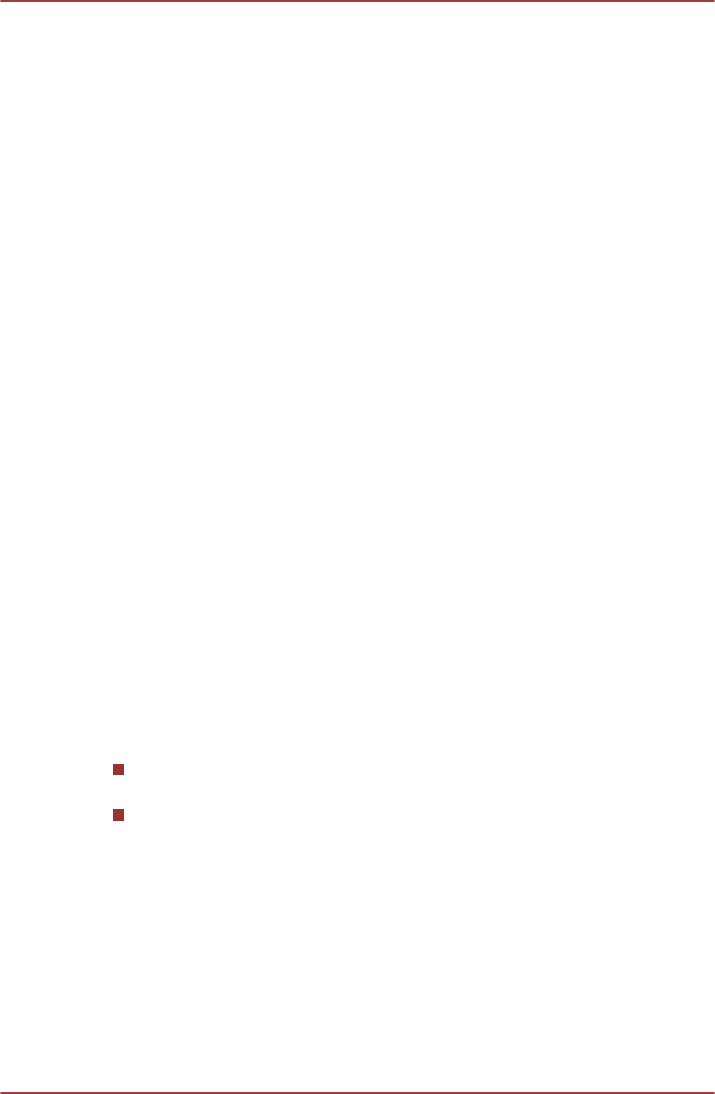
5. Once your face has been positioned properly, the recording will
commence.
Start moving your neck very slightly to the left and right, and then
move your neck up and down.
6. Registration will end after you have repeatedly moved your neck left,
right, up and down.
When the register succeeds, below message will be displayed on the
screen:
"Registration successful. Now we’ll do the verification test. Click the
Next button."
Click the Next button to perform the verification test.
7. Perform the verification test. Face the screen as you do when you
register.
If verification fails, click the Back button and re-register. Please refer
to step 6 from step 4.
8. If verification is successful, click the Next button and register an
account.
9. Register the account. Fill in all the fields.
10. The Management screen is displayed. The registered account name
will be displayed. Clicking on it will cause the captured image of your
face to be displayed on the left.
How to Delete the Face Recognition Data
Delete image data, account information, and personal record data created
during registration. To delete the Face Recognition Data, follow the steps
as described below:
1. To launch this utility, click Start -> All Programs -> TOSHIBA ->
Utilities -> Face Recognition. The Management screen is displayed.
2. Select a user which is displayed in the Management screen.
3. Click the Delete button. "You are about to delete the user data. Would
you like to continue?" will be displayed on the screen.
If you do not want the data to be deleted, click the No button and you
will then be returned to the Management screen.
Clicking on the Yes button will remove the selected user from the
Management screen.
How to launch the help file
For further information on this utility, please refer to help file.
1. To launch the help file, click Start -> All Programs -> TOSHIBA ->
Utilities -> Face Recognition Help.
R850/R840/R830
User's Manual 4-13