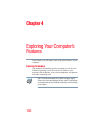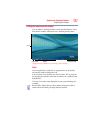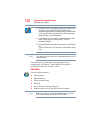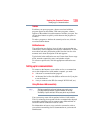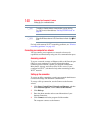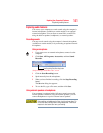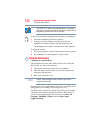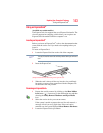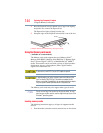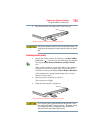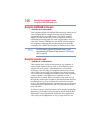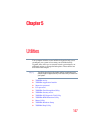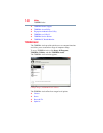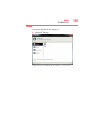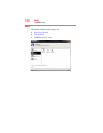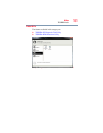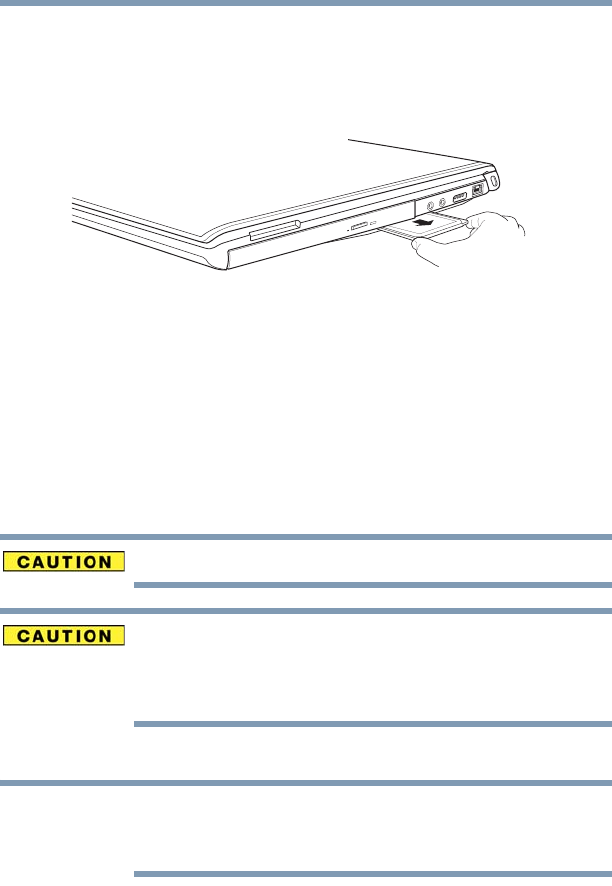
144
Exploring Your Computer’s Features
Using the Memory card reader
4 Press the ExpressCard eject button once to pop it out slightly,
and push it in to remove the ExpressCard.
The ExpressCard ejects slightly from the slot.
5 Grasp the edges of the ExpressCard and slide it out of the slot.
(Sample Illustration) Removing an ExpressCard
Using the Memory card reader
(Available on certain models.)
The Memory card reader supports the use of Memory Stick
®
,
Memory Stick PRO™, Memory Stick PRO Duo™, Memory Stick
Duo™, Secure Digital™ (SD™), or MultiMediaCard
®
(MMC
®
)
media. These media can be used with a variety of digital products:
digital music players, cellular phones, PDAs, digital cameras,
digital video camcorders, etc.
To use a micro or mini SD™ Card, an SD™ adapter is required.
To avoid damaging your card or computer, never insert a Memory Stick
Duo™ or Memory Stick PRO Duo™ card without an adapter into the
Memory card reader. Compatibility is not guaranteed even with an adapter.
See your system’s Detailed Specifications for a compatibility list.
The Memory card reader may also support other types of media.
Do not use the Copy Disk function for this type of media. To copy
data from one media to another, use the drag-and-drop feature of the
Windows
®
operating system.
Inserting memory media
The following instructions apply to all types of supported media
devices.
1 Turn the media so that the contacts (metal areas) are face down.
NOTE