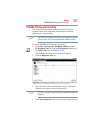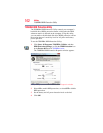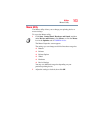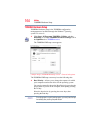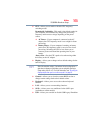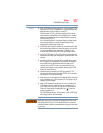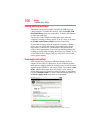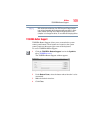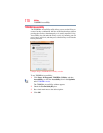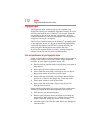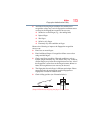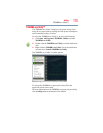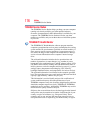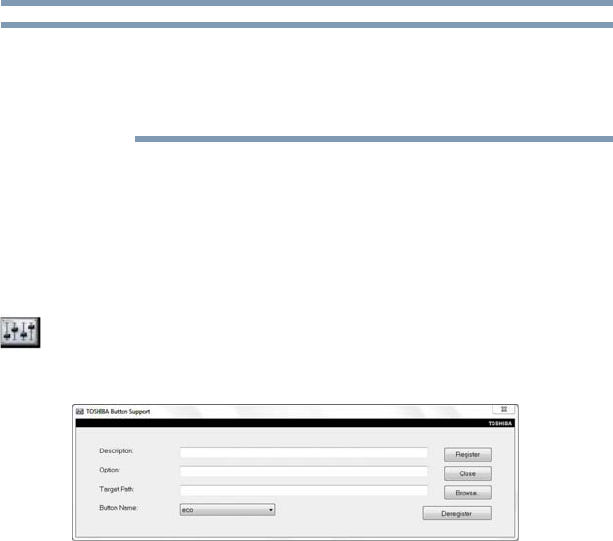
169
Utilities
TOSHIBA Button Support
With certain external devices, the USB Sleep and Charge function
may not work no matter which charging mode you select. In those
cases, disable USB Sleep and Charge in the utility and turn the
computer on to charge the device, or use a different charging device.
TOSHIBA Button Support
TOSHIBA Button Support allows you to customize the system
control panel buttons. These buttons are located on the system
control panel near the upper-right corner of the keyboard.
To access TOSHIBA Button Support:
1 Click the TOSHIBA Button Support icon in the Optimize
tab of TOSHIBA Assist.
The TOSHIBA Button Support window appears.
(Sample Image) TOSHIBA Button Support screen
2 Under Button Name, select the button whose function is to be
customized.
3 Make the desired selections.
4 Click Close.
NOTE