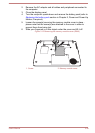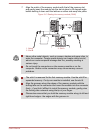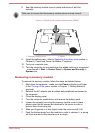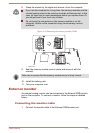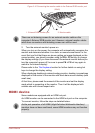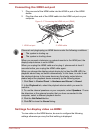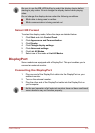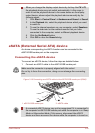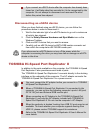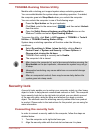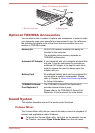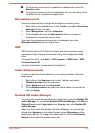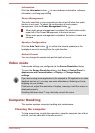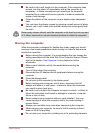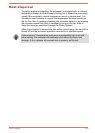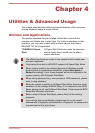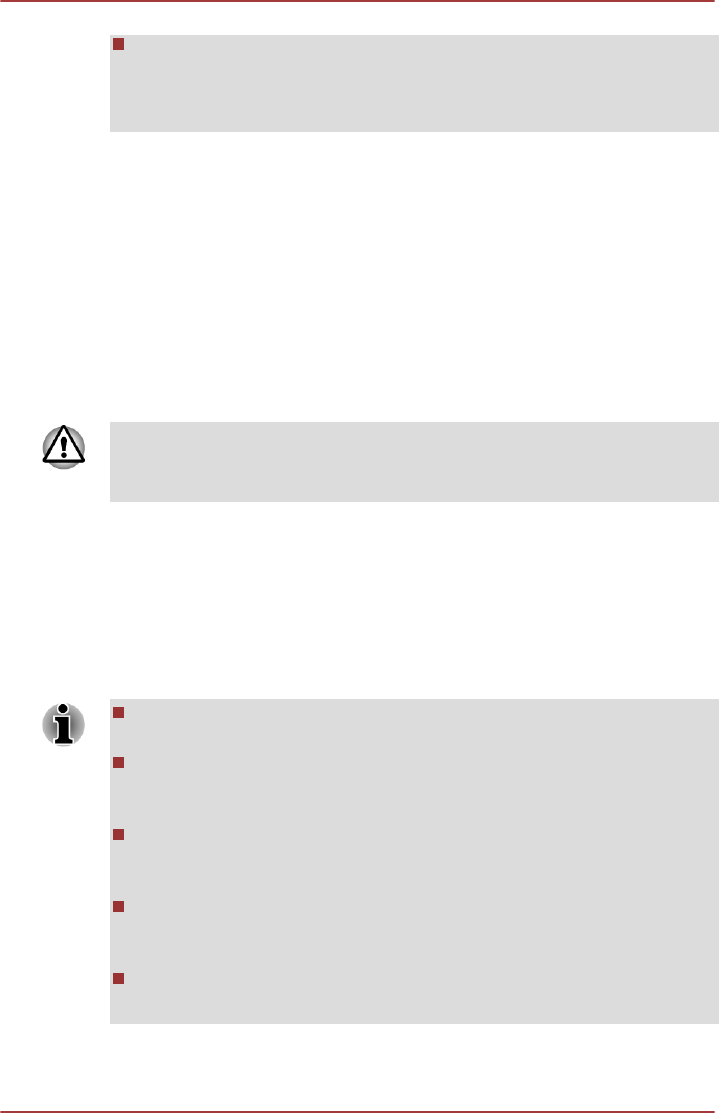
If you connect an eSATA device after the computer has already been
turned on, it will take about ten seconds for it to be recognized by the
computer. Do not attempt to disconnect and reconnect the drive
before this period has elapsed.
Disconnecting an eSATA device
When you have finished using an eSATA device, you can follow the
procedures below in order to disconnect it:
1. Wait for the indicator light of an eSATA device to go out to make sure
all activity has stopped.
2. Click the Safely Remove Hardware and Eject Media icon on the
Windows Taskbar.
3. Click an eSATA device that you want to remove.
4. Carefully pull an eSATA device's eSATA/USB combo connector out
from within the computer's eSATA/USB combo port.
If you disconnect an eSATA device or turn off the power while the
computer is accessing the drive you may lose data or damage an eSATA
device or the drive.
TOSHIBA Hi-Speed Port Replicator II
In addition to the ports available on the computer, the TOSHIBA Hi-Speed
Port Replicator II also provides several kinds of ports.
The TOSHIBA Hi-Speed Port Replicator II connects directly to the docking
interface on the underside of the computer. The AC adaptor connects the
TOSHIBA Hi-Speed Port Replicator II to a power source.
You must connect the AC adaptor before you connect to a TOSHIBA
Hi-Speed Port Replicator II.
When a TOSHIBA Hi-Speed Port Replicator II is connected to the
computer, you can not use the following computer’s ports: LAN jack,
DC IN 19V jack and External RGB monitor port.
When connecting an AC Adaptor to the TOSHIBA Hi-Speed Port
Replicator II, use only the AC Adaptor included with TOSHIBA Hi-
Speed Port Replicator II. Do not use the computer’s AC Adaptor.
When the replicator is docked, booting from USB 3.0 ports may be not
available. To check whether your computer supports booting from
USB 3.0, please contact TOSHIBA support for assistance.
Refer to the TOSHIBA Hi-Speed Port Replicator II User's Manual for
more details.
User's Manual 3-46