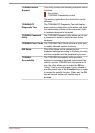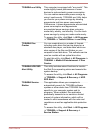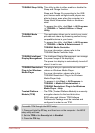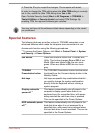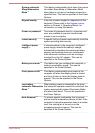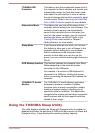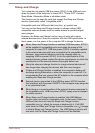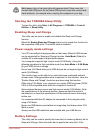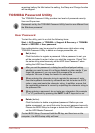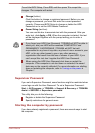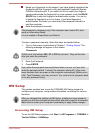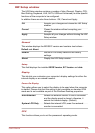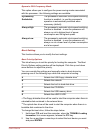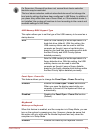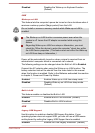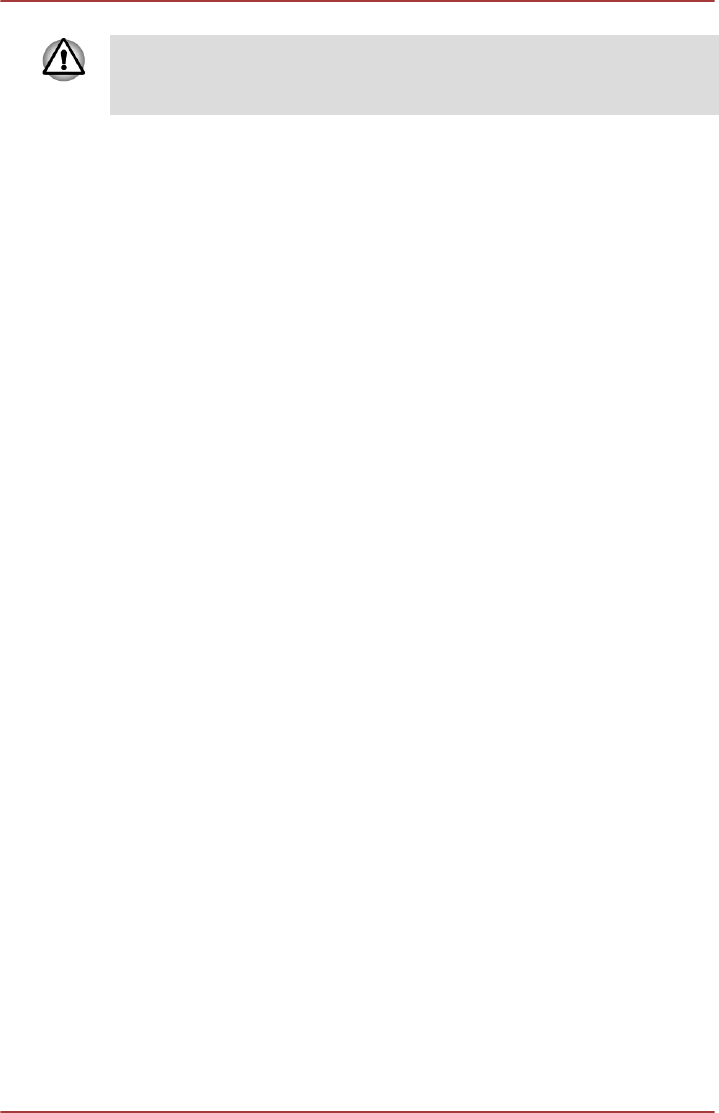
Metal paper clips or hair pins/clips will generate heat if they come into
contact with USB ports. Do not allow USB ports to come into contact with
metal products, for example when carrying the computer in your bag.
Starting the TOSHIBA Sleep Utility
To start the utility, click Start -> All Programs -> TOSHIBA -> Tools &
Utilities -> Sleep Utility.
Enabling Sleep and Charge
This utility can be used to enable and disable the Sleep and Charge
function.
Select the Enable Sleep and Charge check box to enable this function for
the compatible USB ports. The default state is disabled.
Power supply mode settings
Your PC has multiple charging modes so that many different USB devices
can be supported for Sleep and Charge function. Auto Mode (Default) is
suitable for a wide range of digital audio players.
Your computer supports high current mode (2.0A Mode). Using the
following procedure to find a suitable mode from Auto Mode to 2.0A Mode
for your USB device to charge.
Do not use 2.0A Mode when your USB devices do not support high current
mode (2.0A Mode).
This function may not be able to be used with some connected external
devices even if the appropriate mode is selected. In this situation, clear the
"Enable Sleep and Charge" check box and stop using this function.
While using 2.0A Mode, your computer can supply USB bus power (DC5V,
2.0A) to the compatible ports while the computer is turned off.
Some external devices cannot use high current mode (2.0A Mode). As for
the specifications of the external devices, please contact the device’s
manufacture or check the specifications of the external device thoroughly
before use.
It is recommended that AC adaptor be connected to the computer while
using 2.0A Mode.
Never use USB devices and cables not supporting this feature when 2.0A
Mode is used.
Always use the USB cable that was included with your USB device.
Battery Settings
This utility can be used to specify the lower limit of remaining battery life for
Sleep and Charge. Move the slider bar to specify the lower limit. If the
User's Manual
4-10