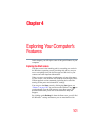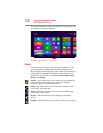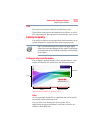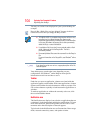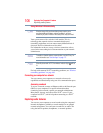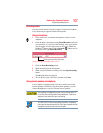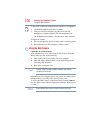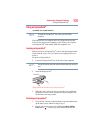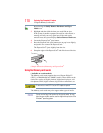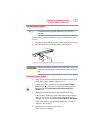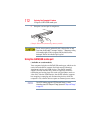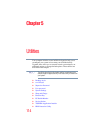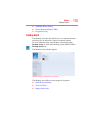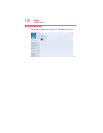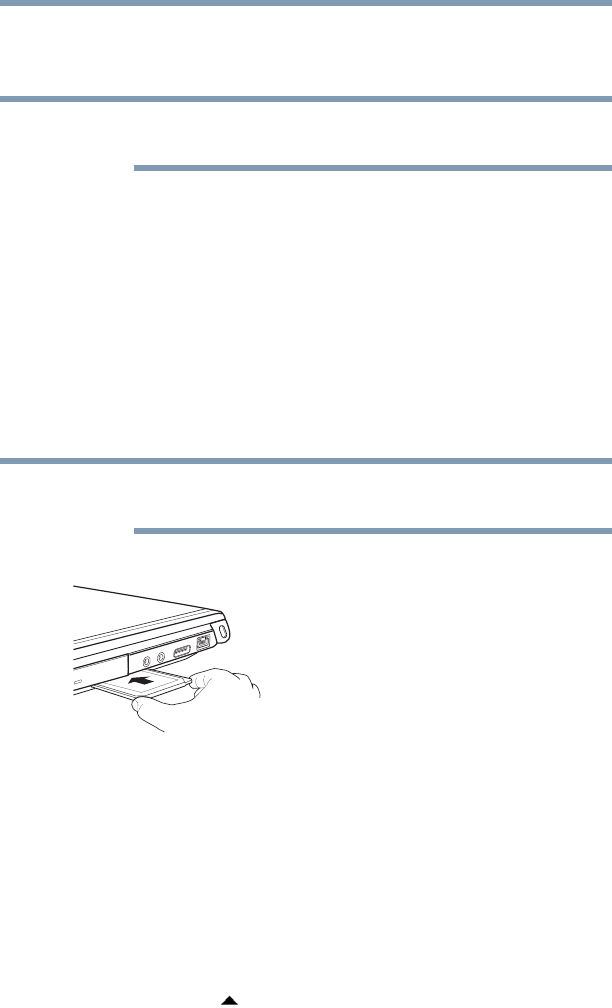
109
Exploring Your Computer’s Features
Using an ExpressCard
®
Using an ExpressCard
®
(Available on certain models.)
To locate your ExpressCard
®
slot, refer to your Quick Start
document.
The ExpressCard
®
slot supports the use of ExpressCard
®
media.
The slot also supports hot swapping, which allows you to replace
one ExpressCard
®
with another while the computer is on.
Inserting an ExpressCard
®
Before you insert an ExpressCard
®
, refer to the documentation that
comes with the card to see if you need to do anything before you
insert it.
To insert an ExpressCard
®
:
1 Locate the ExpressCard
®
slot on the side of the computer.
You may first need to remove the card slot protector before you can insert a
card.
2 Insert the ExpressCard
®
.
(Sample Illustration) Inserting an ExpressCard
®
3 When the card is almost all the way into the slot, push firmly
but gently to ensure a firm connection with the computer. Do
not force the card into position.
Removing an ExpressCard
®
1 If you are not currently on the Desktop, choose the Desktop tile
on the Start screen, otherwise skip to step 2.
2 Prepare the card for removal by clicking the Show hidden
icons button ( ), if necessary, in the Notification area and
NOTE
NOTE