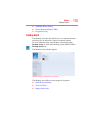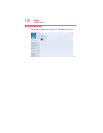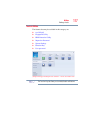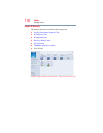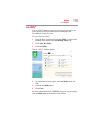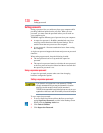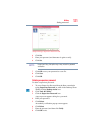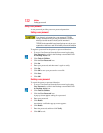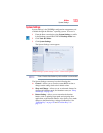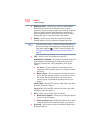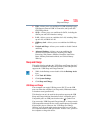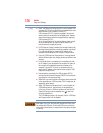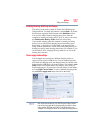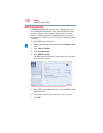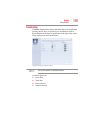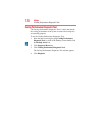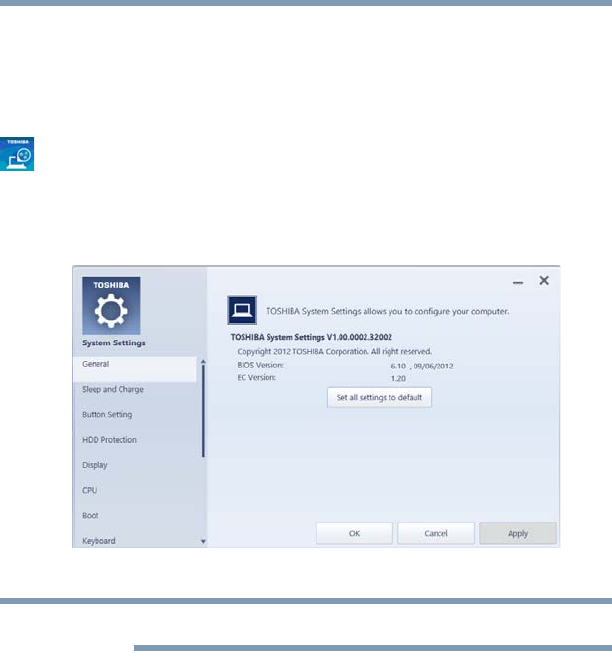
123
Utilities
System Settings
System Settings
System Settings is the TOSHIBA configuration management tool
available through the Windows
®
operating system. To access it:
1 From the Start screen begin typing System Settings, or while
in the Desktop screen double-click the Desktop Assist icon.
2 Click Tools & Utilities.
3 Click System Settings.
The System Settings screen appears.
(Sample Image) System Settings screen – General tab options
Some of the tabs listed below may not be available on some models.
The System Settings screen may have the following tabs:
❖ General—Allows you to view the current BIOS version or
change certain settings back to their default values
❖ Sleep and Charge—Allows you to set advanced features for
sleep mode, hibernate mode, and shutdown state (see “Sleep
and Charge” on page 125)
❖ Button Setting—Allows you to customize the function
buttons, such as updating target paths and assigning other
applications to the function buttons. Also allows you to make
changes to the Function keys settings (Notifications). See
“Function Key” on page 129 and “Function Keys” on
page 171.
NOTE