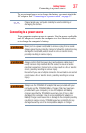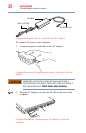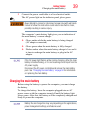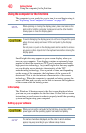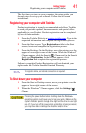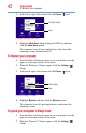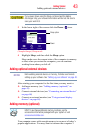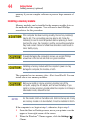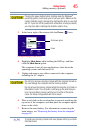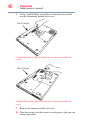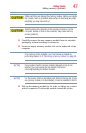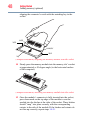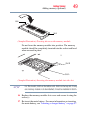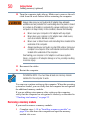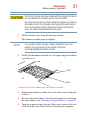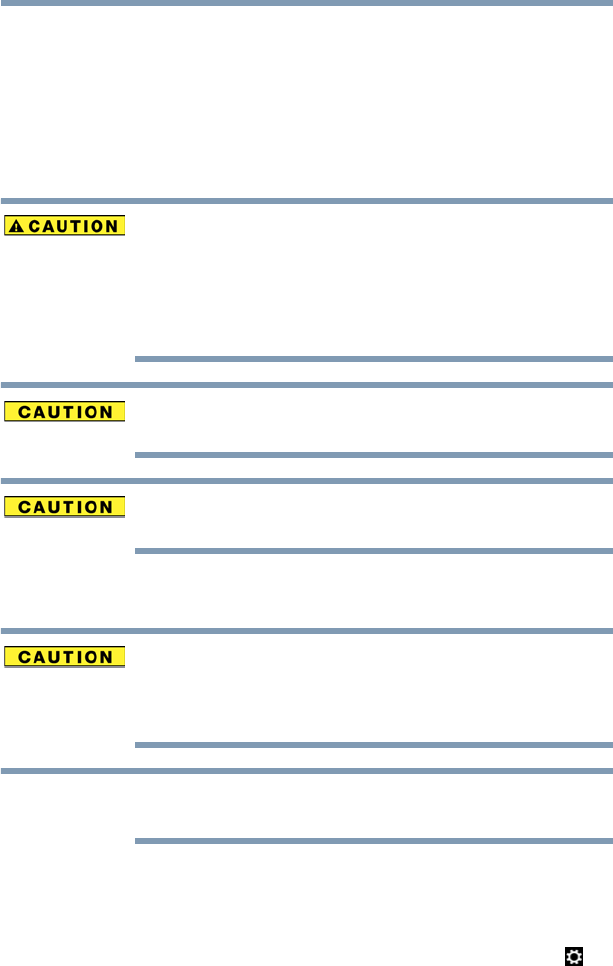
44
Getting Started
Adding memory (optional)
memory if you use complex software or process large amounts of
data.
Installing a memory module
Memory modules can be installed in the memory module slots on
the underside of the computer. You will need a small Phillips
screwdriver for this procedure.
If the computer has been running recently, the memory module(s)
may be hot. The surrounding area may also be hot. Allow the
module(s) to cool to room temperature before replacing it. Avoid
touching the cover, the module(s), and the surrounding area before
they have cooled. Failure to follow these directions could result in
minor bodily injury.
To avoid damaging the computer’s screws, use a small Phillips
screwdriver of the correct size that is in good condition.
Installing a memory module with the computer’s power on may
damage the computer, the module, or both.
The computer has two memory slots—Slot A and Slot B. You can
install one or two memory modules.
Before you install or remove a memory module, turn off the
computer, unplug the AC adaptor, and remove the battery. If you
install or remove a memory module while the computer is in Sleep or
Hibernation mode, data will be lost.
For this model, Slot A is the bottom slot. Slot B is the top slot. If only
one memory module is to be installed, it must be installed in Slot A.
If the computer is on, begin at step 1; otherwise, skip to step 5.
1 From the Start or Desktop screen, move your pointer over the
upper or lower right corner of the screen.
2 When the Windows
®
Charms appear, click the Settings ()
Charm.
NOTE