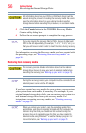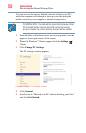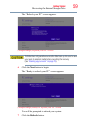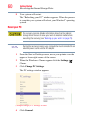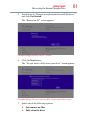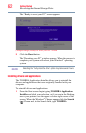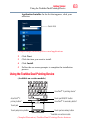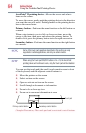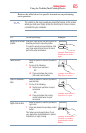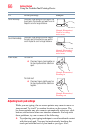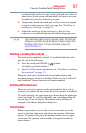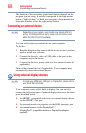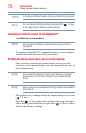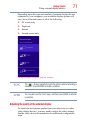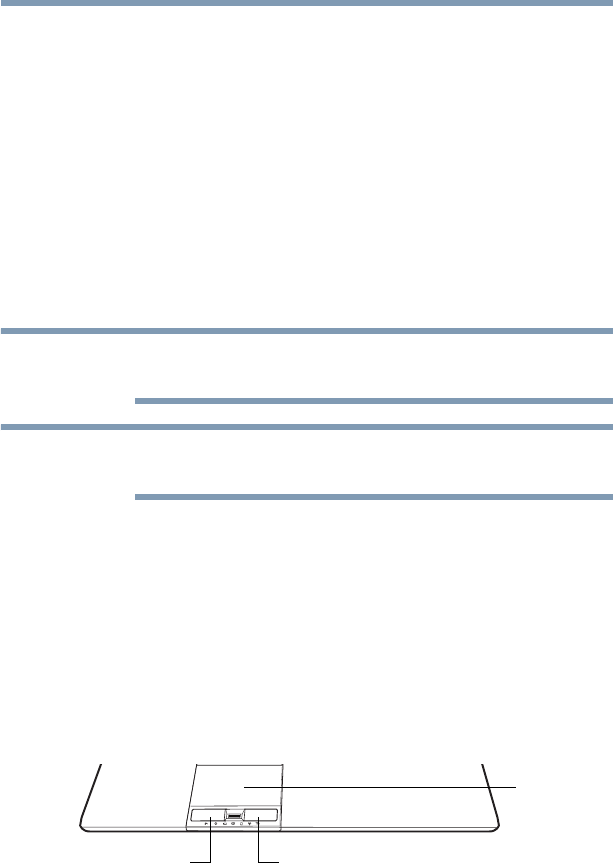
64
Getting Started
Using the Toshiba Dual Pointing Device
AccuPoint
®
II pointing device—Moves the cursor and selects
items on the screen.
To move the cursor, gently push the pointing device in the direction
you want the cursor to move. Pushing harder on the pointing device
moves the cursor faster.
Primary button—Performs the same function as the left button on
a mouse.
When a step instructs you to click or choose an item, move the
cursor to the item, then press and release the primary button. To
double-click, press the primary button twice in rapid succession.
Secondary button—Performs the same function as the right button
on a mouse.
Some of the touch pad operations described in this section are only
supported in certain applications, and only on certain models.
When using the Touch pad ON/OFF button or Fn + F9, the AccuPoint
pointing device will continue to work, only the Touch pad will be disabled.
You can use the touch pad (the small, touch-sensitive area in front
of the keyboard) and the adjacent control buttons to:
❖ Move the pointer on the screen
❖ Select an item on the screen
❖ Open or activate an item on the screen
❖ Scroll through a document or information
❖ Zoom in for a close-up view
❖ Zoom out to see more information at once
(Sample Illustration) The touch pad and associated control buttons
NOTE
NOTE
Secondary control buttonPrimary control button
Touch pad