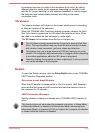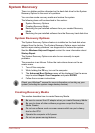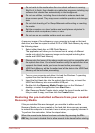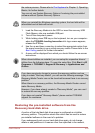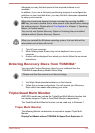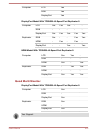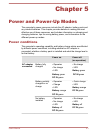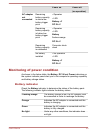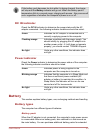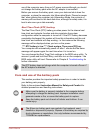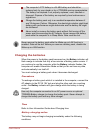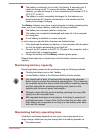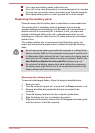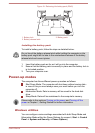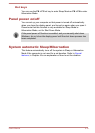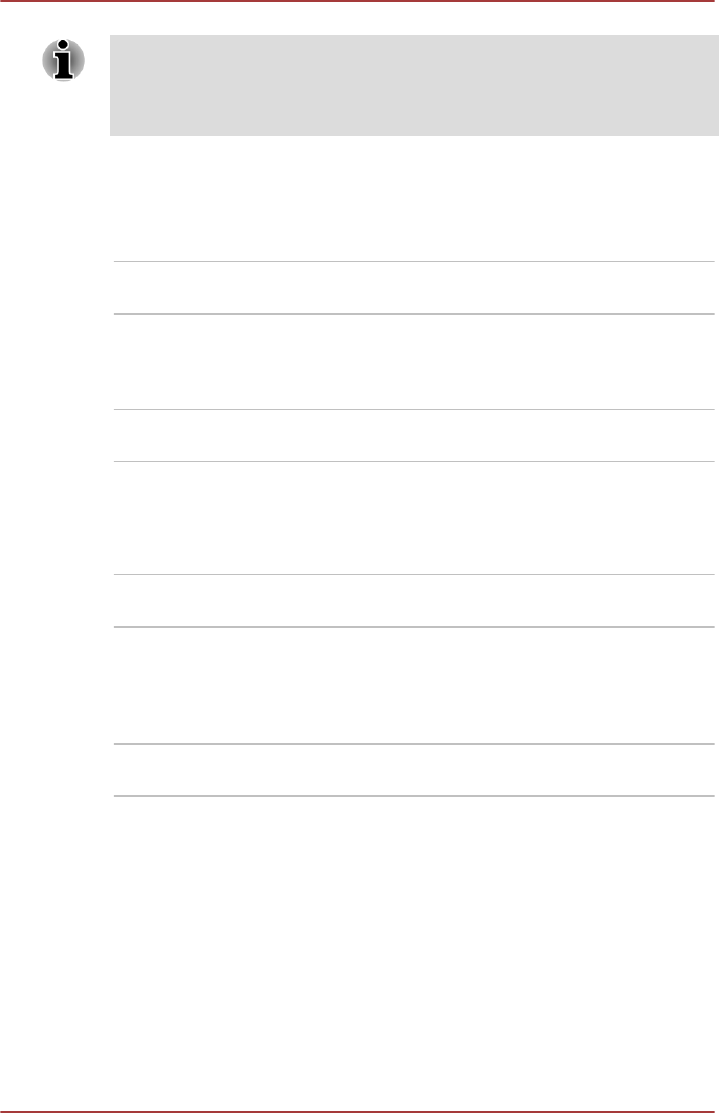
If the battery pack becomes too hot while it is being charged, the charge
will stop and the Battery indicator will go out. When the battery pack's
temperature falls to a normal range, charging will resume - this process will
occur regardless of whether the computer's power is on or off.
DC IN indicator
Check the DC IN indicator to determine the power status with the AC
adaptor connected - the following indicator conditions should be noted:
Green Indicates the AC adaptor is connected and is
correctly supplying power to the computer.
Flashing orange Indicates a problem with the power supply. You
should initially try plugging the AC adaptor into
another power outlet - if it still does not operate
properly, you should contact TOSHIBA Support.
No light Under any other conditions, the indicator does
not light.
Power indicator
Check the Power indicator to determine the power status of the computer -
the following indicator conditions should be noted:
Green Indicates power is being supplied to the
computer and the computer is turned on.
Blinking orange Indicates that the computer is in Sleep Mode and
that there is sufficient power available (AC
adaptor or battery) to maintain this condition. In
Sleep Mode, this indicator will turn on for one
second and off for two seconds.
No light Under any other conditions, the indicator does
not light.
Battery
This section explains battery types, use, recharging methods and handling.
Battery types
The computer has different types of batteries.
Battery pack
When the AC adaptor is not connected, the computer's main power source
is a removable lithium ion battery pack, also referred to in this manual as
the main battery. You can purchase additional battery packs for extended
User's Manual
5-3