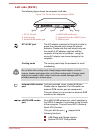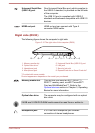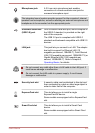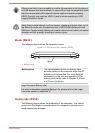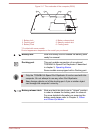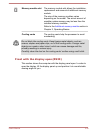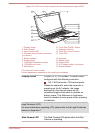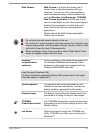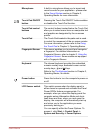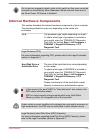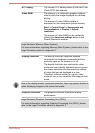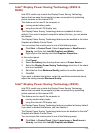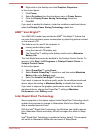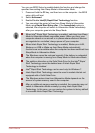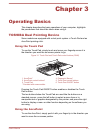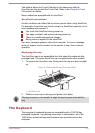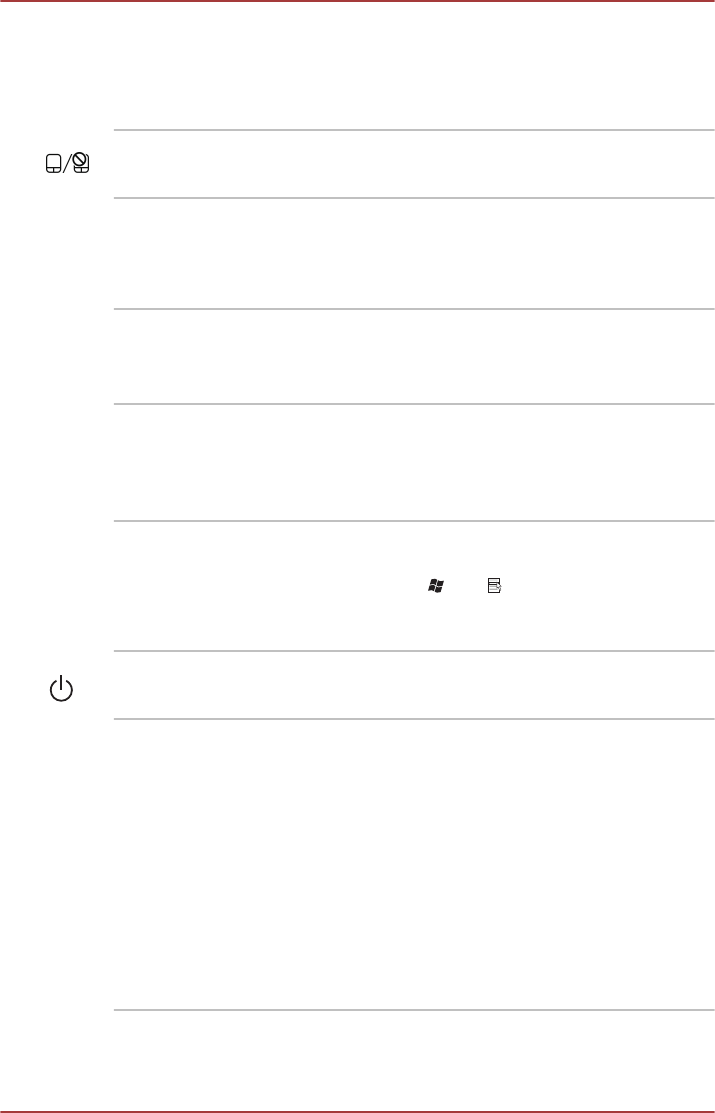
Microphone A built-in microphone allows you to import and
record sounds for your application - please refer
to the Sound System section in Chapter 3,
Operating Basics for more information.
Touch Pad ON/OFF
button
Pressing the Touch Pad ON/OFF button enables
or disables the Touch Pad function.
Touch Pad control
buttons
The control buttons located below the Touch Pad
allow you to select menu items or manipulate text
and graphics as designated by the on-screen
pointer.
Touch Pad The Touch Pad located in the palm rest is used
to control the movement of the on-screen pointer.
For more information, please refer to the Using
the Touch Pad in Chapter 3, Operating Basics.
Fingerprint Sensor This sensor enables you to enroll and recognize
a fingerprint. For detailed information on
Fingerprint Sensor, refer to chapter 3, Using the
Fingerprint Sensor. Some models are equipped
with a Fingerprint Sensor.
Keyboard The internal keyboard provides the embedded
numeric overlay keys, dedicated cursor control
overlay keys, and Keys.
Refer to the The Keyboard section in Chapter 3,
Operating Basics, for details.
Power button Press this button to turn the computer's power on
or off.
LCD Sensor switch This switch senses when the display panel is
either closed or opened and activates the Panel
Power Off/On feature as appropriate. For
example, when you close the display panel the
computer enters Hibernation Mode and shuts
itself down and then, when you next open the
display, the computer will automatically start up
and return you to the application you were
previously working on.
You can specify within the Power Options. To
access it, click Start -> Control Panel ->
System and Security -> Power Options.
User's Manual 2-33