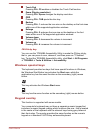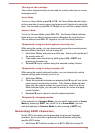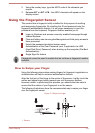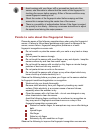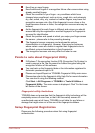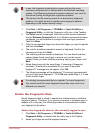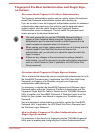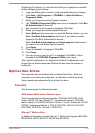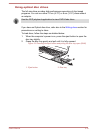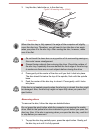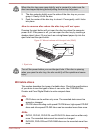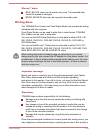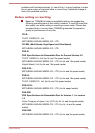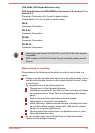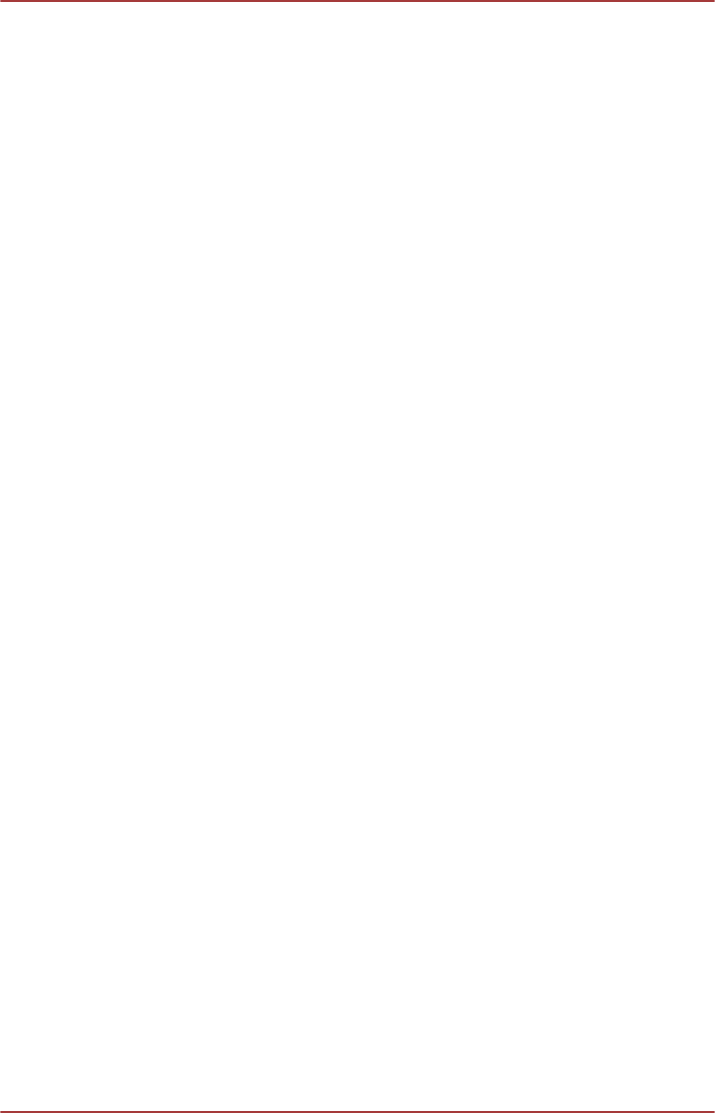
Single Sign-On feature. You should check that your fingerprint is enrolled
before configuring the settings.
1. Logon as Administrator (means a user has administrator privileges).
2. Click Start -> All Programs -> TOSHIBA -> Tools & Utilities ->
Fingerprint Utility.
3. Swipe your finger across the fingerprint sensor.
4. The TOSHIBA Fingerprint Utility main menu is displayed. Click Run
As Administrator in lower left.
5. User Account Control window is displayed. Click Yes.
6. Swipe your finger across the fingerprint sensor.
7. Select Setting in the main menu to open the Setting window, you can
Select Pre-Boot Authentication check box if you want to use the
fingerprint Pre-Boot Authentication feature.
Select Pre-Boot Authentication and Single sign-on check boxes if
you want to use the Single Sign-on feature.
8. Click Apply.
9. "Save succeeded!" is displayed. Click OK.
10. Click Close.
11. "Are you sure you want to quit?" is displayed. Click OK. It will be
returned to the TOSHIBA Fingerprint Utility main menu.
This modified configuration for fingerprint Pre-Boot Authentication and
Single Sign-on feature becomes effective the next time the system is
booted up.
Optical disc drives
The computer may be installed with an Optical Disc Drive. When the
computer is accessing an optical disc, an indicator on the drive glows.
Some models are equipped with an optical disc drive.
Formats
The drives support the following formats.
DVD Super Multi drive Double Layer
The drive supports the following formats: CD-ROM, DVD-ROM, DVD-
Video, CD-DA, CD-Text, Photo CD™ (single/multi-session), CD-ROM
Mode 1/Mode 2, CD-ROM XA Mode 2 (Form1, Form2), Enhanced CD (CD-
EXTRA), Addressing Method 2, DVD-R, DVD-RW, DVD+R, DVD+RW,
DVD-RAM, DVD-R DL (Format1), DVD+R DL.
Blu-ray™ Writer drive
In addition to the above formats, Blu-ray™ Writer drive supports BD-ROM,
BD-ROM DL, BD-R, BD-R DL, BD-RE and BD-RE DL.
User's Manual
3-14