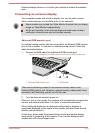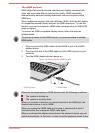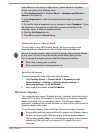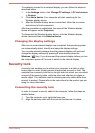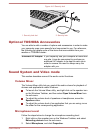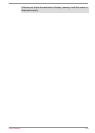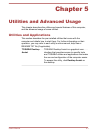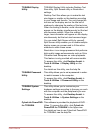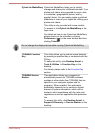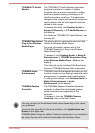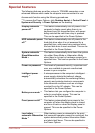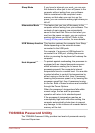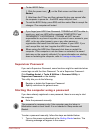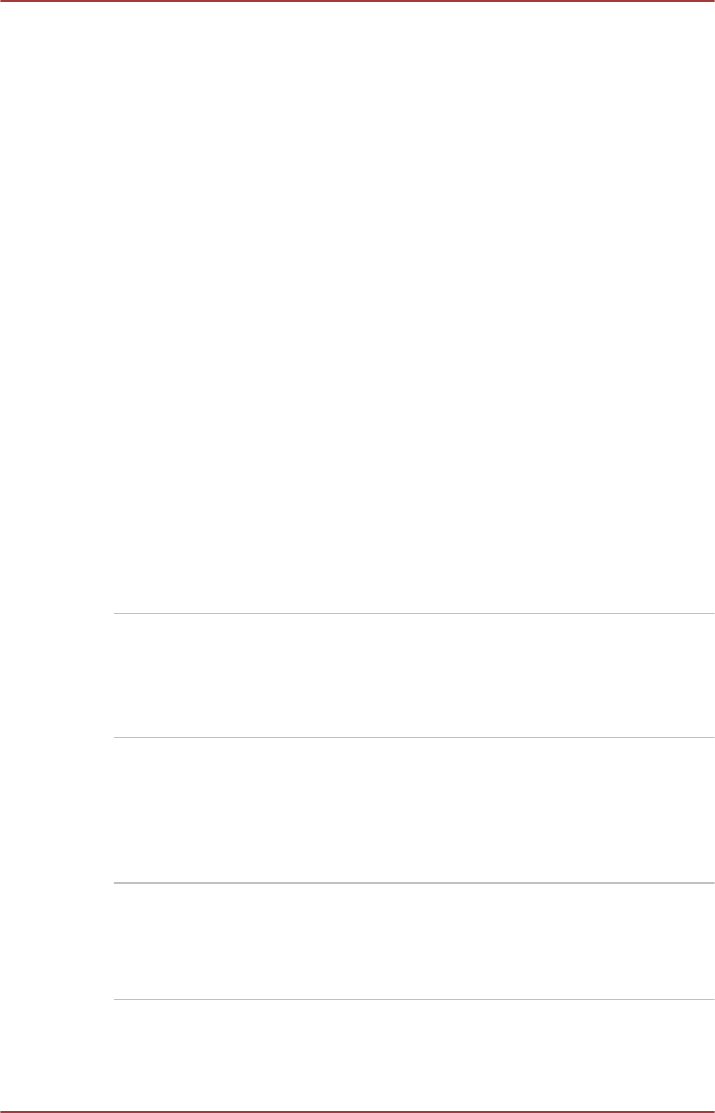
TOSHIBA Display
Utility
TOSHIBA Display Utility includes Desktop Text
Size utility, Split Screen utility or Resolution+
settings.
Desktop Text Size allows you to make the text
size bigger or smaller on the desktop according
to your usage and favorite. You can change the
text size on the display and on the title bar of
windows by changing the scaling of the text size.
When the scaling is smaller, more information will
appear on the display simultaneously but the text
size becomes smaller. When the scaling is
larger, less information will appear on the display
simultaneously but the text size becomes larger.
You can install Split Screen utility by yourself.
Split Screen utility enables you to create multiple
display zones on a screen and to fit the active
windows to within those zones.
Resolution+ is an image processor that performs
high-quality image enhancements such as Color
Correction and Sharpness on video playbacks.
This feature is only provided with some models.
To access this utility, click Desktop Assist ->
Tools & Utilities -> Display Utility on the
desktop.
For details on this utility, see the help file.
TOSHIBA Password
Utility
This utility allows you to set a password in order
to restrict access to the computer.
To access this utility, click Desktop Assist ->
Tools & Utilities -> Password Utility on the
desktop.
TOSHIBA System
Settings
This utility allows you to customize your
hardware settings according to the way you work
with the computer and the peripherals you use.
To access this utility, click Desktop Assist ->
Tools & Utilities -> System Settings on the
desktop.
CyberLink PowerDVD
for TOSHIBA
This software is provided for playback of DVD
Video. To access this utility, click CyberLink
PowerDVD for TOSHIBA in the Apps view.
For details on how to use CyberLink PowerDVD
for TOSHIBA, see the help file.
User's Manual 5-2