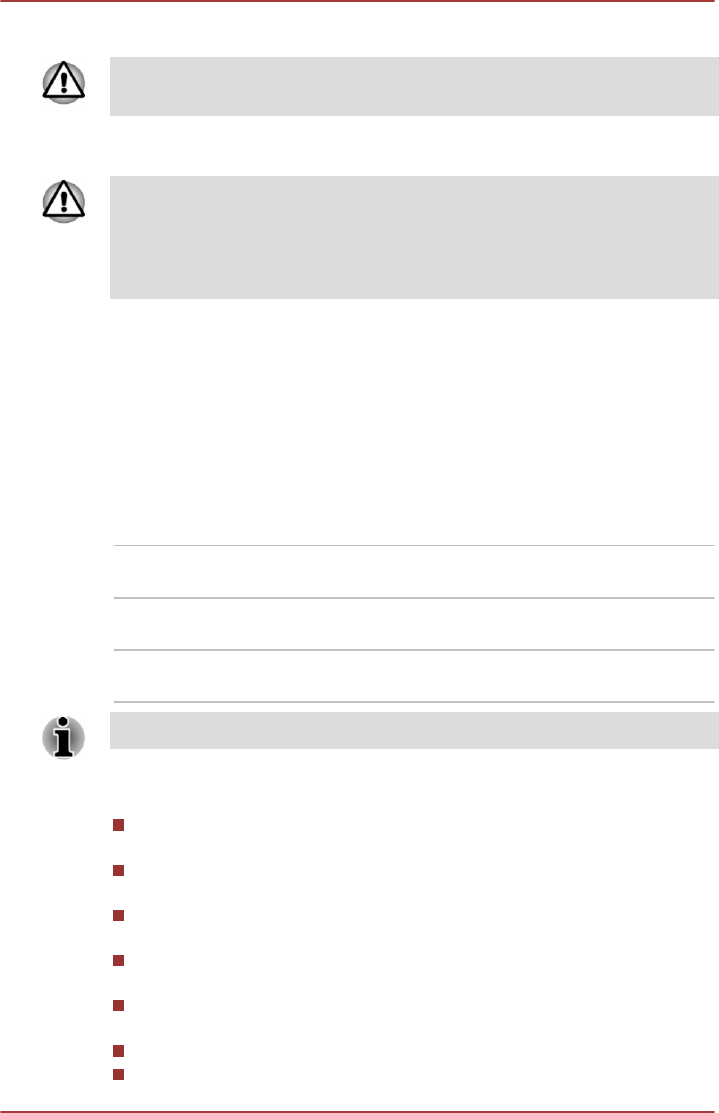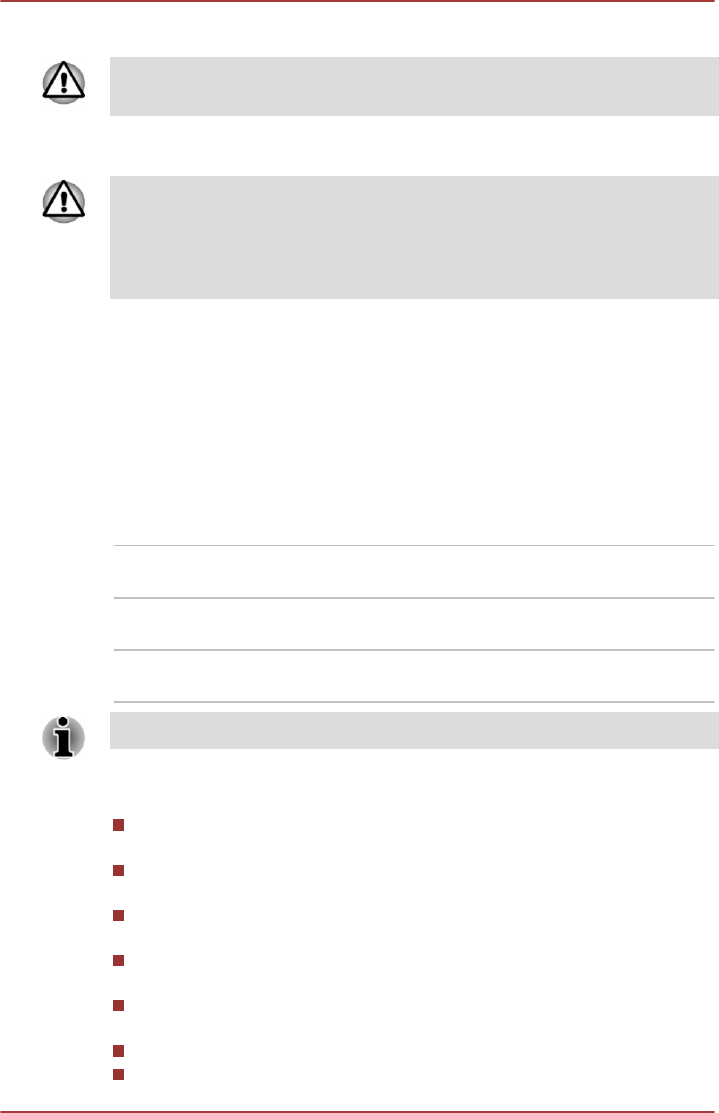
Enter Password [ ]
At this point, the function keys do not work. They will function after you
enter the password.
2. Enter the Password.
3. Press ENTER.
If you enter the password incorrectly three times in a row, or if you don’t
enter the password within 1 minute, the computer shuts off. In this case,
some features that can power on the computer automatically (Wake-up on
LAN, Task Scheduler, etc) may not work. You must turn the computer back
on to retry password entry.
TOSHIBA System Settings
TOSHIBA System Settings is the TOSHIBA configuration management tool
available through the Windows operating system.
To run TOSHIBA System Settings, click Desktop Assist -> Tools &
Utilities -> System Settings on the desktop.
The TOSHIBA System Settings window contains a number of tabs to allow
specific functions of the computer to be configured.
In addition there are also three buttons: OK, Cancel and Apply.
OK Accepts your changes and closes the TOSHIBA
System Settings window.
Cancel Closes the window without accepting your
changes.
Apply Accepts all your changes without closing the
TOSHIBA System Settings window.
Some options shown in grey are possible to confirm their status.
TOSHIBA System Settings screen may have the following tabs:
General—Allows you to view the current BIOS version or change
certain settings back to their default values
Sleep and Charge—Allows you to set advanced features for sleep
mode, hibernate mode, and shutdown state
Display—Allows you to select the internal LCD and/or external monitor
when the computer boots up
Boot Options—Allows you to change the sequence in which your
computer searches the drives for the operating system
Keyboard—Allows you to access the wake-on keyboard function, or to
configure the function keys
USB—Allows you to set conditions for USB
SATA—Allows you to set conditions for SATA
User's Manual
5-10