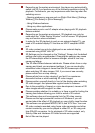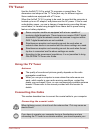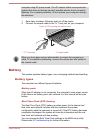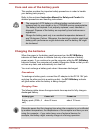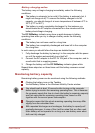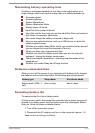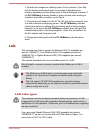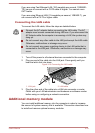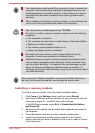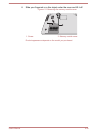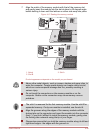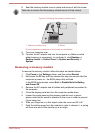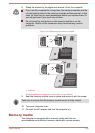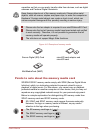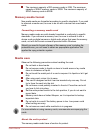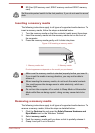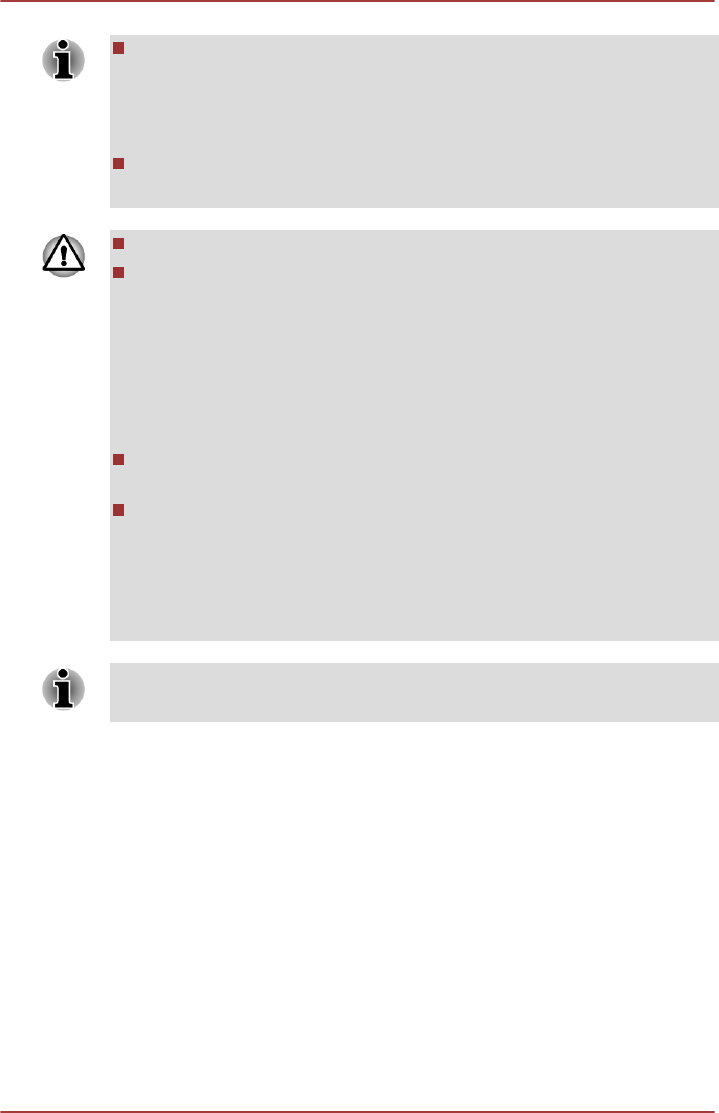
You should place a mat beneath the computer in order to prevent the
computer's lid from becoming scratched or damaged when you are
installing/replacing the memory module. In this instance you should
avoid mats that are made of materials that hold or generate static
electricity.
When installing or removing a memory module, you must ensure that
you do not touch any other internal areas of the computer.
Use only memory modules approved by TOSHIBA.
Do not try to install or remove a memory module under the following
conditions.
a. The computer is turned on.
b. The computer was shut down in either Sleep or Hibernation Mode.
c. Wake-up on LAN is enabled.
d. The wireless communication function is on.
e. Sleep and Charge function is enabled.
Be careful not to let screws or other foreign matter fall into the
computer. It could cause malfunction or electric shock.
Additional memory module is a precision electronic component that
may be fatally damaged by static electricity. Since the human body
can carry static electricity, it is important that you discharge yourself
before touching or installing any additional memory modules. To
discharge your body’s static electricity, simply touch any metal close to
you with bare hands.
Use a point size 0 Phillips screwdriver to remove and fasten the screws -
the use of an incorrect screwdriver can damage the screw heads.
Installing a memory module
To install a memory module, follow the steps as detailed below:
1. Click Power in the Settings charm, and then select Restart.
2. Hold down the F2 key and then release this key one second after the
computer is power on - the BIOS setup utility will load.
In the BIOS setup screen, select Exit -> Disable Build-in Battery,
and Power Off.
3. Remove the AC adaptor and all cables and peripherals connected to
the computer.
4. Close the display panel and turn the computer upside down.
5. Loosen the screw securing the memory module cover in place -
please note that the screw is attached to the cover in order to prevent
it from being lost.
User's Manual
4-34