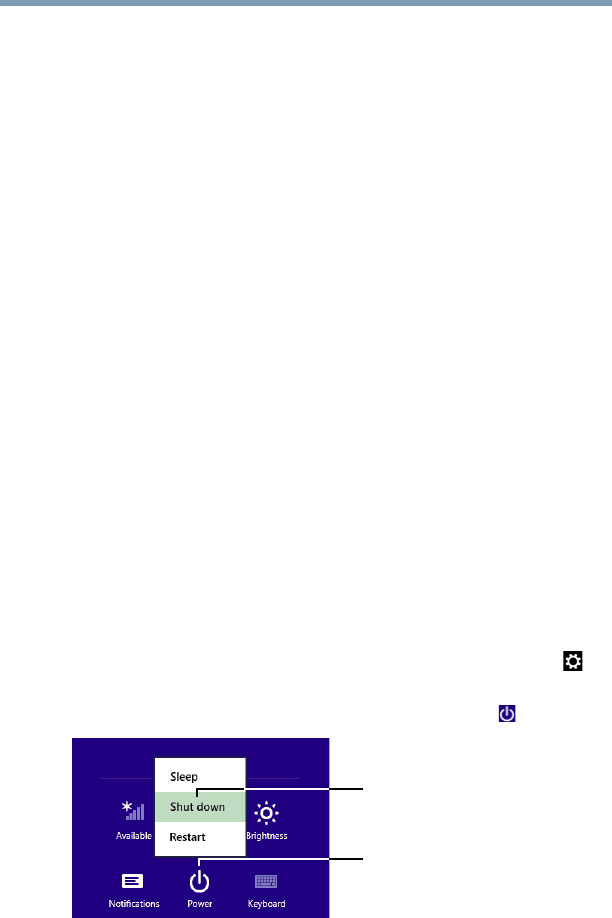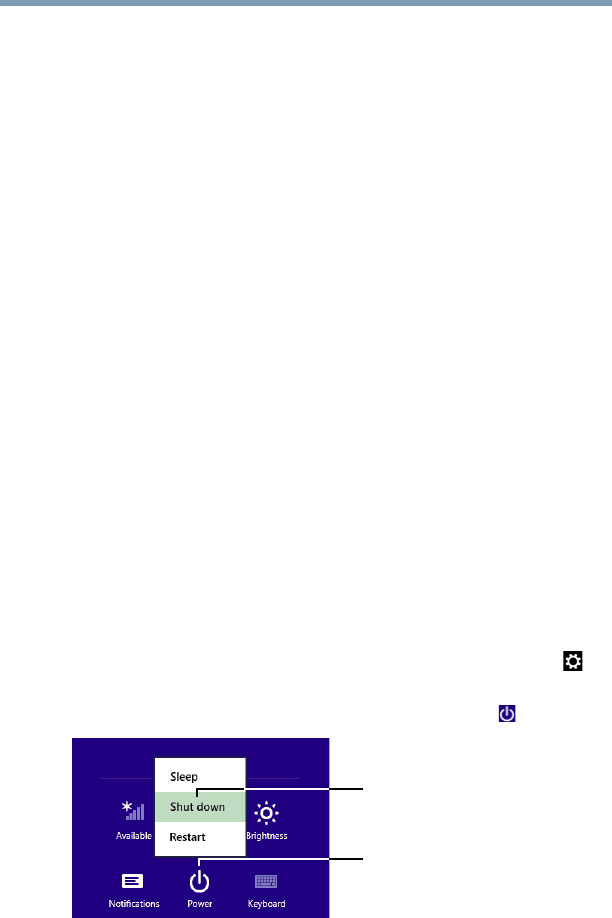
133
If Something Goes Wrong
Memory problems
3 From the list of device(s), click Device Manger.
4 To view the device(s) installed, double-click the device type.
The operating system displays the device Properties dialog
box, which provides an array of tabs. They may include:
❖ The General tab, which provides basic information about
the device.
❖ The Resources tab, which lists resources assigned to the
device. This tab does not appear if the device is not using
resources.
❖ The Driver tab, which displays the drivers being used by
the device. This tab also provides options for updating the
driver or rolling back the driver in case the new version is
causing a problem.
The tabs that appear in the dialog box vary from one device to
another.
For more information about Device Manager, refer to Windows
®
online Help.
Memory problems
Incorrectly connected or faulty memory modules may cause errors
that seem to be hardware or even software related. It is worthwhile
checking for these first:
1 From the Start or Desktop screen, move your pointer over the
upper or lower right corner of the screen.
2 When the Windows
®
Charms appear, click the Settings ()
Charm.
3 In the lower right of the screen click the Power ( ) icon.
(Sample Image) Shut down
4 While holding the
Shift key, click the Shut down option.
The computer closes all open applications, shuts down the
operating system, and then turns off.