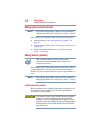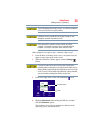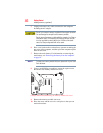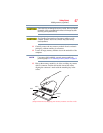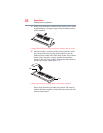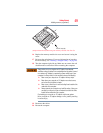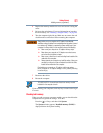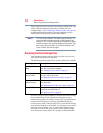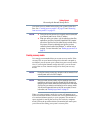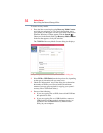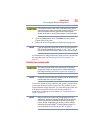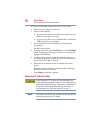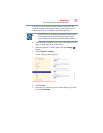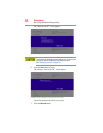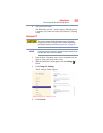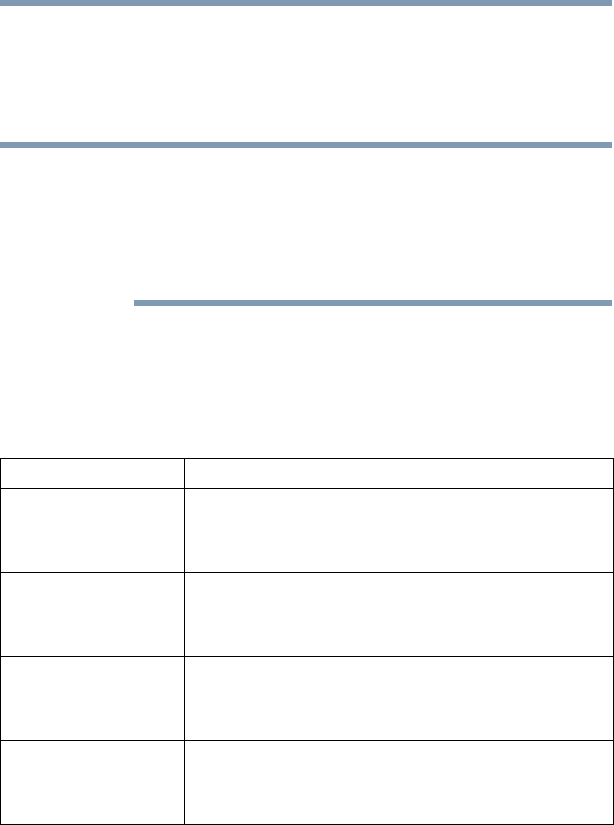
52
Getting Started
Recovering the Internal Storage Drive
If the computer does not recognize the memory configuration, turn
off the computer and remove the memory module slot cover
(complete steps 1-10 in “Installing a memory module” on page 44),
and then check that the module is inserted completely into the
socket and lined up squarely with the socket latches.
From time to time, Windows
®
will display a pop-up that says, “Do
you want to allow the following program to make changes to this
computer?” This is a security feature to prevent programs or people
from doing things on your computer without your permission. If you
were trying to perform the action, click Continue; otherwise, click
Cancel. If unsure, cancel and try again.
Recovering the Internal Storage Drive
Your computer includes recovery utilities to allow you to recover
your internal storage drive if necessary.
The following internal storage drive recovery options are available:
A recovery image of your computer is stored on the internal storage
drive, and the image can be restored by running the recovery
utilities directly from your internal storage drive as described in the
sections below. However, it is strongly recommended that you
create recovery media. If the recovery files on your internal storage
drive become corrupted or are deleted, you can restore your system
from your recovery media. Also, if your original internal storage
drive fails, you can restore your system to a new internal storage
drive from your recovery media. It is strongly recommended that
Recovery option Description
Creating recovery
media
This option allows you to create the recovery media you
will use to restore your computer.
See “Creating recovery media” on page 53.
Restoring from
recovery media
This option allows you to restore your system from the
recovery media you created.
See “Restoring from recovery media” on page 55.
Refresh your PC
(with user’s data)
This option allows you to refresh your system without
losing your data.
See “Refresh your PC (with user’s data)” on page 56.
Reset your PC This option allows you to remove all data from your
system and reinstall Windows
®
.
See “Reset your PC” on page 59.
NOTE