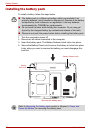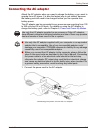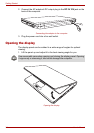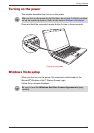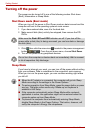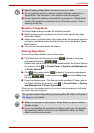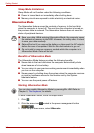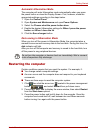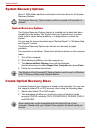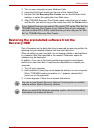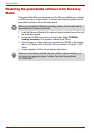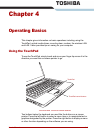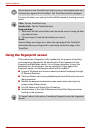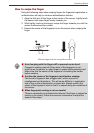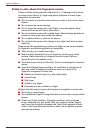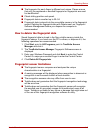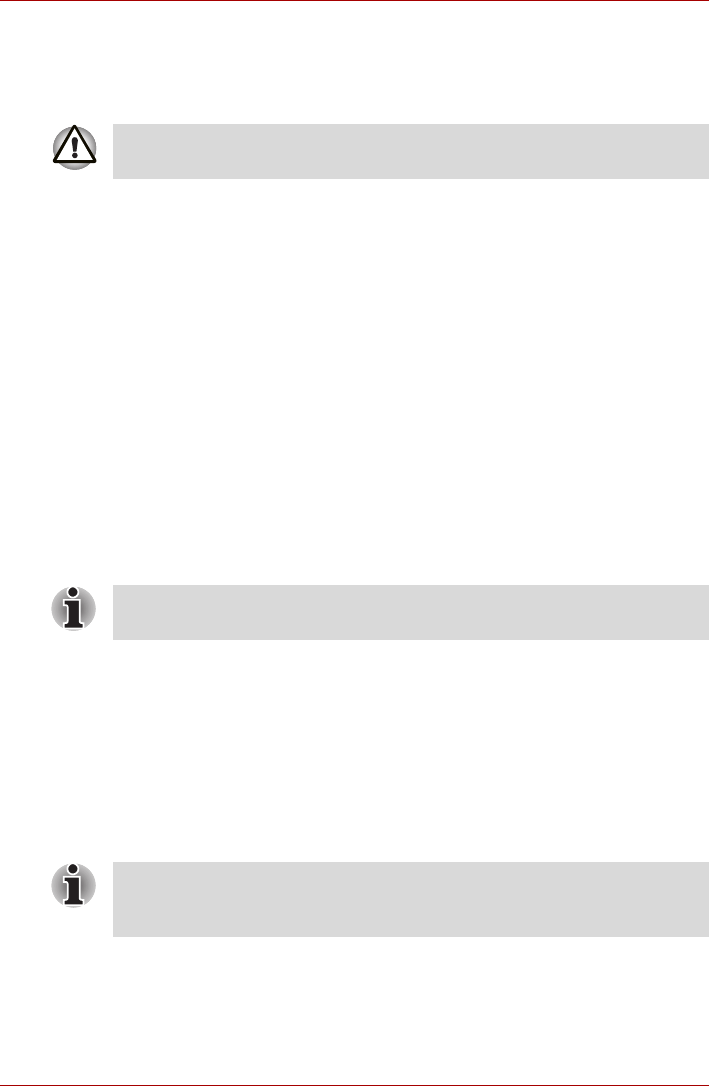
3-10 User’s Manual
Getting Started
System Recovery Options
About 1.5GB hidden partition is allocated on the hard drive for the System
Recovery Options.
System Recovery Options
The System Recovery Options feature is installed on the hard disk when
shipped from the factory. The System Recovery Options menu includes
some tools to repair startup problems, run diagnostics or restore the
system.
You can see the more information about “Startup Repair” in “Windows Help
and Support” content.
The System Recovery Options can also be run manually to repair
problems.
The procedure is as follows. Follow the instructions shown on the onscreen
menu.
1. Turn off the computer.
2. While holding the F8 key, turn the computer on.
3. The Advanced Boot Options menu will be displayed.
Use the arrow keys to select Repair Your Computer and press Enter.
4. Follow the on-screen instructions.
Create Optical Recovery Discs
A recovery image of your computer is stored on the hard disk. You may use
this image to create CD or DVD recovery discs using the following steps:
1. Select either blank CD or DVD media.
2. The application will allow you to choose a type of media to create
recovery CD/DVD including: CD-R, CD-RW, DVD-R, DVD-RW, DVD+R
and DVD+RW.
The System Recovery Options feature will be unusable if this partition is
deleted.
The Windows Vista CompletePC Backup feature can be used on Windows
Vista™ Business Edition and Ultimate Edition.
Some media may not be compatible with the Optical Drive of your
computer. Please verify your Optical Drive supports the blank media you
choose.