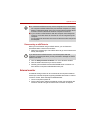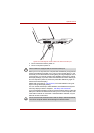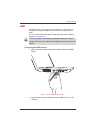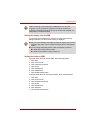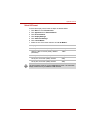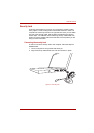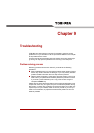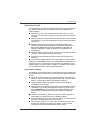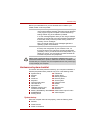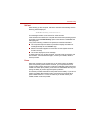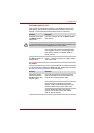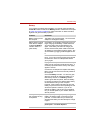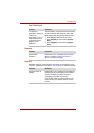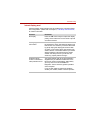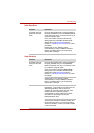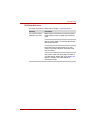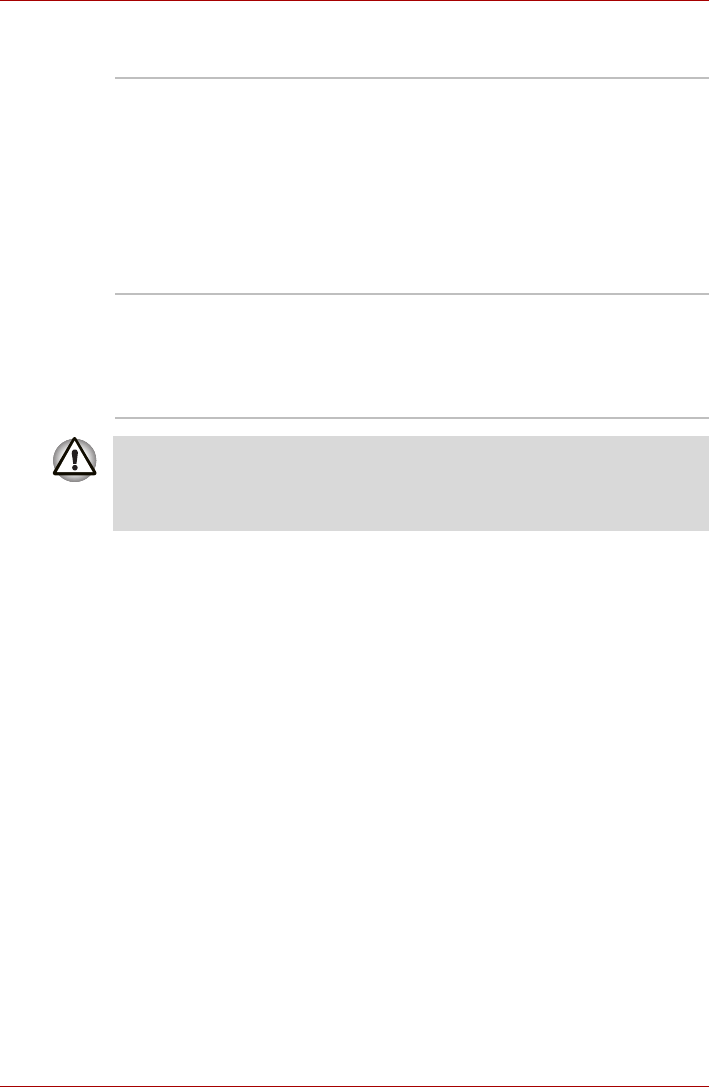
User’s Manual 9-3
Troubleshooting
Record your observations so you can describe them in detail to your
reseller, dealer or service provider.
Hardware and system checklist
This section discusses problems caused by your computer’s hardware or
attached peripherals. Basic problems may occur in the following areas:
System start-up
When the computer does not start properly, check the following items:
■ Self test
■ Power Sources
■ Power-on Password
Software The problems may be caused by your software or disk. If you
cannot load a software package, the media may be damaged
or the program might be corrupted. In these instances try
loading another copy of the software if possible.
If an error message appears while you are using a software
package you should refer to the documentation supplied with
it as this will usually include a problem-solving section or a
summary of error messages.
Next, you should check any error messages against the
operating system documentation.
Hardware If you cannot find a software problem, you should then check
the setup and configuration of your hardware. First, run
through the items in the preliminary checklist as described
previously. Then, if you still cannot correct the problem, try to
identify the source - the next section provides checklists for
individual components and peripherals.
Before using a peripheral device or application software that is not an
authorized Toshiba part or product, make sure the device or software can
be used with your computer. Use of incompatible devices may cause injury
or may damage your computer.
■ System start-up
■ Self test
■ Power
■ Password
■ Keyboard
■ Internal display panel
■ Hard disk drive
■ ExpressCard
■ SD/SDHC memory card,
miniSD/microSD Card
■ Memory Stick/Memory Stick PRO
■ MultiMediaCard
■ Pointing device
■ USB device
■ eSATA device
■ Memory expansion
■ Recovery Discs
■ Sound system
■ External monitor
■ Modem
■ LAN
■ Wireless LAN
■ Bluetooth
■ HDMI monitor output function
■ Video Playback