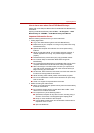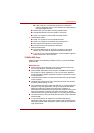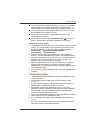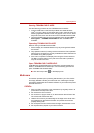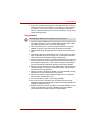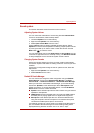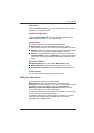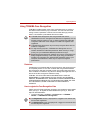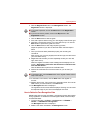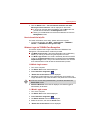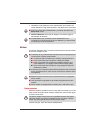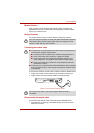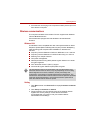User’s Manual 4-22
Operating Basics
Using TOSHIBA Web Camera Application
TOSHIBA Web Camera Application is pre-configured to start when you turn
on Windows Vista
®
; if you need to restart it go to Start → All Programs →
TOSHIBA → Utilities → Web Camera Application.
Figure 4-9 Using the Software
Capture Still Image Click to capture a still image, and see a preview
of the captured image in preview area.
Open/Close Preview
Area
Click to open Preview Area. One more to close
Preview Area.
Delete Recorded File Choose a thumbnail of recorded file and click this
button to delete this file from hard disk.
Video Recording Click to start recording. One more to stop
recording and see preview of the video in
preview area.
Camera Resolution Choose resolution for Preview, Capture and
Record.
Capture Settings Open Capture Settings dialog box.
Chooses from the Basic tab to select photo and
video saving location, select Capture Format and
Video Quality.
1. Capture Still Images
2. Open/Close Preview Area
3. Delete Recorded File
4. Video Recording
5. Camera Resolution
6. Capture Settings