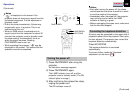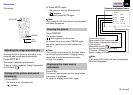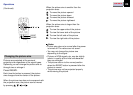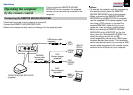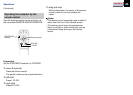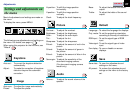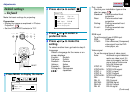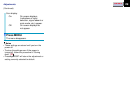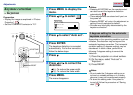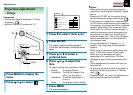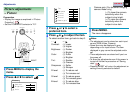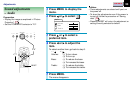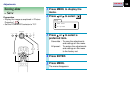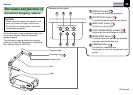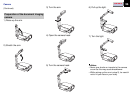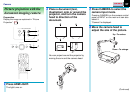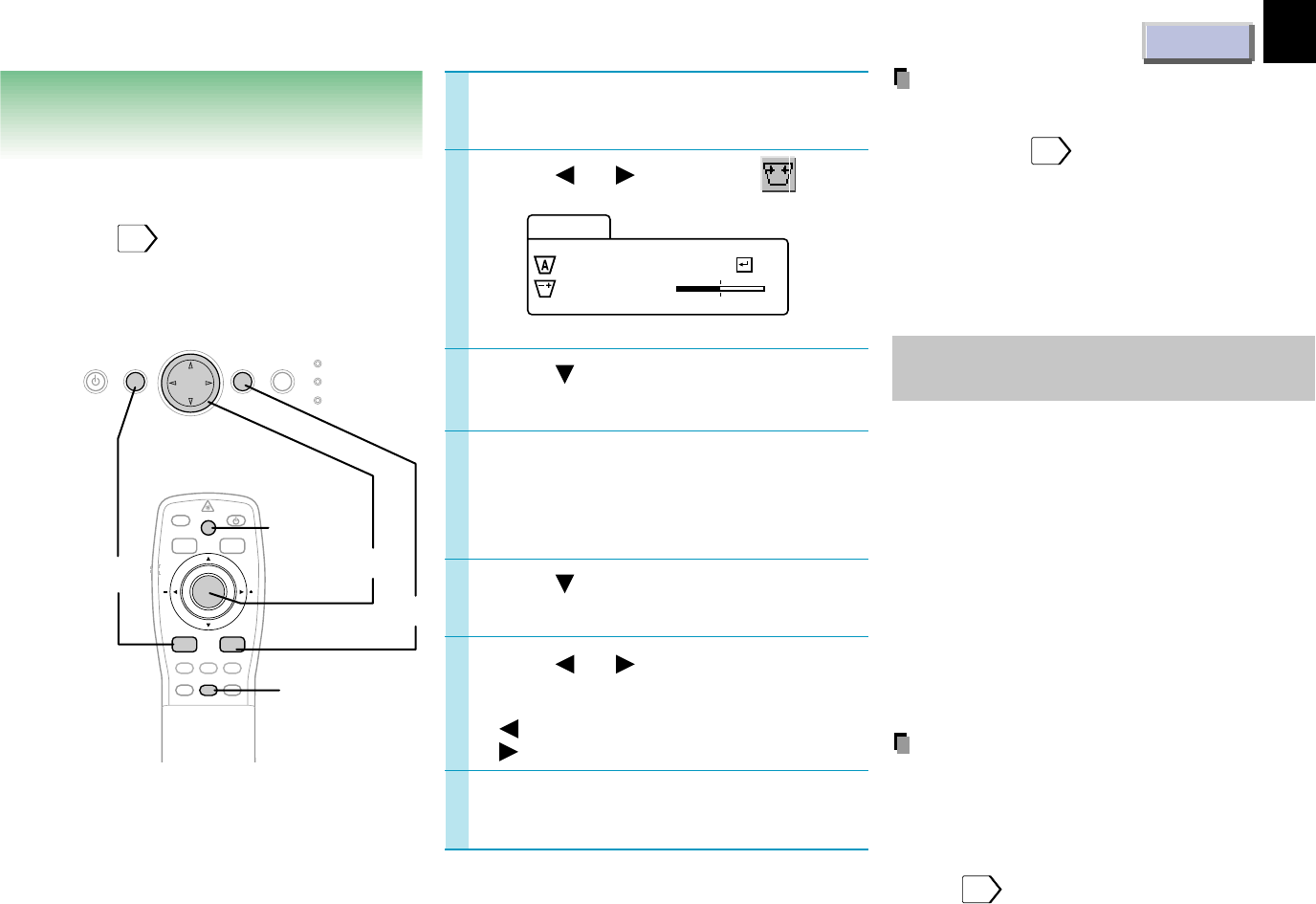
CONTENTS
30
Adjustments
Keystone correction
– Keystone
1
3
2
Notes
• Pressing KEYSTONE on the remote control
can also correct the keystone distortion
automatically.
22
• These adjustments are stored until you turn
the power off.
• Pressing RESET will return the adjustment or
setting currently selected to default.
• Pictures may be slightly deteriorated by the
keystone correction.
0 degrees setting for the automatic
keystone correction
Depending on the operating condition such as
vibration, the distortion may be beyond the
automatic keystone correction. The horizontal
condition setting (0 degrees setting) may be
disordered. In such a case, perform the
following 0 degrees setting to correct the
distortion.
1) Place the projector on a level surface.
2) On the menu, select “Auto set” in
“Keystone”.
3) Press RESET.
Notes
• Do not make the 0 degrees setting on an
inclined or unstable surface or in a shaky
place as it may not be performed properly.
• To store this setting even if the power is
turned off, follow the procedure of “Saving
data”.
34
Preparation
• Display the image as explained in “Picture
Projection”.
21
• Set the POINTER/PJ selector to “PJ”.
Press MENU to display the
menu.
Press or to select .
Press to select “Auto set”.
Press ENTER.
The keystone distortion is corrected
automatically. For further correction,
follow the below steps.
Press .
Press or to correct the
distortion.
(–): To reduce the upper width.
(+): To reduce the lower width.
Press MENU.
The menu disappears.
5
6
4
7
AUTO SET
POINTER
PJ
MARKER
LASER
MENU ENTER
KEYSTONE
ON/STANDBY
R-CLICKL-CLICK
VIDEO CAMERARGB
FREEZERESIZE
RESET
KEYSTONE
ON/STANDBY MENU ENTER
SELECT/ADJUST
INPUT
ON
LAMP
TEMP
RESET
1,7
4
2,3,5,6
Au t o se t
Keys tone
Adjust
–
+