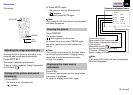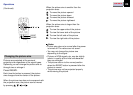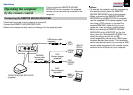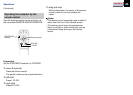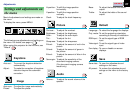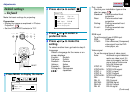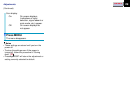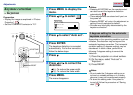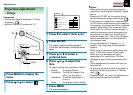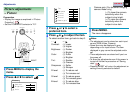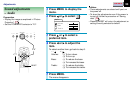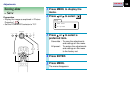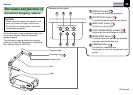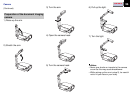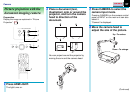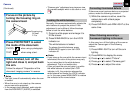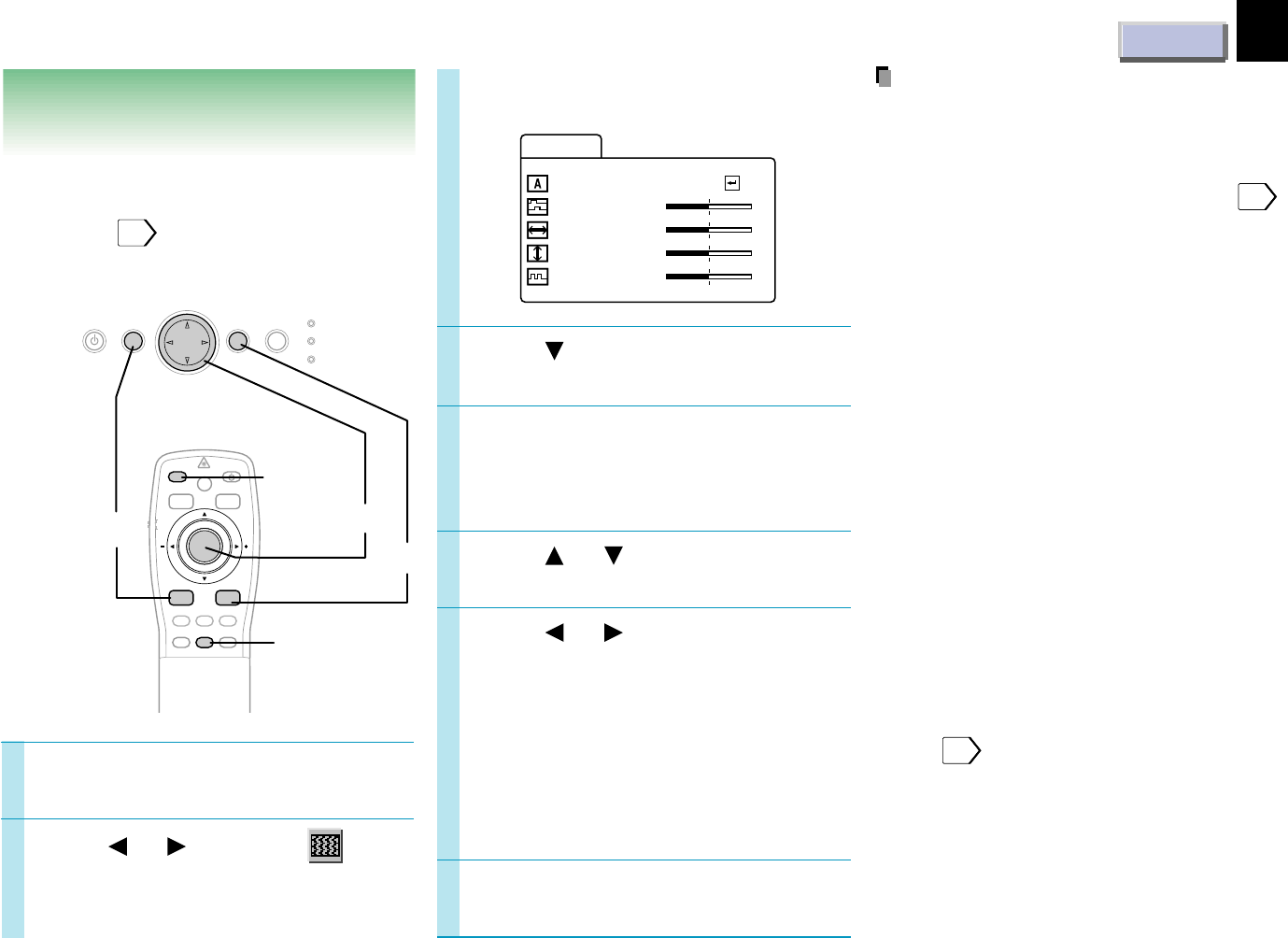
CONTENTS
31
Adjustments
Projection adjustments
– Image
1
3
2
Press to select “Auto sync.”
Press ENTER.
The image is automatically adjusted.
For further adjustments, follow the below
steps.
Press or to select a
preferred item.
Press or to adjust the
item.
To select another item, go back to step 5.
Phase: To reduce flickers.
H-position: To shift the image to the
left (–), to the right (+).
V-position:
To shift the image down (–),
to up (+).
Clock To remove vertical stripes.
Press MENU.
The menu disappears.
Preparation
• Display the image as explained in “Picture
Projection”.
21
• Set the POINTER/PJ selector to “PJ”.
Press MENU to display the
menu.
Press or to select .
4
5
6
Notes
• When performing the automatic projection
adjustment, use a bright and distinctly edged
picture.
• Pressing AUTO SET on the remote control
can also adjust the image automatically.
23
• If you project an image from a computer with
an LCD screen while monitoring the image on
the computer, the image may not be projected
properly, depending on the computer model.
In this case, turn off the computer display, or
make the necessary picture adjustments on
the projector. For details on controlling the
computer display, etc., refer to the computer’s
manual and description on the software for
the computer used.
• During adjustments of “H-position” or “V-
position”, the image may not be projected
properly.
• While using, an aberration of the phase may
occur. In that case, adjust “Phase” again.
• Some item may be displayed in gray
depending on an input source. The item
displayed in gray cannot be adjusted and/or
set.
• These adjustments are stored until you turn
the power off.
• To store the adjustments even if the power is
turned off, follow the procedure of “Saving
data”.
34
• Pressing RESET will return the adjustment or
setting currently selected to default.
7
AUTO SET
POINTER
PJ
MARKER
LASER
MENU ENTER
KEYSTONE
ON/STANDBY
R-CLICKL-CLICK
VIDEO CAMERARGB
RESIZE
RESET
AUTO SET
ON/STANDBY MENU ENTER
SELECT/ADJUST
INPUT
ON
LAMP
TEMP
FREEZE
RESET
4
1,7
2,3,5,6
Au t o syn
Image
c.
Phase
–
+
H – pos i t i on
V – pos i t i on
Clock
–
+
–
+
–
+