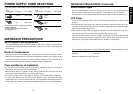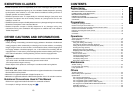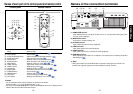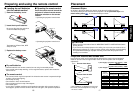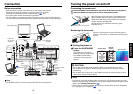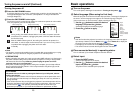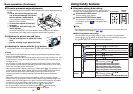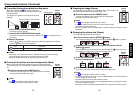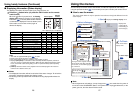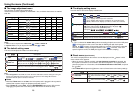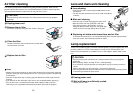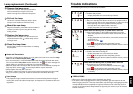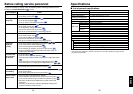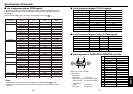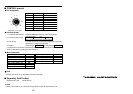28 29
Operations
■ The display setting menu
Use this menu to set screen display-related items.
(Full): Display with LCD panel’s resolution
(Thru): Display with sampling resolution (for computer input)
(Wide): Wide-screen display (for Video, S-video, and Y/P
B
/P
R
)
Select one of the languages below to use for displaying menus and messages
[ : Enter setting mode] [ :Selection] [Apply: ]
English/Français/Deutsch/Italiano/Español/
Português/ / / /
Screen to display when there is no input signal
(Logo) (Blue) (None)
Display icons as function guides On Off
Display start-up screen when power turned on On Off
Description
Item
Screen size
Language
Background
Icon
Start-up screen
Note
• If “Thru” is selected for screen size, portions exceeding the pixel count of the LCD panel
p.35
will not appear on the screen. Note that for RGB signals with clock speeds
SXGA3_60
p.36
or lower, all input pixel signals are sampled. (This effect is noticeable
when the screen is enlarged using the Resize function
p.36
). However, if the clock
speed is higher than this, the RGB pixel signal is thinned before sampling.
■ Reset menu (Special menu)
This menu is displayed when other menus are not displayed, and the
button is held
down until the menu appears.
• When the screen is placed vertically, and Auto keystone correction is executed, but
the keystone correction is not successful, stow the foot adjuster in its original position,
place the projector on a flat surface, select Horizontal reference value reset, and press
the
button.
• Select Reset All and press the
button to return all menu items to the factory settings.
Reset the horizontal reference value for Auto keystone correction
[ : Enter execution mode] [Yes No] [Apply: ]
Reset all menu items to their factory settings
[ : Enter execution mode] [Yes No] [Apply: ]
DescriptionItem
Horizontal reference
value reset
Reset all
Using the menu (Continued)
■ The image adjustment menu
Use this menu to adjust image-related items.
Items Items that can be adjusted are marked with “Ye s ”, and those that cannot are marked
with “No”.
Item Description
Computer
Y/PB/PR Video S-video
Contrast Lower Higher Yes Yes Yes Yes
Brightness Darker Brighter Yes Yes Yes Yes
Color Lighter Deeper No Yes Yes Yes
Tint
[Note 1]
Reddish Greenish No No Yes Yes
Sharpness Softer Sharper No Yes Yes Yes
R-level Less red More red Yes Yes Yes Yes
G-level
Less green More green
Ye s Ye s Ye s Ye s
B-level Less blue
More blue
Ye s Ye s Ye s Ye s
Up/down shift
[Note 2]
Shift down
Shift up No Yes Yes Yes
Notes
1: Tint can only be adjusted when Video mode
p.23
is NTSC or NTSC4.43.
2: Up/down shift can only be adjusted when Screen size
p.29
is Wide.
■ The default setting menu
This menu shows placement status and other settings.
Set projection mode in accordance with Placement Style
Set the time to wait after signal input stops until turning off the power:
Off (not turned off) 1 min 2 min ... 60 min
Set whether to turn on the power when the ON/STANDBY button is pressed
(Manual), or when the power cord is plugged in (Auto). Manual Auto
Set the lamp power Standard Low
Description
Item
Projection
mode
No signal
power off
Power on
Lamp power
[Note 1]
(Back hung
from ceiling)
(Placed
on floor)
(Rear)
(Hung from
ceiling)
p.17
Note
1: When lamp power is set to low, the screen becomes a little darker, but the cooling fan noise gets
quieter. This setting will be cleared when you turn the power off. The setting will be back to
“Standard” when the power is turned on next time.
Notes
• Note that if Power on is set to Auto, then if the power cord is plugged in when power is
restored after a power outage, the projector power will come on.
• Even if Power on is set to Auto, press the ON/STANDBY button to turn off the power.
Unplugging the power cord to cut off the power will shorten the life of the lamp.