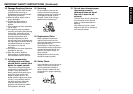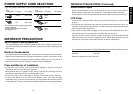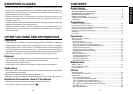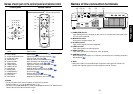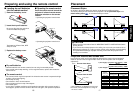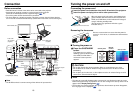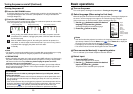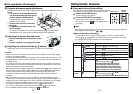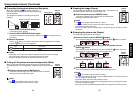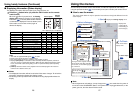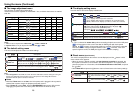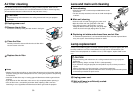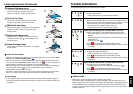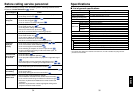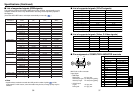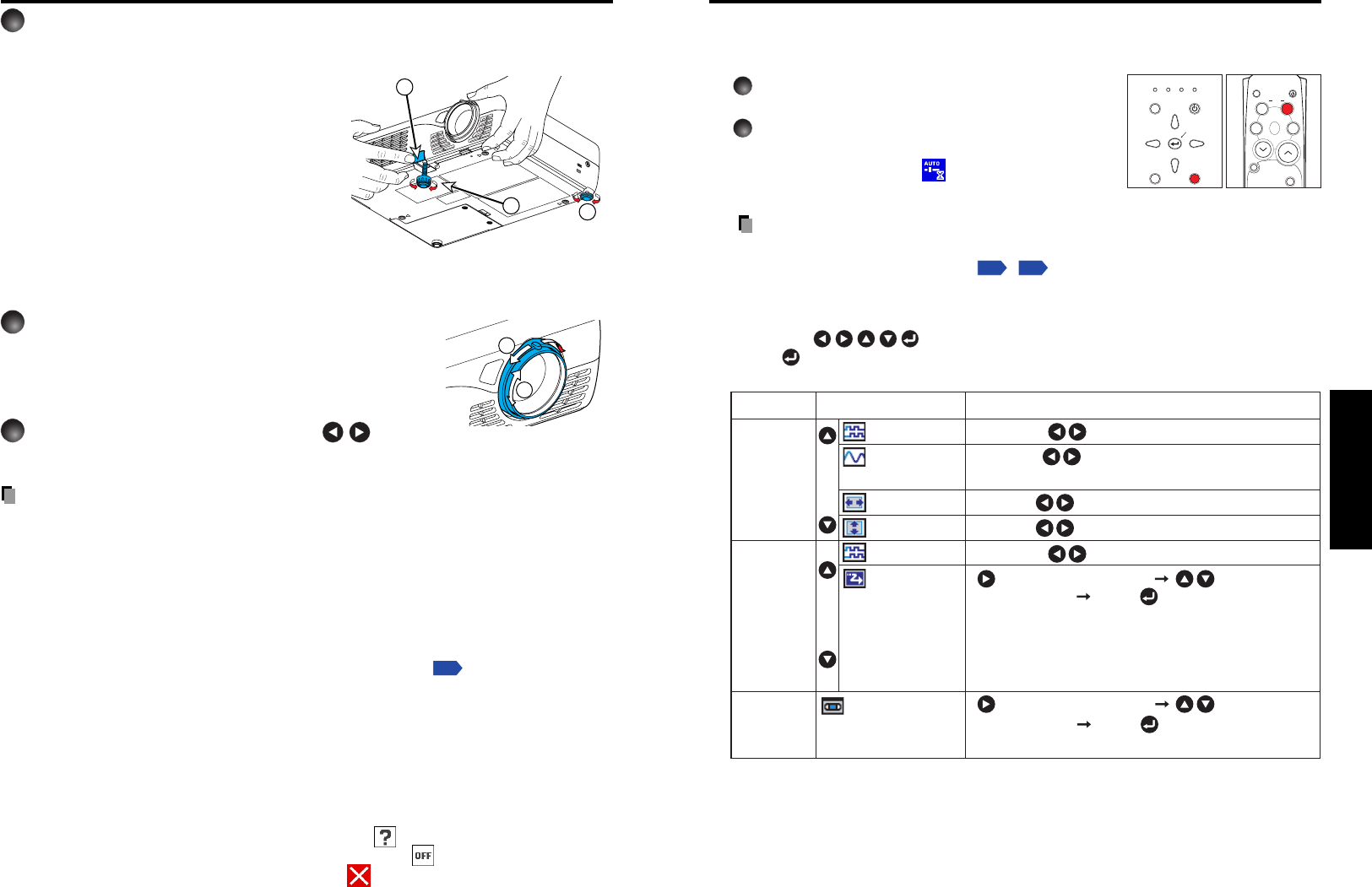
23
Operations
22
■ Using auto setting (Auto setting)
This function sets up the projector to the optimum state for
each type of the input signal by using simple operations.
1
Press the AUTO SET button.
The Auto setting menu appears.
2
Press the AUTO SET button again.
The menu item is automatically adjusted/set.
For computer input, the
icon will appear during
processing.
Note
• Auto adjustment/setting may not be performed correctly for input signals other than
those supported by the projector
p.36
,
p.37
.
● Manual adjustment and setting
The menu items vary according to the input type, as shown in the table below.
Use the
buttons to adjust the items in the table below, then press
the
button when you are finished. The menu disappears.
FAN
TEMP
LAMP
ON
VOL.
+VOL.
-
ON / STANDBYINPUT
MENU
AUTO SET
AUTO
KEYSTONE
INPUT
ON/
STANDBY
RESIZE
OFF
CALL
AUTO
MUTE
RESIZE
FREEZE
SET
KEYSTONE
Using handy features
Control panel
Remote
Control
Phase Adjust with to eliminate flicker.
Frequency
Adjust with to eliminate periodic patterns and
flickering when many vertical lines appear in the screen.
H-position Move left Move right
V-position Move up Move down
Phase Adjust with to eliminate flicker.
Input Item
Description
Computer
Select ItemSelect Item
Signal format
[ : Enter to setting mode] [ : Select one
of the following] [Apply: ]
480i(525i)@60Hz/480p(525p)@60Hz/
576i(625i)@50Hz/576p(625p)@50Hz/
720p(750p)@60Hz/720p(750p)@50Hz/
1080i(1125i)@60Hz/1080i(1125i)@50Hz/
1035i(1125i)@60Hz/1152i(1250i)@50Hz
Video mode [ : Enter to setting mode] [ : Select one
of the following] [Apply: ]
NTSC/PAL/SECAM/PAL-N/PAL-M/PAL60/NTSC4.43
Y/P
B
/P
R
Video
S-video
5
Projector placement angle adjustments
The placement angle and the height of the projected image can be adjusted by the foot
adjuster.
q Lift up the front of the projector until
it is at the desired angle, then press
the foot adjuster release button.
The foot adjuster extends. Release the
button to lock the position.
w Turn the foot adjuster to fine-tune
the angle.
e To adjust the horizontal angle, use
the tilt adjuster.
To stow the foot adjuster, hold up the projector while pressing the foot adjuster
release button, then slowly lower the projector will the button depressed.
6
Adjusting the picture size and focus
q Use the zooming lever to adjust the screen
size.
w Use the focusing ring to adjust the focus.
7
Adjusting the volume with the buttons
The speaker volume can be adjusted when an audio signal is being input.
Notes
• Note that the lamp characteristics may rarely cause the brightness to fluctuate slightly.
• A lamp is consumable supplies.
If used for extended periods, images will appear dark, and the lamp could burn out. This
is characteristic of a lamp, and is not malfunction. (The lifetime of the lamp depends on
conditions of use.)
• The LCD panel is made using extremely advanced technology, but there may be black
spots (pixels that do not light) or bright spots (pixels that are constantly lit) on the panel.
Please note that these are not malfunctions.
• Although this projector supports a wide range of RGB signals
p.36
, any resolutions not
supported by the model (XGA or SVGA, depending on the model) will be expanded or
shrunk, which will affect image quality slightly. To view high-quality images, it is
recommended that the computer’s external output should be set to the projector’s
resolution.
• With some models of computer having LCD displays or the like, displaying images
simultaneously on the projector and the monitor’s display may prevent the images from
displaying properly. If this happens, turn off the computer’s LCD display. For information
on how to turn off the LCD display, see the owner’s manual of your computer.
• If a signal not supported by the projector is input, the
icon will appear.
• If a no signal is being input from the connected device, the
icon will appear.
• If an unavailable operation button is pressed, the
icon will appear.
1
2
3
1
2
Basic operations (Continued)