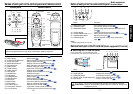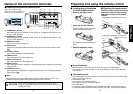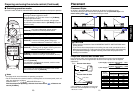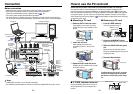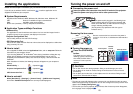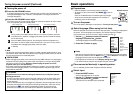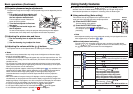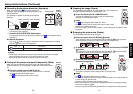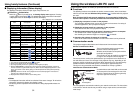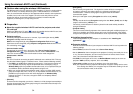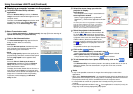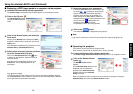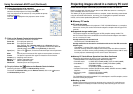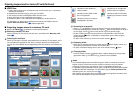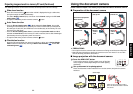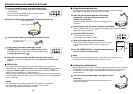33
Operations
32
■ Displaying Information [Status display]
This displays information about the input signal, lamp use time, etc.
Press the button twice.
When the button is pressed once, the Setting display menu appears. Pressing
it again displays information
p.53
. The table below shows what kind of information
is displayed. Press the button again to dismiss the display.
“Ye s”: displayed, “No”: not displayed
Item Description
Computer Y/PB/PR
Video
PC Card Camera
S-video
Input Input source name Yes Yes Yes Yes Yes
RGB signal mode
RGB input mode
[Note 1]
YesNoNoNoNo
H-resolution
Horizontal resolution (in bits)
YesNoNoNoNo
V-resolution
Vertical resolution (in bits)
YesNoNoNoNo
H-frequency
Horizontal sync frequency
YesNoNoNoNo
V-frequency
Vertical sync frequency
[Note 2]
YesNoNoNoNo
Sync
Sync signal polarity
[Note 3]
YesNoNoNoNo
Signal format Y/PB/PR signal format No Yes No No No
Video mode
Color method of video signal
No No Yes No No
Card type PC card type No No No Yes No
Shutter speed
Shutter speed of document
No No No No Yes
imaging camera
Lamp time Time of lamp use
[Note 4]
Ye s Ye s Ye s Ye s Ye s
Version Firmware version
[Note 5]
Ye s Ye s Ye s Ye s Ye s
MAC address See page 60
p.60
No No No
Ye s
[Note 6]
No
SSID
See page 34,61
p.34
,
p.61
No No No
Ye s
[Note 6]
No
DHCP See page 61
p.61
No No No
Ye s
[Note 6]
No
IP address See page 61
p.61
No No No
Ye s
[Note 6]
No
Subnet mask See page 61
p.61
No No No
Ye s
[Note 6]
No
Gateway See page 61
p.61
No No No
Ye s
[Note 6]
No
Notes
1: The mode of supported RGB signals
p.69
is shown.
2: Same as the refresh rate of the computer signal.
3: Sync signal polarity shown as P (positive) or N (negative) for [H/V].
4: Displays [Lamp time] as a measure of when the lamp should be replaced. (Cannot be
used as a counter of guaranteed lamp time.) When the time displayed approaches 1,500
hours, consult with a store about getting a TLPLW2 replacement lamp (sold separately)
prepared.
5: [Version] shows the version of the projector’s internal control program. This version is
referred to for customer service, etc.
6: Displayed when wireless LAN PC card is being used.
Notes
• The displayed information will not be refreshed if the status changes. To refresh the
information, dismiss the display, then display it again.
• Conducting another operation while information is being displayed dismisses the
display.
Using handy features (Continued)
Using the wireless LAN PC card
Please read this chapter if the model you purchased includes a PC card slot.
■ Functions
The following functions are available via wireless communications, when the wireless
LAN PC card and dedicated Wireless Utility software
p.24
included with this projector
are used.
Note:
A wireless LAN PC card except the supplied one (or recommended by Toshiba) does
not work with this product. Please ask your dealer about the available wireless LAN PC card.
1) Displaying a computer’s screen via the projector
The computer’s desktop screen can be sent, as well as the screens of a variety of
software applications, to the projector for display.
2) Displaying an image saved on a computer via the projector
JPEG files can be sent to the projector for display.
3) Sending images taken with the projector’s document camera to a computer
This function is for models equipped with document camera.
See “Sending the camera’s images to a computer”
p.49
for details.
4) Operating the projector by means of a computer
Some of the same functions available from the remote control can be performed.
■ Communication mode
This projector supports both Ad-hoc and Infrastructure Communication modes.
Ad-Hoc Communication Mode
This is transmission mode to communicate
between wireless LAN equipment.
Wireless communication can be performed via
the simple configurations.
This function can only be used if the projector is
in range of the computer’s wireless signals.
For security reason, confirm the specifications of your computer for the distance that
the radio wave can reach. The coverage of this projector may vary, depending on the
computer and the surrounding environment. When tested with a PC manufactured by
Toshiba with built-in wireless LAN system, the coverage is approximately 60 m.
This figure is not guaranteed and should be considered as merely a guideline.
Infrastructure Communication Mode
A mixed wireless and wired LAN can be created
via access points. Connecting to the rest of the
world via a wired LAN or the Internet generally
requires a high level of security.
Use the appropriate transmission mode for your network environment. The instructions
in this owner’s manual assume that you will be using a simple ad-hoc communication
mode setup.
Access point
To LAN,
Internet, etc.
Hub
O
N
/
S
T
A
N
D
B
Y
I
N
P
U
T
M
E
N
U
A
U
T
O
S
E
T
F
A
N
T
E
M
P
L
A
M
P
O
N
V
O
L
.
+
V
O
L
.
-
A
U
T
O
K
E
Y
S
T
O
N
E
O
N
/
S
T
A
N
D
B
Y
I
N
P
U
T
M
E
N
U
A
U
T
O
S
E
T
F
A
N
T
E
M
P
L
A
M
P
O
N
V
O
L
.
+
V
O
L
.
-
A
U
T
O
K
E
Y
S
T
O
N
E