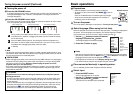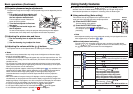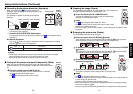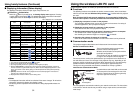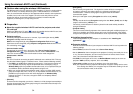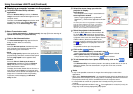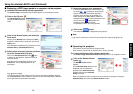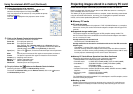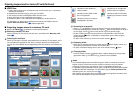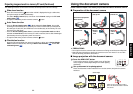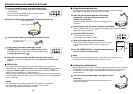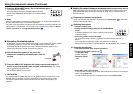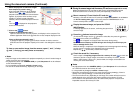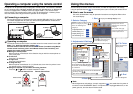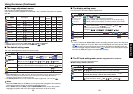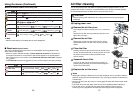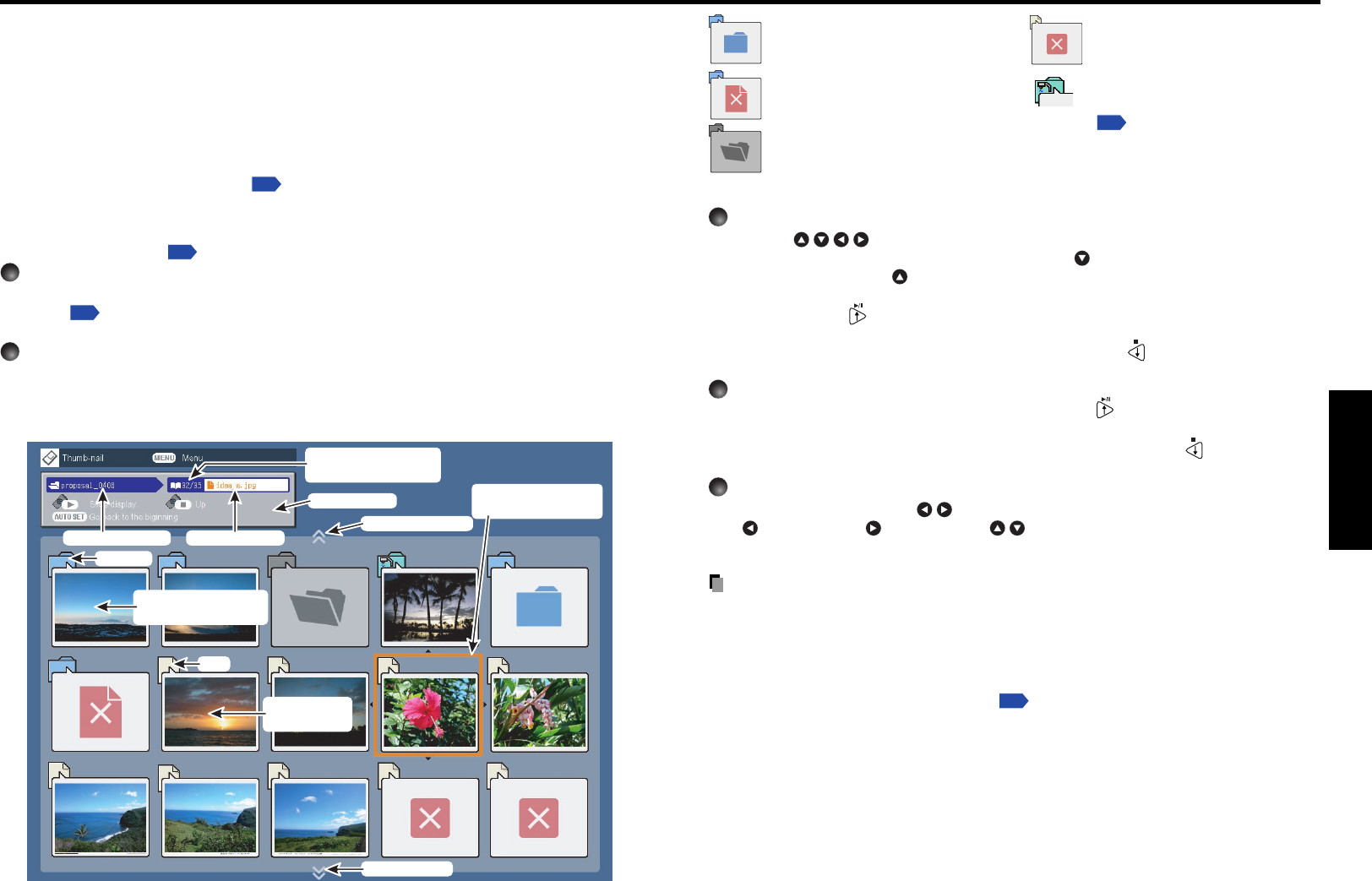
43
Operations
42
3
Searching for a target file
• Use the buttons to move the orange frame over the desired file or folder.
• If there are multiple pages of thumbnails, click the
button on the bottom row to go to
the next page, and the
button on the top row to go to the previous page.
• To open a folder, move the orange frame over the desired folder, and click on the
remote control’s
button. It is possible to navigate down up to 5 levels using the
same procedure.
To return to the next level up, click on the remote control’s
button.
4
Displaying slides
• When a file is selected, pressing the remote control’s button displays a slide, and
the image of the selected file is shown in full-screen view.
• To return to thumbnail display screen, click on the remote control’s
button.
5
Changing slides
Press the remote control’s buttons when a slide is displayed to change slides.
(
: previous slide; : next slide. The buttons are not available.)
Notes
• The thumbnail display order and slide order goes in order from shortest file name to
longest. If two file names have the same number of characters, they are ordered
numerically if numbers are used in the file name, and alphabetically otherwise.
• It is possible to give presentations without using a computer by converting presentations
created with Microsoft
®
PowerPoint
®
into JPEG files using the JPEG Conversion Tool,
and storing them on a memory PC card.
p.63
Note, however, that functions such as animation effects and hyperlinks cannot be used,
so it should be tested before the actual presentation.
Projecting images stored in a memory PC card (Continued)
Indicates that only folders are
inside the folder.
Indicates that the JPEG or other
file is not supported.
Indicates that there is no data to
be displayed in the folder.
Indicates that an unsupported
JPEG or other file is present.
Indicates a folder for files taken/
stored by the document camera.
p.51
■ JPEG files
1) Folder names may be up to 19 characters long, and file names up to 14 characters
including file extensions.
2) Supported file extensions are jpg, JPG, jpeg, and JPEG.
3) The maximum number including both folders and files is 512.
4) Some JPEG files are not supported by this projector.
5) Resolutions above 1,024 x 768 pixels will be displayed in compressed form.
The limitations in 4), above can be alleviated by converting the JPEG file with the
supplied JPEG Conversion Tool
p.62
software application.
■ Projecting images stored in a memory PC card
● Switch to [PJ Mode]
p.20
to operate the remote control’s buttons.
1
Mounting a memory PC card
Mount a memory PC card into the PC card slot, in accordance with “Mounting a PC
card”
p.23
.
2
Selecting PC card input
When PC card input is selected, data readout from the memory PC card begins, and a
list of thumbnails is displayed on the screen. The figure below is an example of this
process. The actual display will vary depending on the data stored on your memory PC
card.
Thumbnail image of first
file in folder
Folder
Thumbnail image
of file
Previous page exists
Current Folder Name
Operation Guide
Orange frame: currently
selected file or folder
Thumbnail list page
Current page/Total pages
Next page exists
Current File Name
File