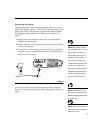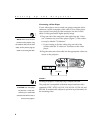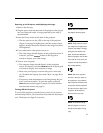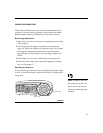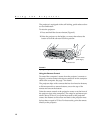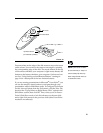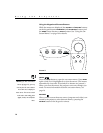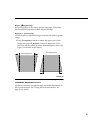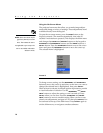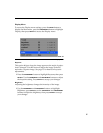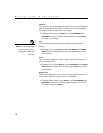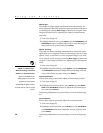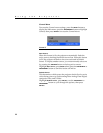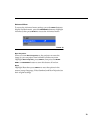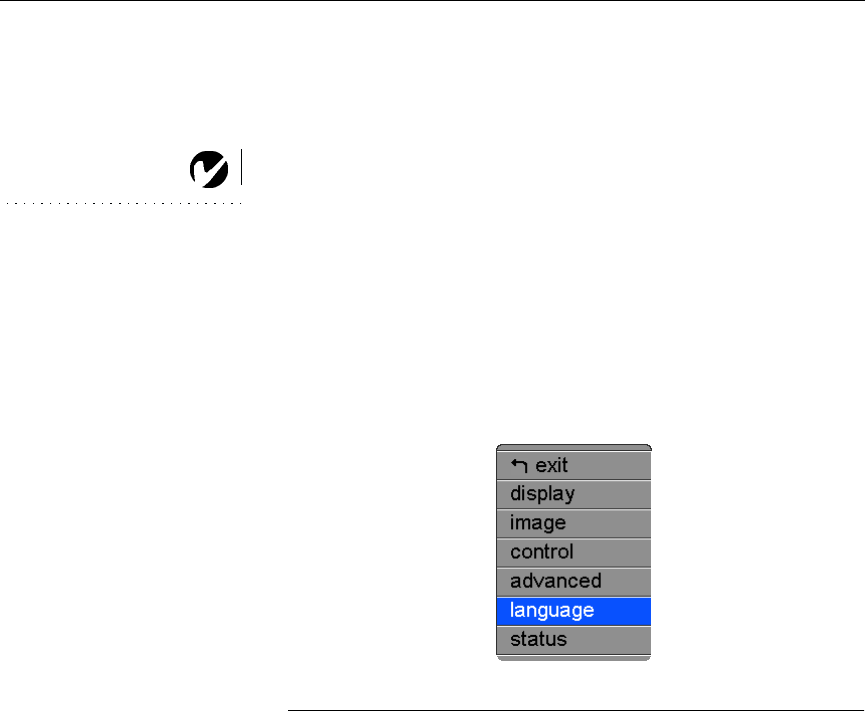
16
Using the Projector
Using the On-Screen Menus
The projector
has menus that allow you to make image adjust-
ments and change a variety of settings. These adjustments aren’t
available directly from the keypad.
NOTE: Some menu items may be
grayed out (dimmed) at certain
times. This indicates the item is
not applicable to your setup or the
item is not enabled until another
selection is made.
To open the on-screen menus, press the
MENU
button on the
keypad or remote. (The menus automatically close after 30
seconds if no buttons are pressed.) This displays the Main menu
and changes the
SOURCE
and
RESYNC
buttons on the keypad to
INCREMENT
and
DECREMENT
buttons and the
MENU
button to a
SELECT
button. Press the
DECREMENT
button
to move the cursor
down and press the
INCREMENT
button to move the cursor up.
The selected menu is highlighted.
FIGURE 13
Main menu
To change a menu setting, use the
INCREMENT
and
DECREMENT
buttons to move the cursor up and down to the item you want to
change (the selected item is highlighted), then press
SELECT
.
When an item is selected, its button appears depressed to provide
a visual indication of selection. Use the
INCREMENT
and
DECRE-
MENT
buttons to adjust the setting or turn it on and off. Press
SELECT
when you are done. Press the
INCREMENT
and
DECRE-
MENT
buttons to move to another setting. When you have com-
pleted your adjustments, navigate to Exit, then press
SELECT
. You
are returned to the top of the Main menu. Press
SELECT
again to
exit the Main menu, or navigate to another submenu.