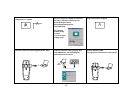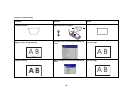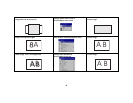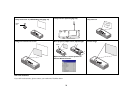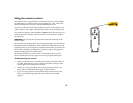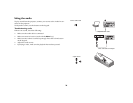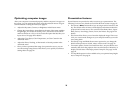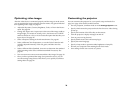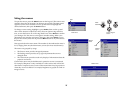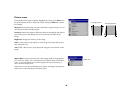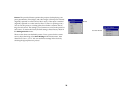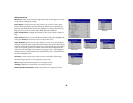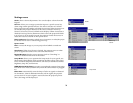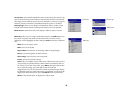25
Optimizing computer images
After your computer is connected properly and the computer’s image is on
the screen, you can optimize the image using the onscreen menus. For gen-
eral information on using the menus, see page 27.
• Adjust the Keystone, Contrast, or Brightness in the Picture menu.
• Change the Aspect Ratio. Aspect Ratio is the ratio of the image width to
image height. TV screens are usually 1.33:1, also known as 4:3. HDTV
and most DVDs are 1.78:1, or 16:9. Choose the option that best fits your
input source. See page 28 for details.
• Adjust the Color Space, Color Temperature, or Color Control in the
Advanced menu.
• Adjust the Phase, Tracking, or Horizontal or Vertical position in the
Advanced menu.
• Once you have optimized the image for a particular source, you can
save the settings using Presets. This allows you to quickly recall these
settings later. See page 29.
Presentation features
Several features are provided to make it easier to give presentations. The
following is an overview, details are found in the menu section on page 27.
•The remote’s Effect button allows you to assign various features to the
key. The default effect is About, which displays information about the
projector and current source. You can select from Blank, Mute, Aspect
Ratio, Source, Auto Image, Freeze, Zoom, and About. See page 32 for
details.
• The Freeze effect allows you to freeze the displayed image. This is use-
ful if you want to make changes on your computer without your audi-
ence seeing them.
• The Startup Logo and Blank Screen menu options let you change the
default startup screen to a black, white, or blue screen. See page 32.
• Two menu options, Power Save and Screen Save, are provided to auto-
matically shut down the projector after several minutes of inactivity or
display a black screen. This helps preserve lamp life. See page 31 and
page 32.
• A Lamp Mode option is also available to let you optimize lamp bright-
ness or lamp life. See page 31.