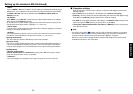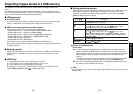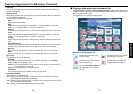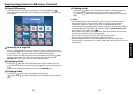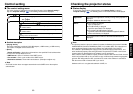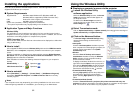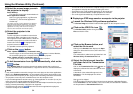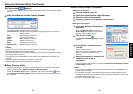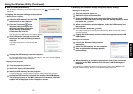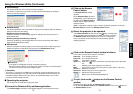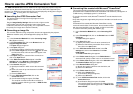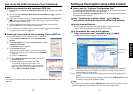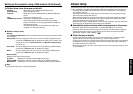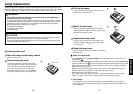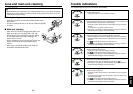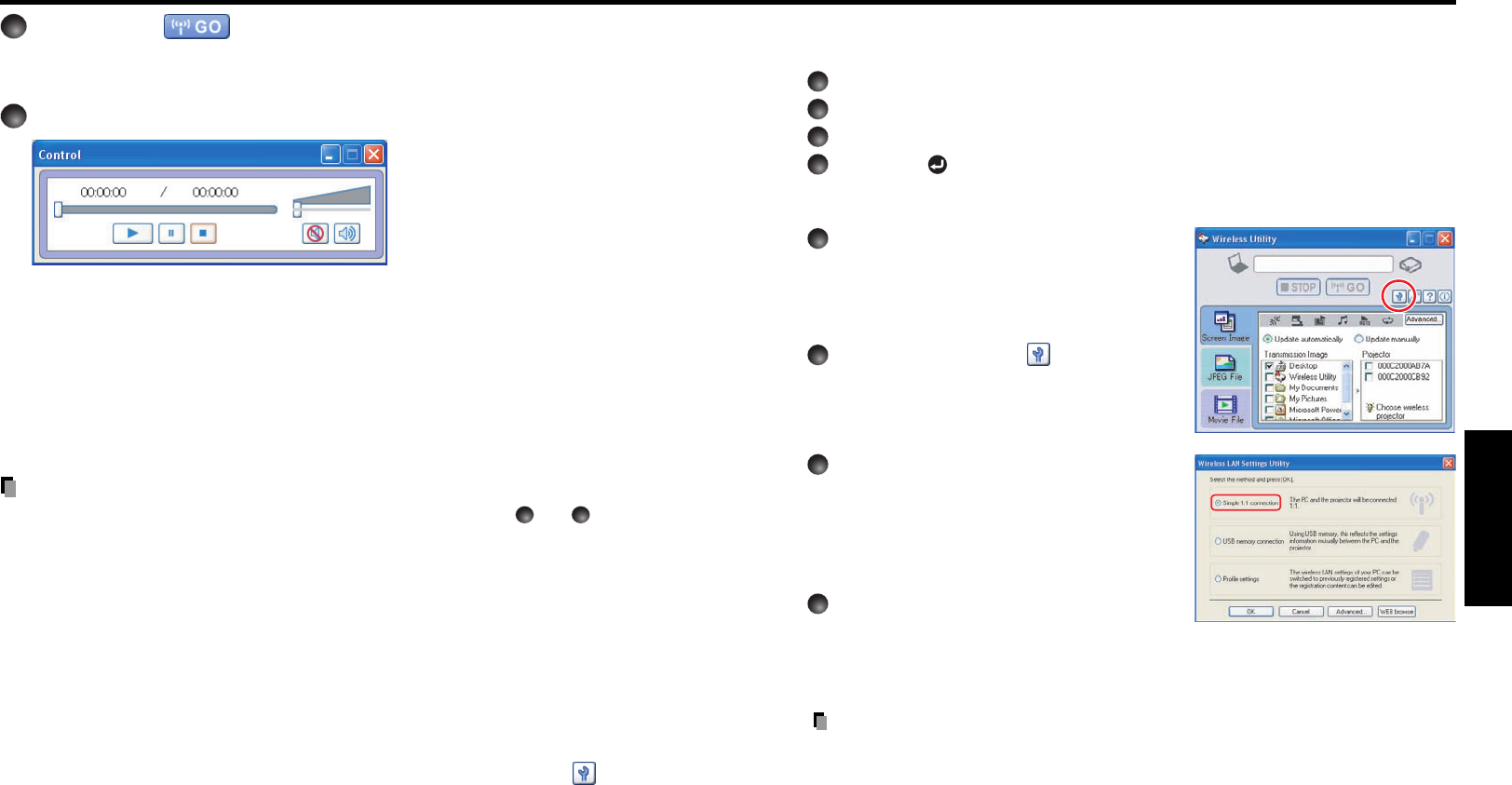
69
Operations
68
Using the Wireless Utility (Continued)
● How to set up a simple 1:1 connection
• Setting on the projector
1
Turn the projector power on.
2
Insert the supplied wireless LAN USB adapter.
3
Switch the input to Wireless/USB.
4
Press the button on the projector control panel.
• Setting on the computer
5
Launch the Wireless Utility software
application.
When the Wireless Utility launches, the
Screen Image transmission mode window
appears on the computer screen.
6
Click the Tool button .
The Wireless LAN Setting Utility dialog box
appears.
7
Select Simple 1:1 connection then
click OK.
The connection starts up.
When a connection confirmation message
appears, proceed as instructed in the
message.
8
When the connection is complete, the
computer screen image is
transmitted.
If the transmission does not start, uncheck the Confirm and immediately transmit
screen image checkbox.
Notes
• This operation is allowed only when the Transmission mode is set to Ad hoc in the
projector network settings.
• The operation procedure of the projector setting and the computer setting can be
altered without affecting the connection setup, assuming the operation on each side
is complete within 60 seconds.
• Be sure to use Wireless Utility version 4.0.
7
Click on the button.
The selected file's image is displayed by the projector and the Control window appears
as well.
8
Play the video file via the Control window.
The function of each button and box is as follows:
Current position: Indicates the playing position. Dragging the slider can move the
playing position.
Play: Starts playing the video file.
Freeze: The picture is paused.
Stop: Stops playing the video file.
Volume: Adjusts sound volume.
Mute: Cuts off picture and sound.
Release mute: Restores picture and sound.
Notes
•
Only one file can be sent at a time. To send another file, repeat steps
5
and
7
.
•
MPEG/AVI/ASF/WMV files can be transmitted.
•
The update speed of the transmitted file depends on your computer's performance and the
surrounding radio environment.
•
The projector ID is the MAC address of the wireless LAN USB adapter mounted on the
projector.
•
The audio signals transmitted by a computer become mono.
•
Playing contents protected by copyright is not supported.
■ Easy Connect utility
This feature allows users to easily connect the projector to a computer over wireless
networks, without making Network settings via Wireless Utility.
Launch the Wireless Utility software application and click the Tool button
to bring
up the Wireless LAN Setting Utility dialog box. Select a desired connection mode in
this dialog box.