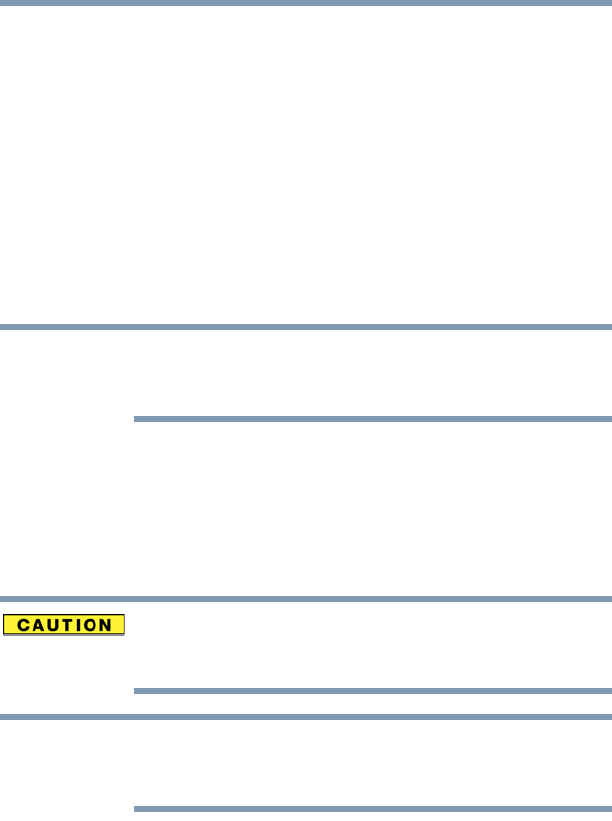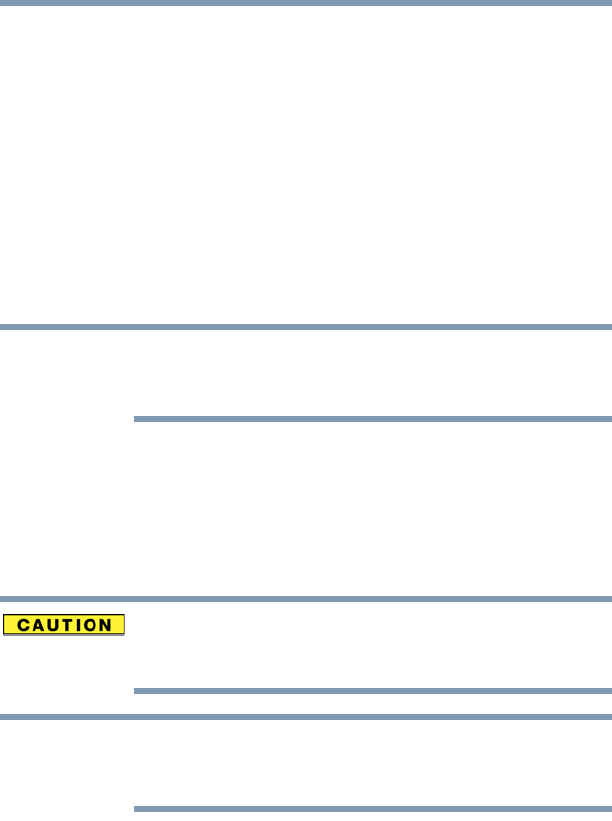
71
Getting Started
Recovering the Internal Storage Drive
To create recovery DVDs/media:
1 Click Start, All Programs, My Toshiba, and then Recovery
Media Creator.
2 Select DVD (to create Recovery media on DVD).
3 Select the items you want to copy to DVD by clicking the
check box next to each item’s Name—recovery files,
applications (original bundled drivers and applications), or
both the recovery files and applications.
4 Click Create.
5 Insert a blank DVD into your optical disc drive when
prompted.
As you create your recovery DVD set, be sure to label each DVD
sequentially (for example, “1 of 3,” “2 of 3,” etc.), so that you will
know in which order to insert the discs during recovery.
6 Follow the on-screen prompts to complete the copy process.
For information on using the Recovery media you have created with
the preceding steps, see “Restoring from recovery DVDs/media” on
page 71.
Restoring from recovery DVDs/media
The recovery process deletes information stored on the internal
storage drive. Be sure to save your work to external media before
executing the recovery.
During the internal storage drive recovery process it is strongly
recommended that your computer be connected to an external power
source via the AC adaptor.
If you have created recovery DVDs/media for your system, you can
recover your system even if the recovery files have been deleted
from your internal storage drive or if you have replaced your
internal storage drive. For instructions on creating recovery
DVDs/media, see “Creating recovery DVDs/media” on page 70.
With recovery media, you can:
❖ Recover to out-of-box state